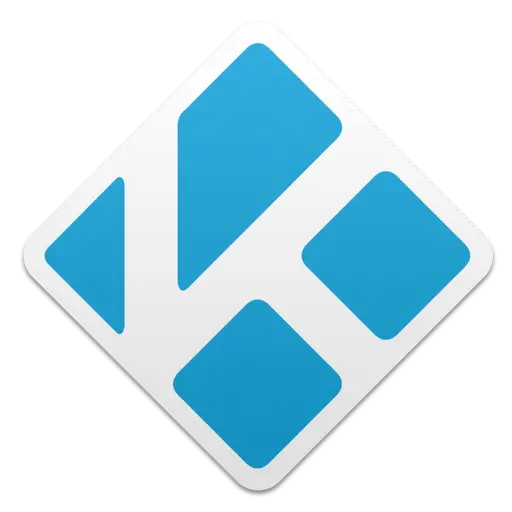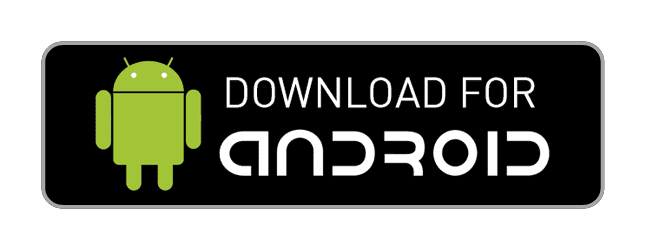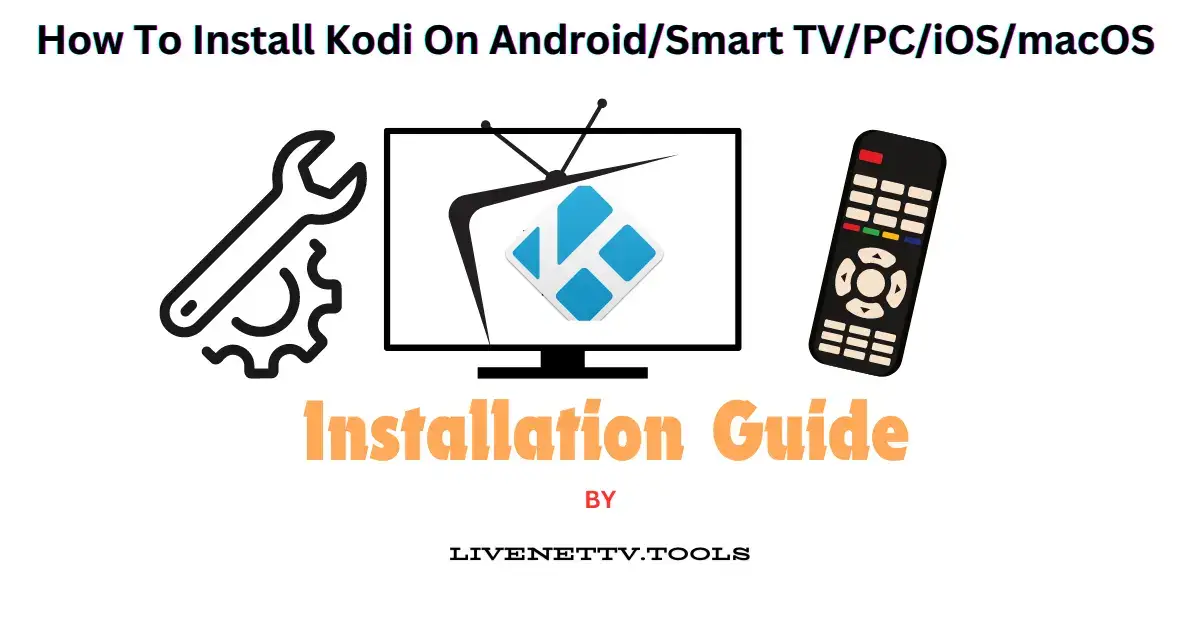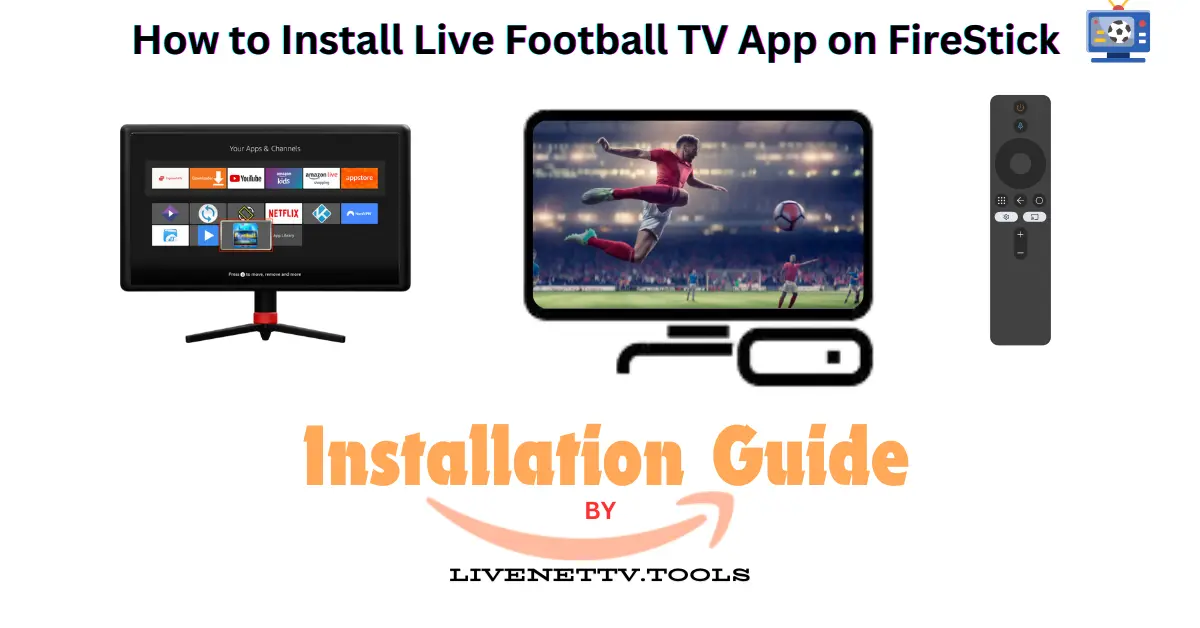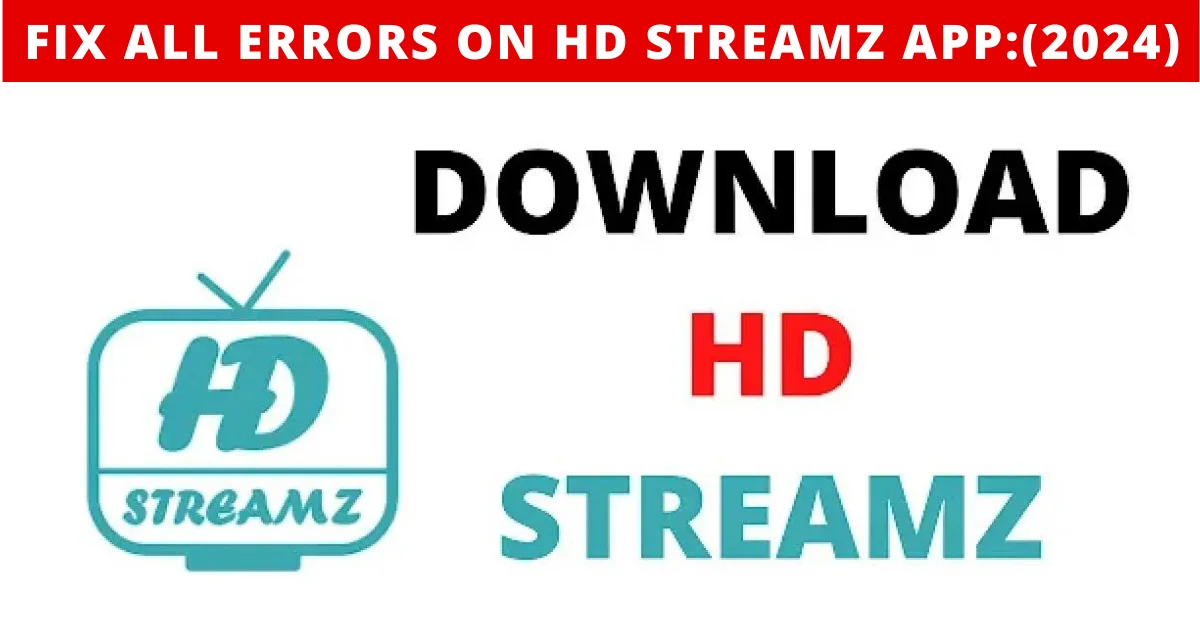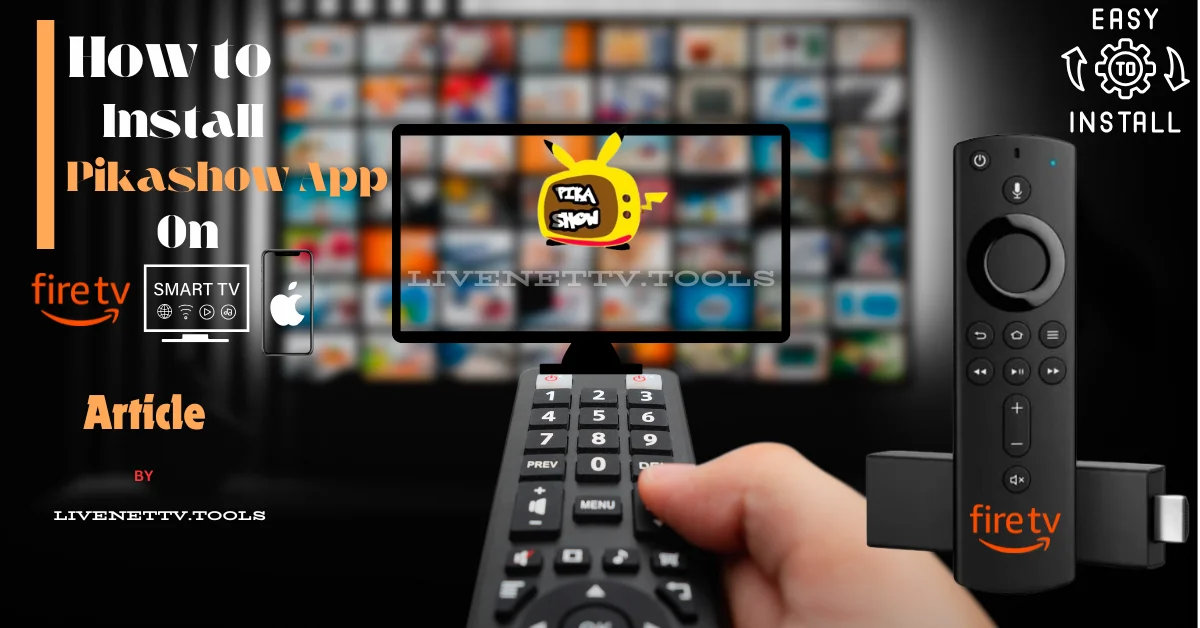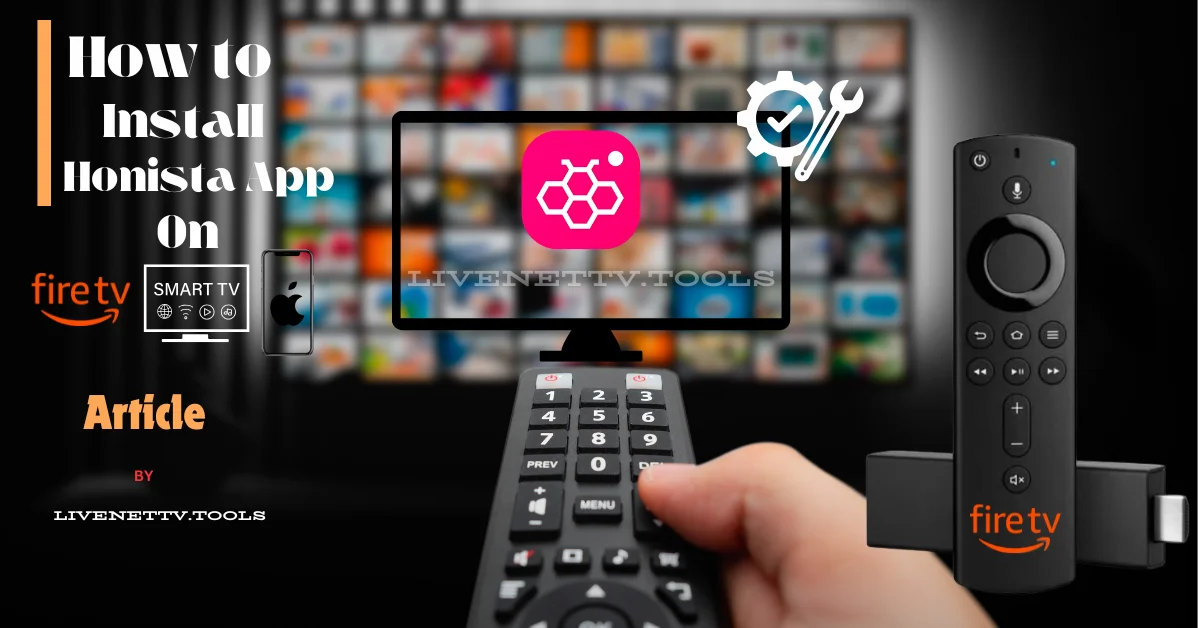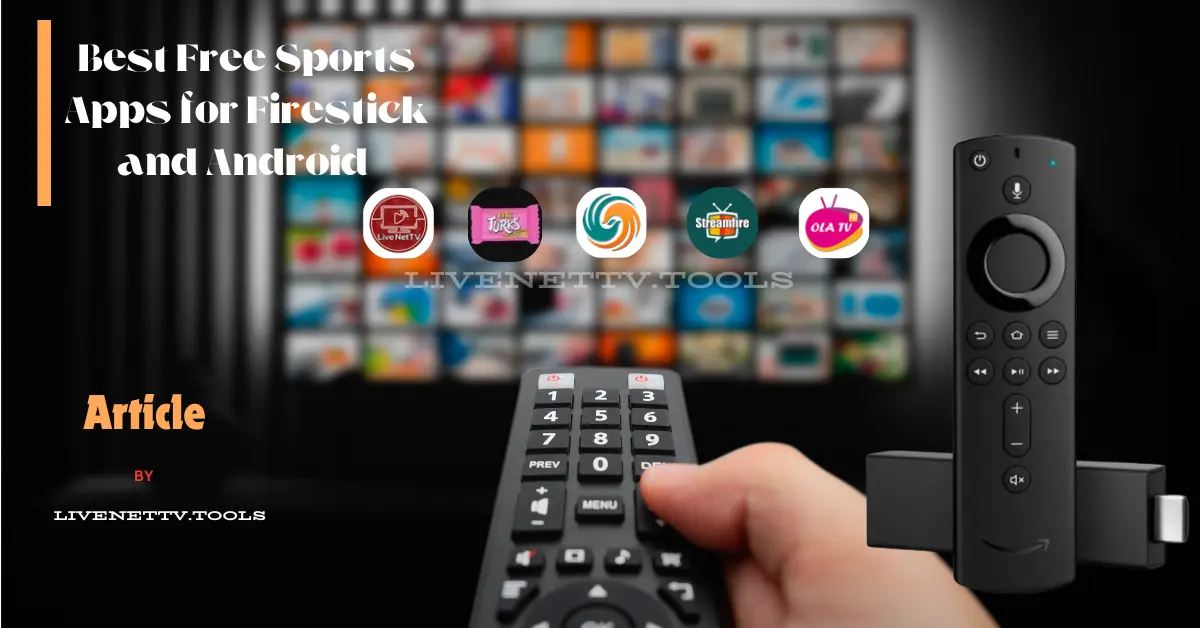Download Kodi TV App (v21.0) for Android, iOS, Windows
Hey there! Let me introduce you to the Kodi TV app if you want to turn your device into a media powerhouse. Whether you’re a parent trying to find family-friendly content, a teenager binge-watching the latest shows, or a traveler looking to stay entertained on the go, Kodi has something for everyone. In this article, I’ll walk you through downloading and setting up Kodi (v21.0) on Android, iOS, and Windows. We’ll cover everything from its features to installation tips, ensuring you get the most out of this versatile app.
What is Kodi?
Kodi is a free, open-source media player that allows you to play and view videos, music, podcasts, and other digital media files from local and network storage media and the internet. Originally known as XBMC (Xbox Media Center), Kodi has become a powerful tool millions worldwide use. It’s particularly popular in the USA, offering a centralized solution for all your entertainment needs.
Key Features of Kodi
Why Use Kodi?
Kodi is perfect for anyone who loves TV and media. It’s like having your personal theater right in your pocket. Parents can use it to control what their kids watch, while travelers can load up their devices with shows and movies to keep them entertained on long journeys. It’s also great for tech enthusiasts who enjoy tinkering with software to get the perfect setup.
Benefits of Using Kodi
- Customization: Tailor Kodi to suit your needs with skins and add-ons.
- Convenience: Access all your media in one place without switching between apps.
- Cost-Effective: It’s free! No need to pay for expensive streaming services.
- Offline Viewing: Download content to watch offline, perfect for traveling.
Downloading Kodi on Android
Let’s start by explaining how to download Kodi to your Android device. The process is straightforward, whether you’re using a smartphone or tablet.
Steps to Download Kodi on Android
- Visit the Google Play Store: Open the Play Store app on your device.
- Search for Kodi: Type “Kodi” in the search bar and select the official Kodi app.
- Install the App: Click “Install” and wait for the app to download and install on your device.
- Open Kodi: Once installed, open the app and follow the on-screen instructions to set it up.
Tips for Android Users
- Enable Unknown Sources: If you’re downloading from a source other than the Play Store, ensure your device allows installations from unknown sources. Go to Settings > Security > Unknown Sources and toggle it on.
- Use a VPN: For added security and to access geo-restricted content, consider using a VPN.
Downloading Kodi on iOS
Downloading Kodi on iOS can be tricky since it’s unavailable on the App Store. However, with a few extra steps, you can get it running smoothly on your iPhone or iPad.
Steps to Download Kodi on iOS
- Download Cydia Impactor: This tool will sideload Kodi onto your iOS device. Download it from the official site on your computer.
- Download the Kodi IPA File: Visit the website and download the latest IPA file for iOS.
- Connect Your iOS Device: Connect your iPhone or iPad to your computer using a USB cable.
- Open Cydia Impactor: Drag the Kodi IPA file into Cydia Impactor and follow the prompts to install Kodi on your device.
- Trust the Developer Profile: Go to Settings > General > Device Management and trust the profile associated with the Kodi app.
Tips for iOS Users
- Jailbreaking: If you’re comfortable, jailbreaking your device can simplify installation.
- Regular Updates: Ensure you regularly update Kodi to enjoy the latest features and security improvements.
Downloading Kodi on Windows
For those using a Windows PC, Installing Kodi is as simple as downloading any other software. Here’s how to do it.
Steps to Download Kodi on Windows
- Visit the Kodi Website: Go to the official website and navigate to the download page.
- Select the Windows Version: Click the Windows icon to download the installer.
- Run the Installer: Once downloaded, open the installer file and follow the on-screen instructions to install Kodi.
- Launch Kodi: After installation, launch Kodi from your Start menu and start setting it up.
Tips for Windows Users
- Add-Ons: Explore and install various add-ons to expand Kodi’s functionality.
- System Requirements: Ensure your PC meets the minimum system requirements for smooth operation.
Setting Up Kodi
Now that you have Kodi installed on your device, let’s set it up according to your preferences.
Initial Setup
When you first open Kodi, you’ll be greeted with a welcome screen. Here are the basic steps to get started:
- Choose Your Skin: Customize the look of Kodi by selecting a skin that suits your style.
- Add Media Sources: Navigate to the settings menu and add your media sources. This can be local files on your device or networked drives.
- Install Add-Ons: Enhance Kodi’s capabilities by installing add-ons from the official Kodi repository or third-party sources.
- Configure Settings: You can adjust the settings to tailor Kodi to your needs, such as enabling parental controls or configuring playback options.
Best Add-Ons for Kodi
To get the most out of Kodi, you’ll want to install some add-ons. Here are a few popular ones:
- Exodus Redux: Great for movies and TV shows.
- Plex: Perfect for organizing and streaming your media library.
- YouTube: Watch YouTube videos directly in Kodi.
- Twitch: For those who love game streaming.
Troubleshooting Common Issues
Like any software, Kodi can sometimes run into issues. Here are some common problems and how to fix them:
Buffering Issues
- Solution: Check your internet connection and reduce the playback quality in the settings.
Add-Ons Not Working
- Solution: Ensure you’re using the latest version of the add-on and that it’s compatible with your version of Kodi.
Crashes and Freezes
- Solution: Clear the cache and ensure your device meets the minimum system requirements.
Frequently Asked Questions (FAQs)
Is Kodi legal?
Yes, Kodi itself is legal. However, some third-party add-ons may provide access to pirated content, which is illegal. Always use legal add-ons and sources.
Can I use Kodi on multiple devices?
Absolutely! You can install and use Kodi on as many devices as you like.
How do I update Kodi?
To update Kodi, visit the official website and download the latest version. Follow the installation instructions to update your existing app.
Is Kodi safe to use?
Yes, Kodi is safe to use. However, always download add-ons from trusted sources and consider using a VPN for added security.
Conclusion
Kodi is a fantastic app for anyone who loves TV and media. Whether you’re a parent looking for family-friendly content, a teenager binge-watching the latest shows, or a traveler needing entertainment on the go, Kodi has something for everyone. With its wide range of features, customization options, and support for multiple platforms, it’s no wonder Kodi is a favorite among TV lovers. So, go ahead and download Kodi (v21.0) on your Android, iOS, or Windows device today and take your media experience to the next level!