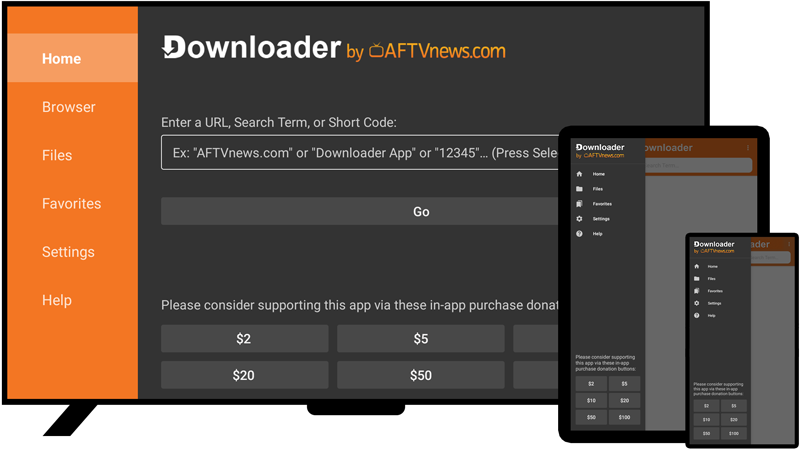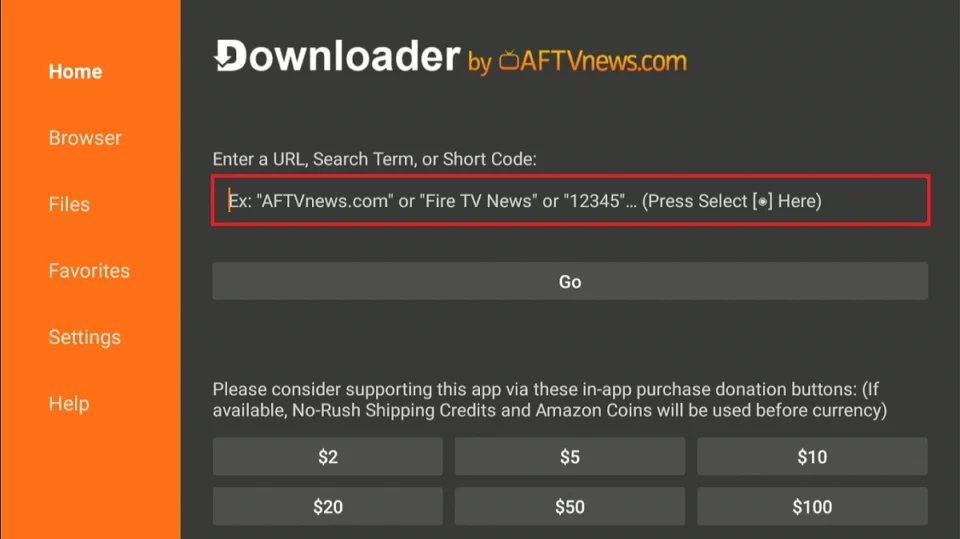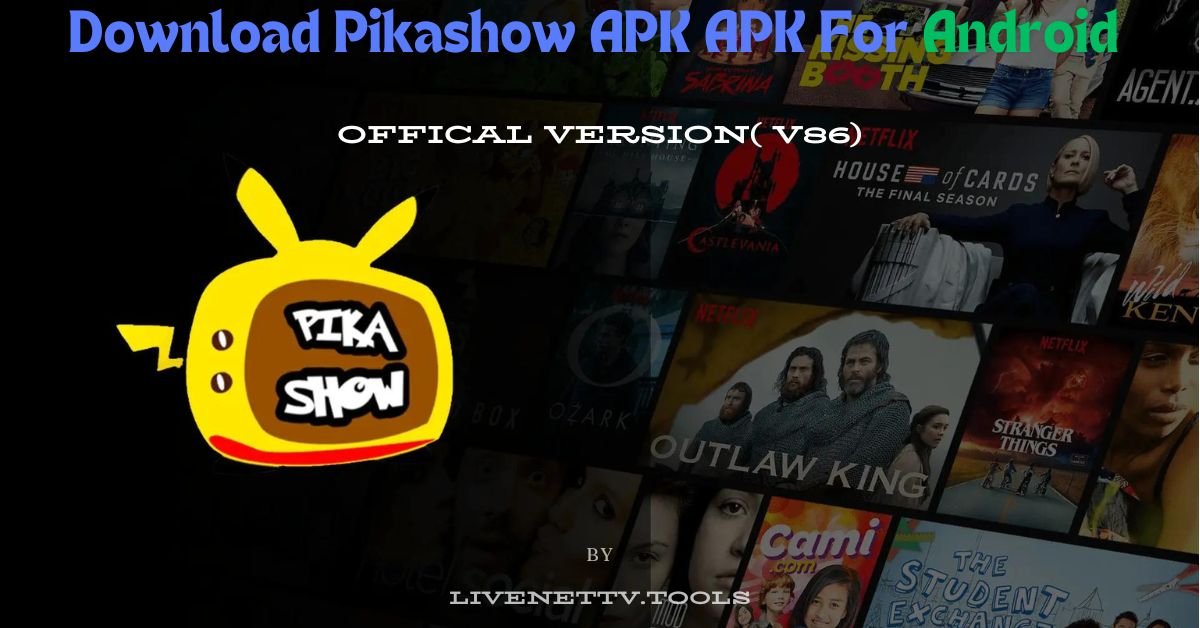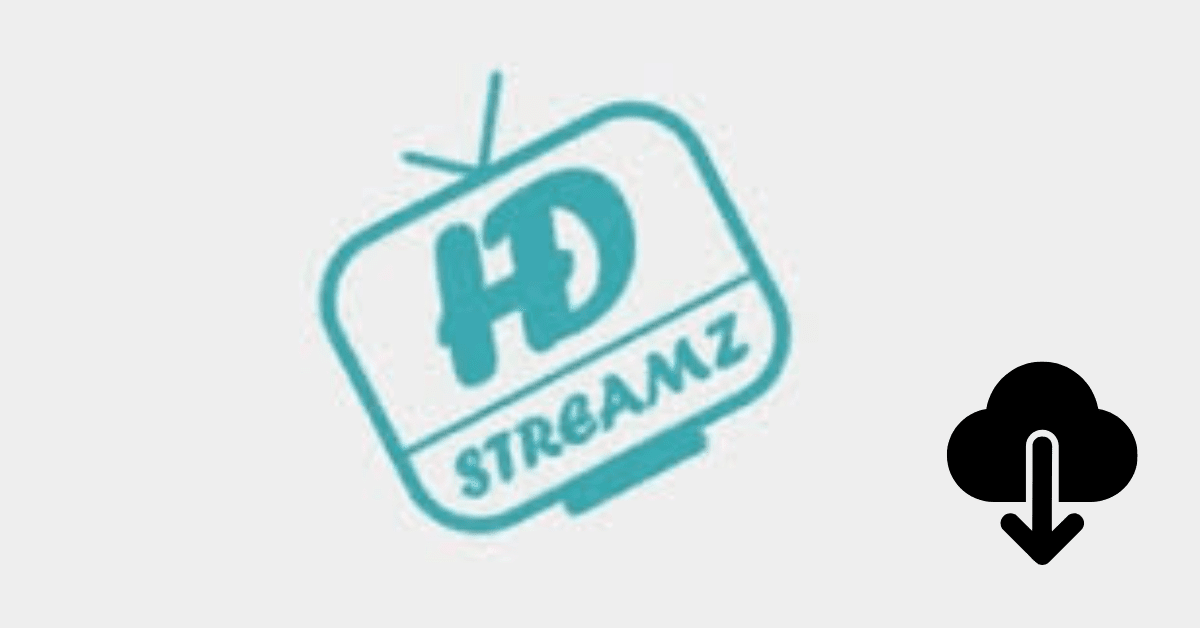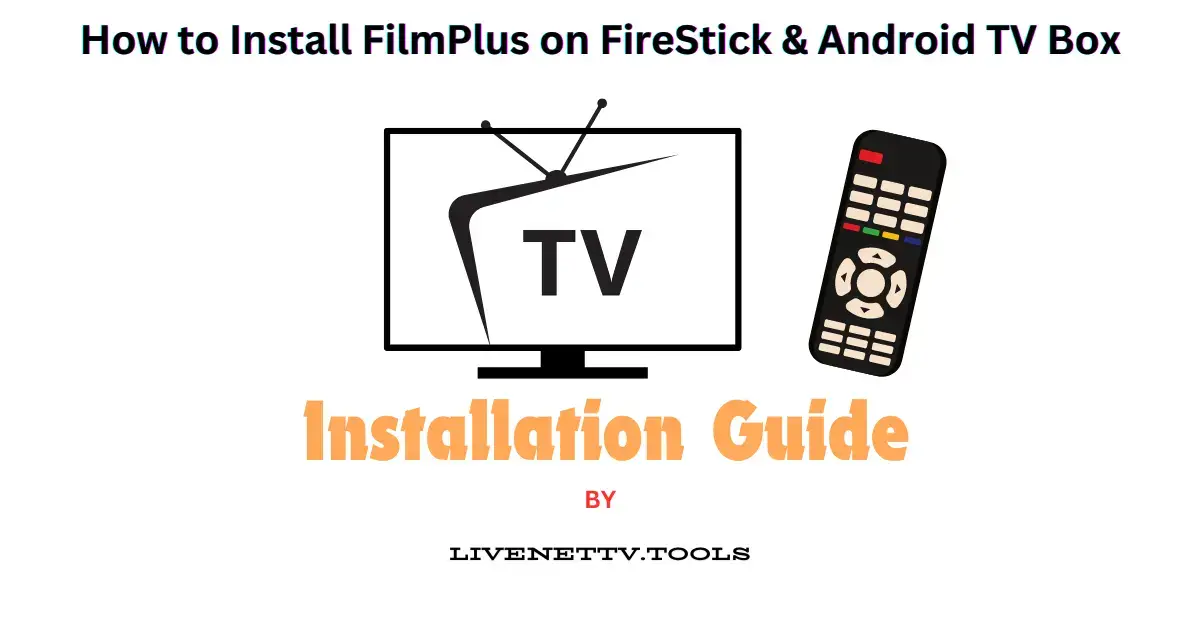Download Downloader (V1.5.1) for Firestick & Android
Downloader
Streaming has revolutionized entertainment, and apps like Downloader for Firestick and Android make accessing your favorite content a breeze. This article is your all-in-one guide to understanding Downloader, exploring its features, comparing similar apps, and learning how to install it. Whether you’re a parent, traveler, or tech-savvy teenager, this guide has got you covered!
Screenshots
What is Downloader?
Downloader is a free, lightweight application that simplifies downloading files and apps on Firestick and Android devices. It allows users to sideload third-party apps not available on official app stores like Amazon or Google Play.
Key Features of Downloader
- Easy Interface: A clean, user-friendly design for seamless navigation.
- Browser Integration: Built-in browser for quick searches and downloads.
- Lightweight: Takes minimal space on your device.
- File Management: Handles APK downloads efficiently.
- Free: Completely free with optional ad-supported version.
Pros and Cons of Downloader
| Pros | Cons |
|---|---|
| Free to use | Ads in free version |
| Simple setup | Limited to file downloads |
| Fast and lightweight | Requires manual sideloading |
| Great for sideloading apps | Not on Google Play (must sideload) |
Comparison: Downloader vs Similar Apps
| App | Features | Price | Best For |
|---|---|---|---|
| Downloader | Sideloading, lightweight, free | Free | Firestick and Android users |
| Filelinked | File-sharing app for APKs | Free | Accessing APK stores |
| Aptoide | Third-party app store | Free | Exploring app alternatives |
| ES File Explorer | File manager with downloader options | Freemium | Advanced file management |
Note: Downloader shines for those focused on quick and easy app downloads, while Filelinked and Aptoide serve broader app-exploration needs.
Step-by-Step Guide to Installing Downloader on Firestick
Turn on your Firestick and go to the Home Screen. Using the remote, select the Find option and then Search.
Type Downloader in the search bar. Once the results appear, select the Downloader app (orange icon).
Click on the Get or Download button to install the app. Wait for the process to complete.
Go to Settings > My Fire TV > Developer Options. Turn on Apps from Unknown Sources for Downloader.
Launch the Downloader app. Grant permissions by clicking Allow. Enter the URL of the app or file you want to download.
Use Downloader to sideload third-party apps or media players. Follow on-screen instructions for installation.
How to Install Downloader on Android
- Enable Unknown Sources:
- Navigate to Settings > Security.
- Enable Install Apps from Unknown Sources.
- Download the APK:
- Visit the official Downloader website.
- Download the APK file.
- Install:
- Open the downloaded APK file.
- Follow the prompts to complete the installation.
Why Choose Downloader?
Downloader stands out for its simplicity and focus on sideloading apps. It eliminates unnecessary complications, making it perfect for anyone who values ease of use.
Similar Apps You Should Know
- Filelinked: Share and download APKs via codes.
- Aptoide: An alternative app store for Android.
- APKPure: A reliable source for APK downloads.
- X-plore File Manager: Advanced file management features.
Frequently Asked Questions (FAQs)
- Is Downloader free?
Yes, Downloader is completely free, with ads in its standard version. - Can I use Downloader on Android TV?
Yes, it works on most Android TV devices. - Is Downloader safe to use?
Absolutely! Just ensure you download APKs from trusted sources. - Why isn’t Downloader on Google Play?
Google policies restrict sideloading apps. - Can I remove ads in Downloader?
No, but ads are minimal and non-intrusive. - What is sideloading?
Installing apps not available on official app stores. - Can I use Downloader for large files?
Yes, but ensure your device has enough storage. - Does Downloader work on iOS?
No, it’s not compatible with iOS devices. - Are there alternatives to Downloader?
Yes, apps like Filelinked and APKPure serve similar purposes. - Can I uninstall Downloader after sideloading an app?
Yes, but you’ll need it for future downloads.
Important Notes
- Always download APKs from trusted and secure sources.
- Be cautious when enabling “Apps from Unknown Sources.”
- Regularly update Downloader to benefit from new features and fixes.
Disclaimer
This article is for informational purposes only. Use Downloader responsibly and respect copyright laws when downloading apps or files.
Downloader is a game-changer for Firestick and Android users. With its simple interface and powerful features, it’s the go-to app for sideloading and file management. Whether you’re setting up a Firestick for the first time or looking to explore third-party apps, Downloader ensures a smooth and stress-free experience.
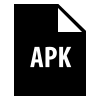 File Type
File Type
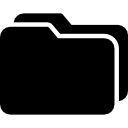 8.48 MB
8.48 MB 1M+ Downloads
1M+ Downloads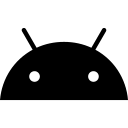 Version: 1.5.1
Version: 1.5.1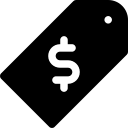 License: Free
License: Free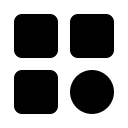 Category: Tools
Category: Tools