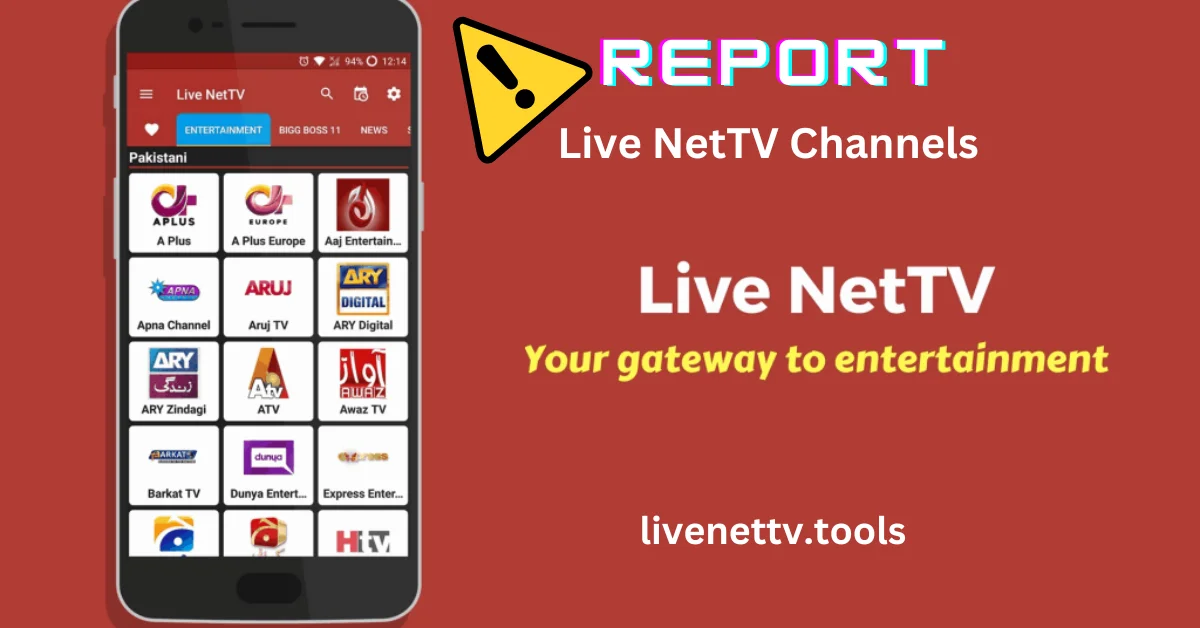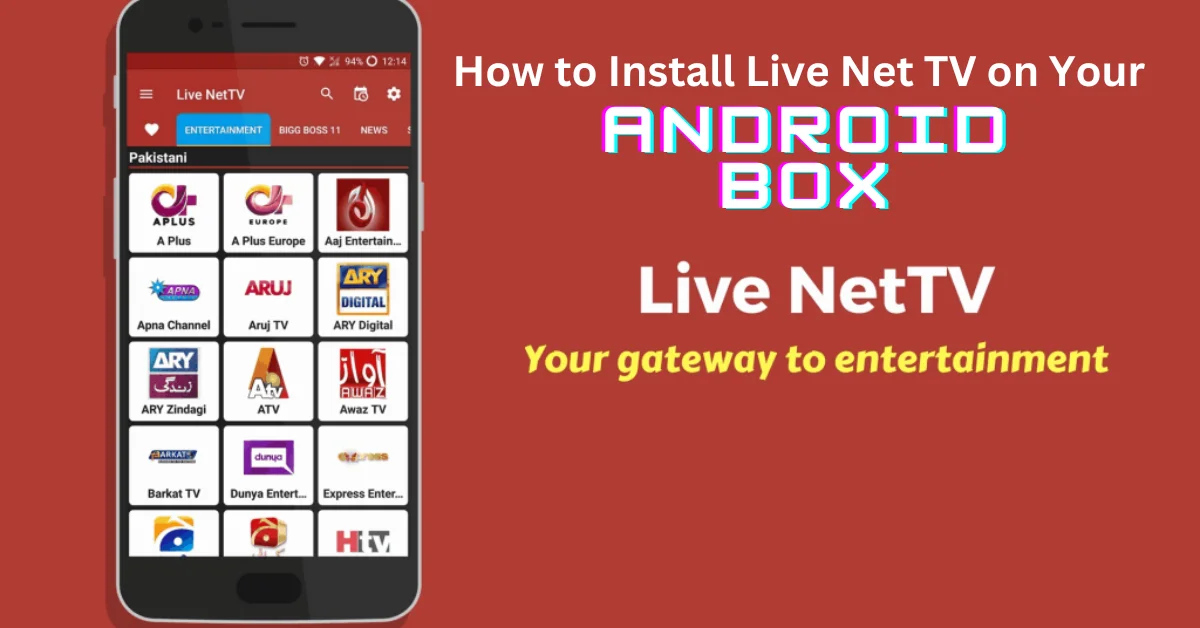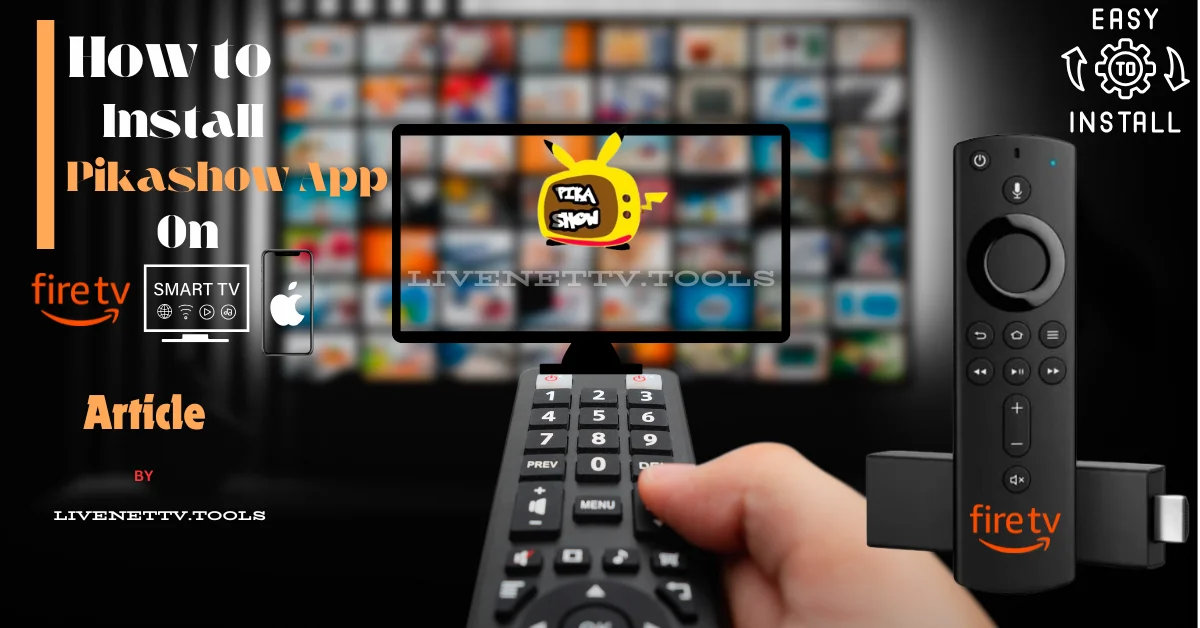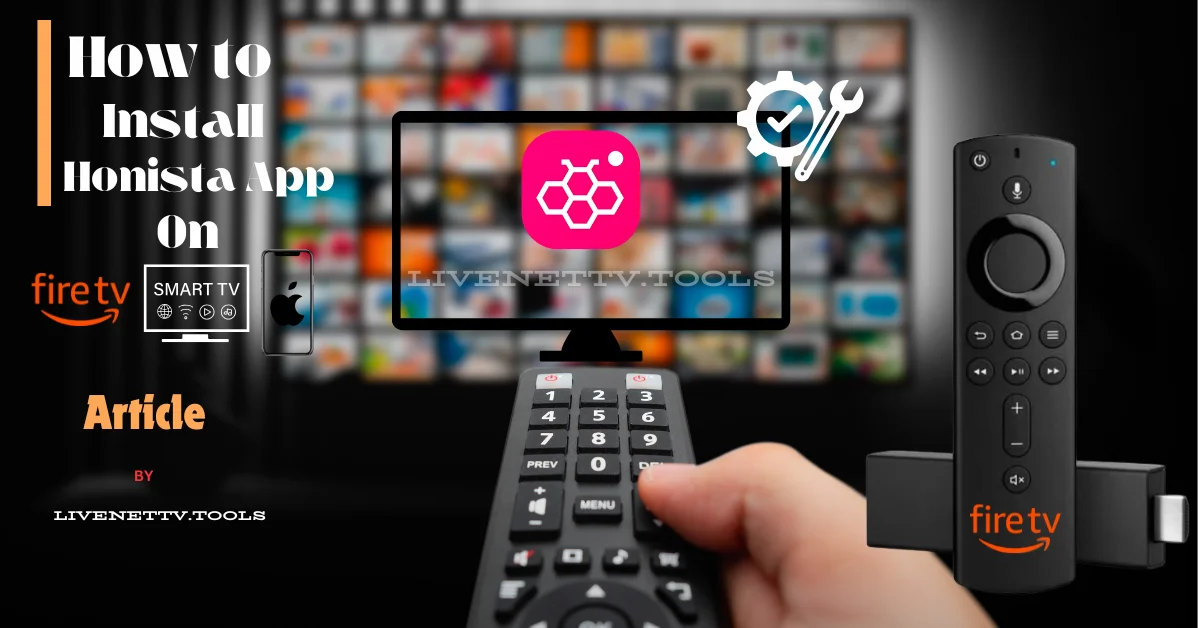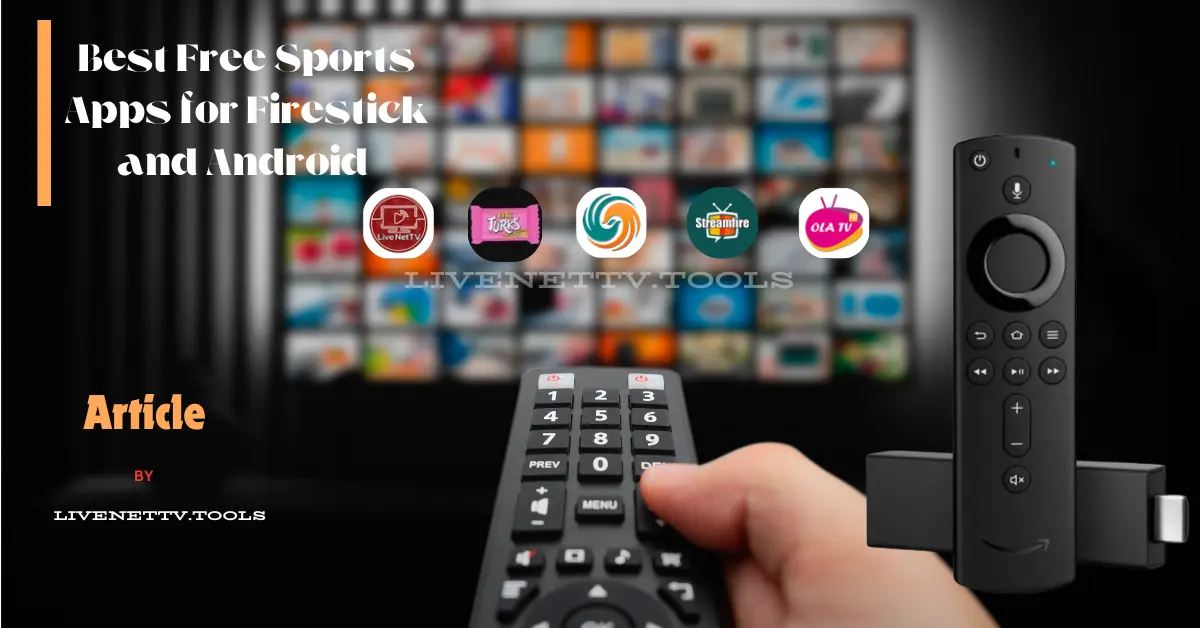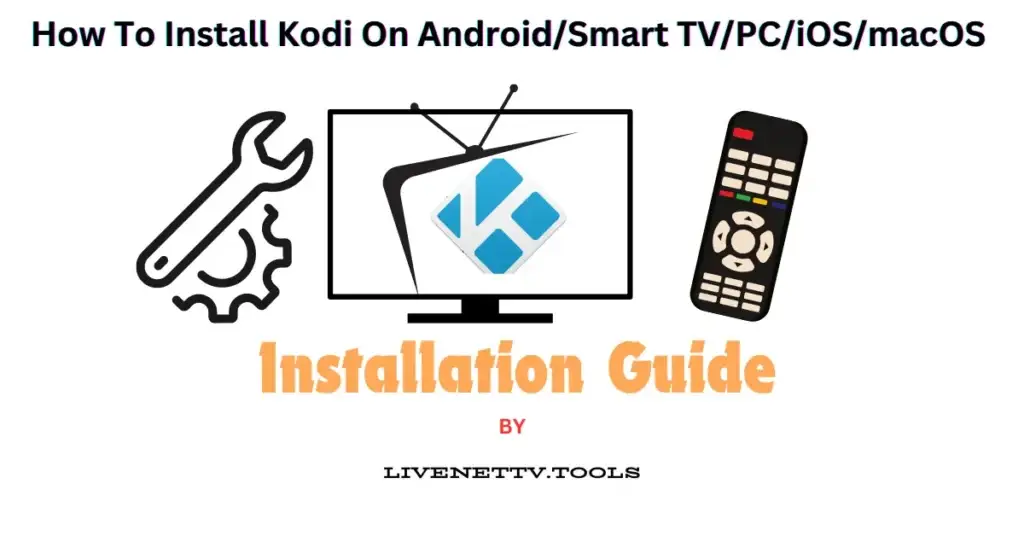
Hello! You’ve come to the right place if you want to install Kodi media player on your device. Kodi is an amazing media player that turns any device into a multimedia hub. In this guide, I’ll walk you through the Android, Smart TV, PC, iOS, and macOS installation process. Whether you’re a tech-savvy teenager, a busy parent, or a frequent traveler, Kodi 21.0 has something to offer everyone. Let’s get started!
What is Kodi?
Kodi is a free, open-source media player that lets you play videos, music, podcasts, and other digital media files from local and network storage media and the internet. It supports many add-ons for streaming services, making it a versatile tool for all your entertainment needs.
Why Upgrade to Kodi 21.0?
Kodi 21.0 brings several new features and improvements, including enhanced performance, new skins, and better support for 4K streaming. It’s a great upgrade for anyone looking to get the most out of their media experience.
How To Install Kodi TV on Android
Installing Kodi on an Android device is straightforward. Here’s how:
Steps:
- Open Google Play Store: On your Android device, open the Google Play Store.
- Search for Kodi: Type “Kodi” in the search bar and select the official Kodi app.
- Install the App: Click “Install” and wait for the app to download and install.
- Open Kodi: Once installed, open the app and follow the on-screen instructions to set it up.
Tips:
- Enable Unknown Sources: If you’re downloading from outside the Play Store, go to Settings > Security > Unknown Sources and enable it.
- Use a VPN: For added security and access to geo-restricted content, consider using a VPN.
How To Install Kodi TV on Smart TV
Installing Kodi on a Smart TV can vary depending on the brand and model. Here’s a general guide:
Steps:
- Open App Store: On your Smart TV, navigate to the app store (Google Play Store for Android TVs).
- Search for Kodi: Type “Kodi” in the search bar and select the official Kodi app.
- Install the App: Click “Install” and wait for the app to download and install.
- Open Kodi: Once installed, open the app and follow the on-screen instructions to set it up.
Tips:
- Use a USB Drive: If your TV doesn’t support direct download, you can download the Kodi APK on a USB drive and install it from there.
- Check Compatibility: Ensure your Smart TV model supports third-party app installations.
How To Install Kodi TV on PC (Windows)
Installing Kodi on a Windows PC is as simple as downloading any other software. Here’s how:
Steps:
- Visit Kodi Website: Go to the official website and navigate to the download page.
- Select Windows Version: Click on the Windows icon to download the installer.
- Run Installer: Once downloaded, open the installer file and follow the on-screen instructions to install Kodi.
- Launch Kodi: After installation, launch Kodi from your Start menu and start setting it up.
Tips:
- Add-Ons: Explore and install various add-ons to expand Kodi’s functionality.
- System Requirements: Ensure your PC meets the minimum system requirements for smooth operation.
How To Install Kodi TV on iOS
Downloading Kodi on iOS requires a few extra steps since it’s unavailable on the App Store. Here’s how to do it:
Steps:
- Download Cydia Impactor: This tool will sideload Kodi onto your iOS device. Download it from the official site on your computer.
- Download Kodi IPA File: Visit the Kodi website and download the latest IPA file for iOS.
- Connect iOS Device: Connect your iPhone or iPad to your computer using a USB cable.
- Open Cydia Impactor: Drag the Kodi IPA file into Cydia Impactor and follow the prompts to install Kodi on your device.
- Trust Developer Profile: Go to Settings > General > Device Management and trust the profile associated with the Kodi app.
Tips:
- Jailbreaking: If you’re comfortable with it, jailbreaking your device can simplify installation.
- Regular Updates: Ensure you regularly update Kodi to enjoy the latest features and security improvements.
How To Install Kodi TV on macOS
Installing Kodi on macOS is similar to installing any other application. Here’s how:
Steps:
- Visit Kodi Website: Go to the livenettv.tools/kodi-tv and navigate to the download page.
- Select macOS Version: Click on the macOS icon to download the installer.
- Open Installer: Once downloaded, open the installer file.
- Drag to Applications: Drag the Kodi icon to your Applications folder.
- Open Kodi: Navigate to your Applications folder and open Kodi.
Tips:
- Security Settings: If macOS prevents the app from opening, go to System Preferences > Security & Privacy > General, and click “Open Anyway”.
- Add-Ons: Enhance your Kodi experience with various add-ons available in the repository.
Troubleshooting Common Issues
Buffering Issues
- Solution: Check your internet connection and reduce playback quality in settings.
Add-Ons Not Working
- Solution: Ensure you’re using the latest add-on version and compatible with Kodi 21.0.
Crashes and Freezes
- Solution: Clear the cache and ensure your device meets the minimum system requirements.
Frequently Asked Questions (FAQs)
Is Kodi 21.0 legal?
Yes, Kodi itself is legal. However, some third-party add-ons may provide access to pirated content, which is illegal. Always use legal add-ons and sources.
Can I use Kodi on multiple devices?
Absolutely! You can install and use Kodi on as many devices as you like.
How do I update Kodi?
To update Kodi, visit the official website and download the latest version. Follow the installation instructions to update your existing app.
Is Kodi safe to use?
Yes, Kodi is safe to use. However, always download add-ons from trusted sources and consider using a VPN for added security.
Conclusion
Kodi 21.0 is a fantastic upgrade for anyone who loves TV and media. Whether you’re a parent looking for family-friendly content, a teenager binge-watching the latest shows, or a traveler needing entertainment on the go, Kodi has something for everyone. With its wide range of features, customization options, and support for multiple platforms, it’s no wonder Kodi is a favorite among TV lovers. So, go ahead and download Kodi 21.0 on your Android, Smart TV, PC, iOS, or macOS device today and take your media experience to the next level!
Related Keywords
Download Kodi TV App, Kodi for Android, Kodi for Smart TV, Kodi for Windows, Kodi for iOS, Kodi for macOS, Kodi installation guide, Kodi features, Kodi add-ons, Kodi troubleshooting, and Kodi setup tips, Best Kodi add-ons
By following this guide, you’ll be well on your way to mastering Kodi and enjoying all the fantastic media content it offers. Happy streaming!