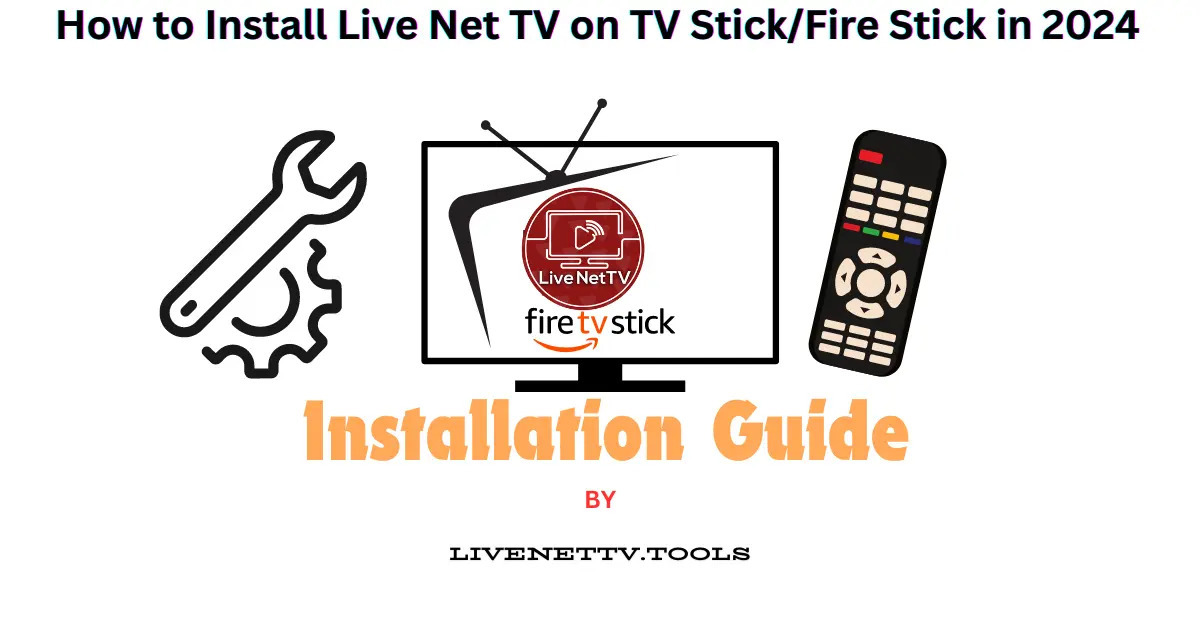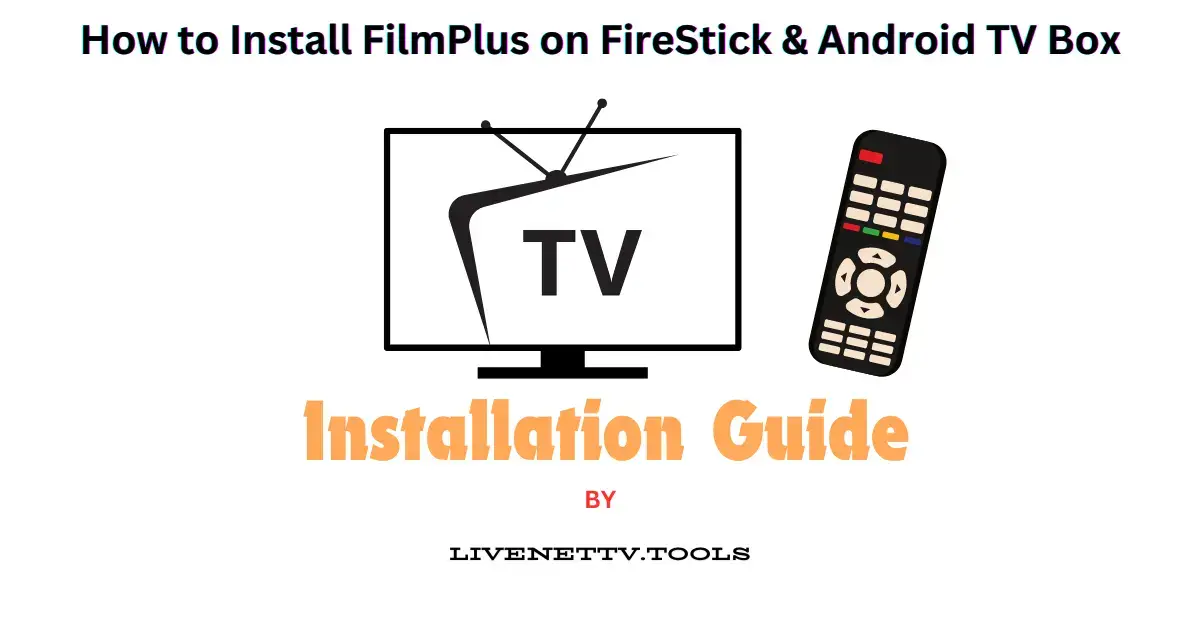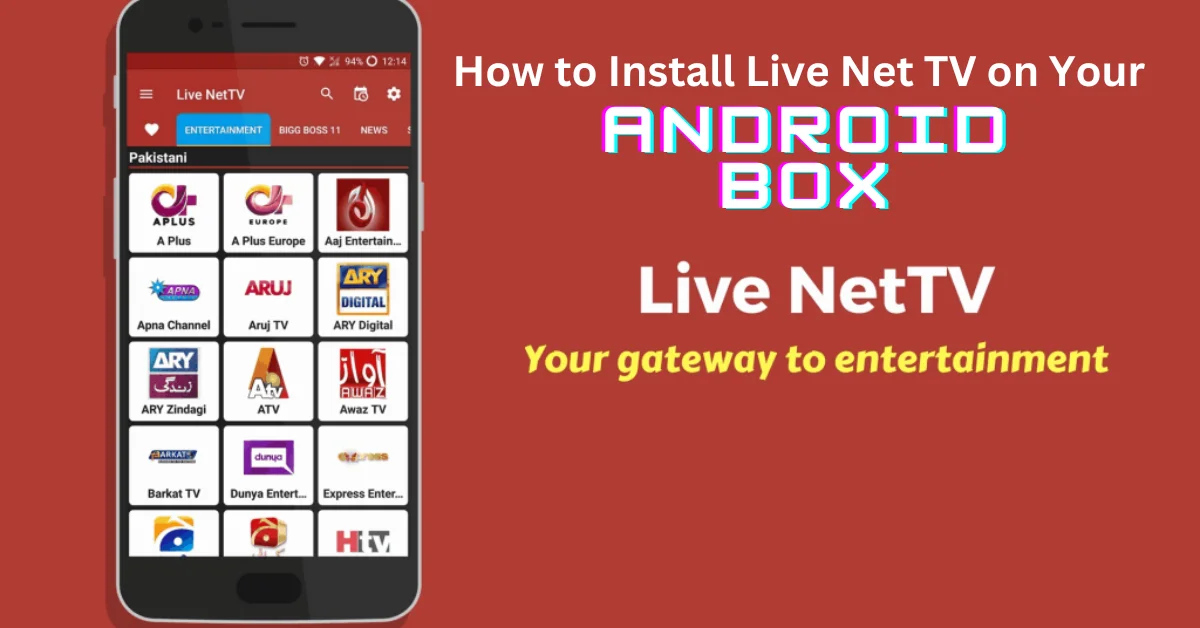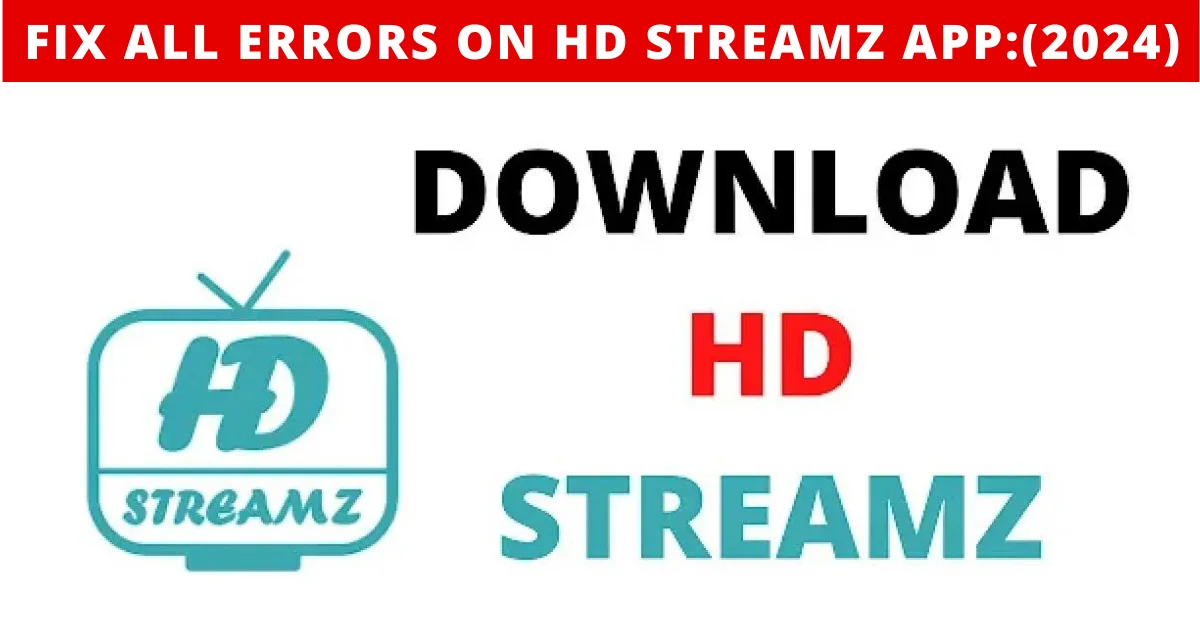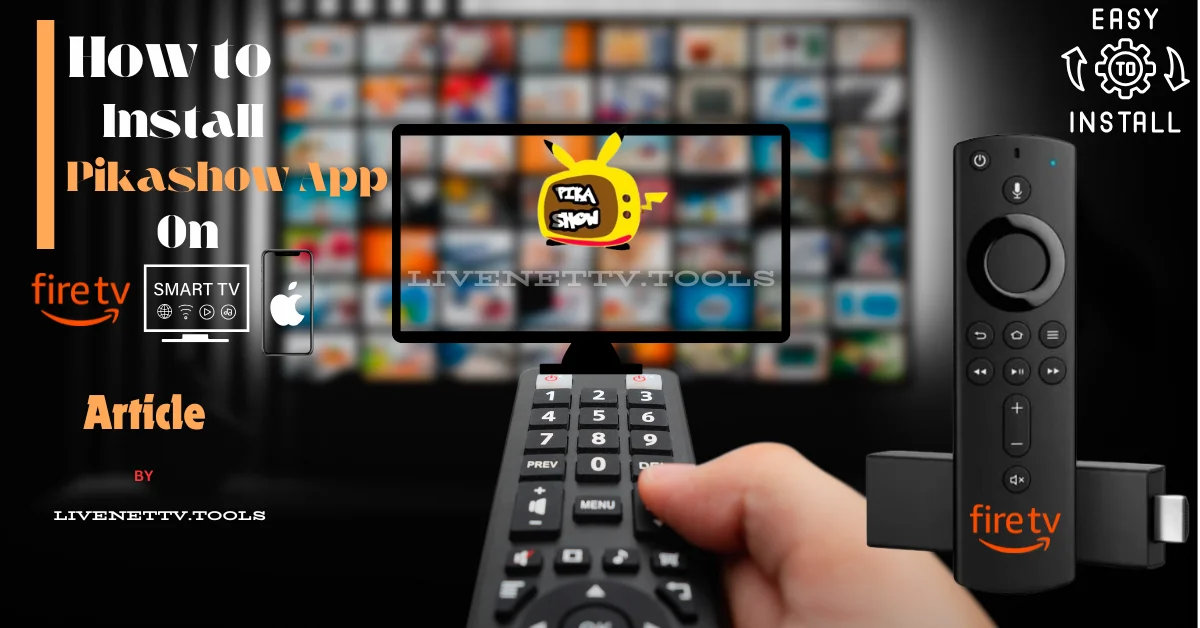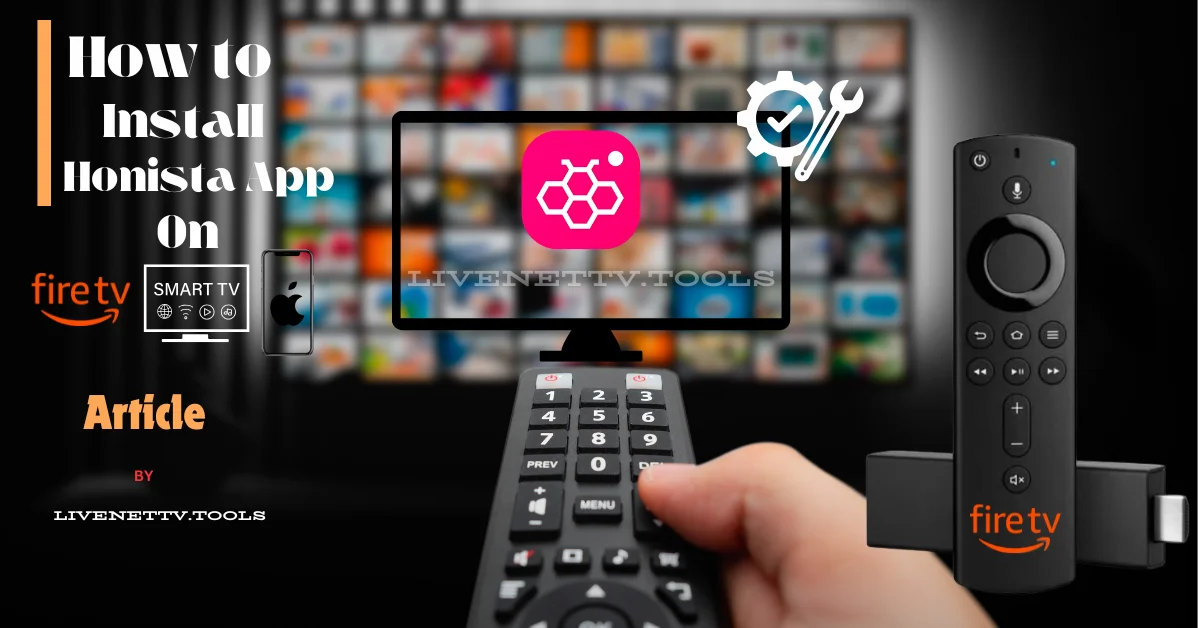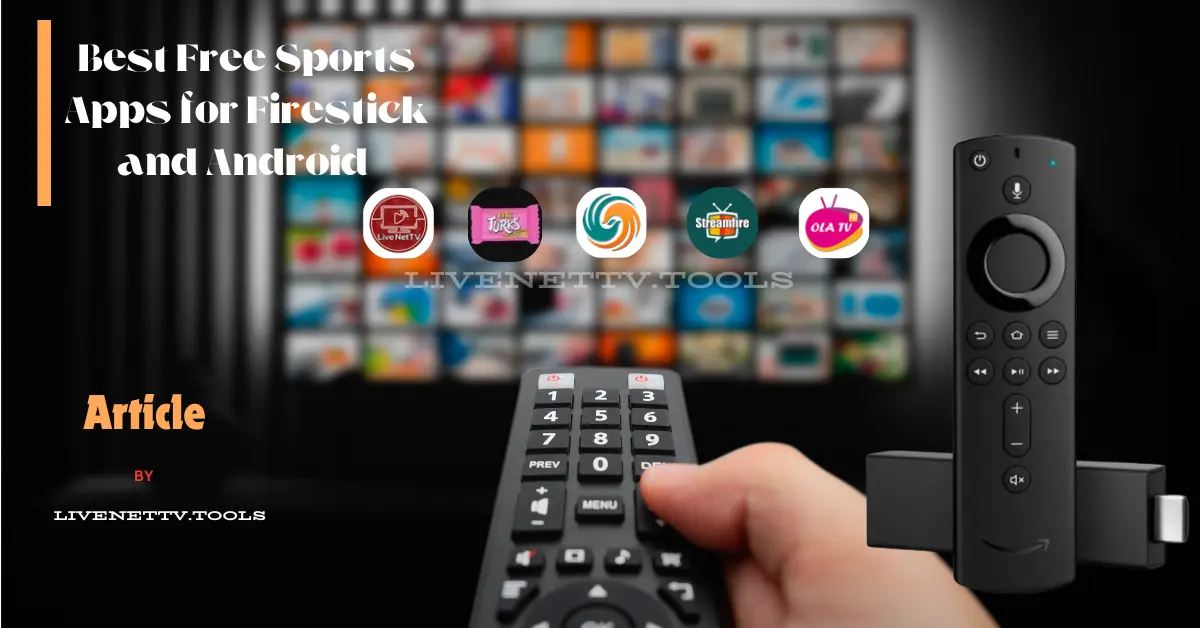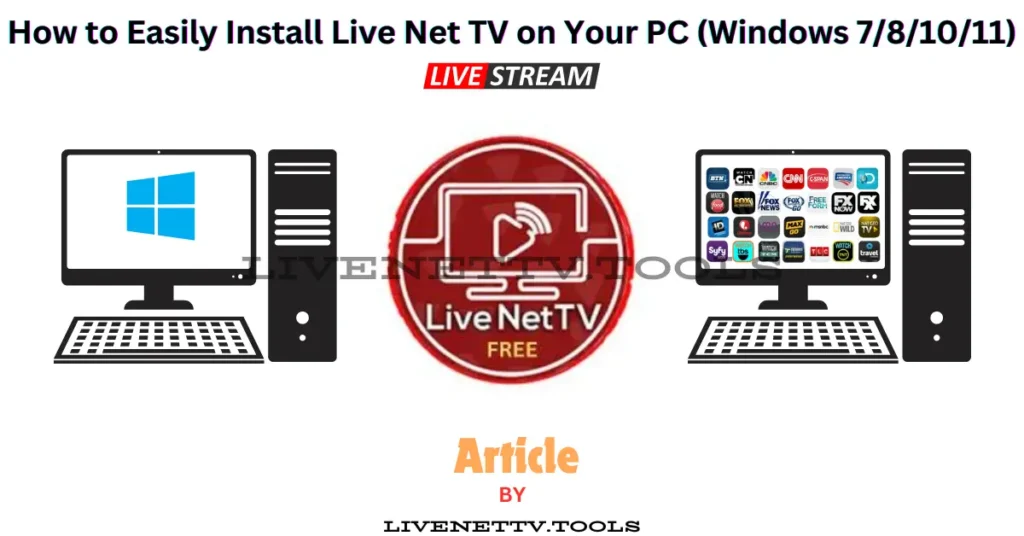
Are you looking to bring the world of free live TV to your computer? The Live Net TV app offers various channels across different genres, making it a favourite for entertainment lovers. Installing Live Net TV on your PC running Windows 7, 8, 10, or 11 is simple; this guide will walk you through it step-by-step. Whether you’re a parent, kid, traveller, or just looking for a reliable way to stream TV from the comfort of your computer, we’ve got you covered!
Before diving into the installation process, let’s explore why Live Net TV is worth your time. The app offers over 800 live channels across multiple categories: news, sports, entertainment, movies, and documentaries. Plus, it’s completely free! Imagine accessing your favourite shows, live sports, and breaking news on a larger screen without relying solely on your phone or smart TV.
Some of the app’s best features include:
- Extensive Channel List: Over 800 live TV channels are available globally.
- High-Quality Streaming: Enjoy HD streams without interruptions.
- User-Friendly Interface: Simple and easy to navigate.
- No Registration Required: No need to create an account or deal with subscriptions.
- PC running Windows 7, 8, 10, or 11.
- Internet connection (Wi-Fi or Ethernet).
- Android Emulator: Since Live Net TV is an Android app, you’ll need an emulator to run it on your PC.
The first step in getting Live Net TV on your PC is downloading an Android emulator. This software allows you to run Android apps on your Windows computer. The most popular options include:
- BlueStacks – A versatile and widely-used emulator.
- Nox Player – Lightweight and fast.
- LDPlayer – Optimized for gaming but works well with apps too.
Let’s go with BlueStacks for this tutorial:
- Visit the BlueStacks official website and click on the Download BlueStacks button.
- Open the downloaded file and follow the installation instructions.
- Once installed, launch BlueStacks and sign in with your Google account.
Now that the emulator is ready, the next step is downloading the Live Net TV app’s APK file. The APK file is the Android package you’ll need to install the app.
- Go to the official Live Net TV website (livenettv.tools) or a trusted APK provider.
- Look for the latest version (Live Net TV v4.9 is popular) and click the Download APK button.
- Once downloaded, locate the APK file on your PC.
Now it’s time to bring everything together:
- Open BlueStacks and go to the My Apps tab.
- Click on Install APK at the bottom right of the screen.
- Locate the Live Net TV APK file you downloaded and select it.
- BlueStacks will begin installing the app on your virtual Android device.
Once the installation is complete, you’ll see the Live Net TV app icon within BlueStacks. Congratulations! You’ve successfully installed Live Net TV on your PC.
To start watching live TV:
- Open BlueStacks and go to the My Apps section.
- Click on the Live Net TV icon to launch the app.
- Browse through the list of available channels and start streaming your favorite shows, sports events, or movies.
Sometimes, things don’t go as smoothly as planned. Here are some common issues and their fixes:
- If the App Crashes or doesn’t Load, Make sure you’re using the latest version of the Live Net TV APK and reinstall the app if necessary.
- Buffering Issues: Check your internet connection. Smooth streaming requires a stable connection with sufficient speed (10 Mbps or more).
- Emulator Lagging: Reduce the resolution or performance settings in the emulator’s settings to make it run more smoothly.
Here are some of the top FAQs related to installing Live Net TV on PC:
- Is Live Net TV safe to use? Yes, Live Net TV is generally safe, but always download the APK from trusted sources to avoid malware.
- Can I install Live Net TV on a Mac? Yes, the process is similar; you just need to use an Android emulator like BlueStacks for Mac.
- Does Live Net TV work without an internet connection? No, you need a stable internet connection to stream live channels.
- Is Live Net TV free to use? Yes, Live Net TV is free, with no hidden charges or subscriptions.
- Can I use Live Net TV without an emulator? Since it’s an Android app, an emulator must run it on a PC.
- Why do I need BlueStacks or another emulator? Live Net TV is designed for Android; an emulator lets your PC run Android apps.
- Can I get Live Net TV on Windows 11? Yes, Live Net TV works on Windows 11 using the abovementioned installation process.
- Does Live Net TV support subtitles? Depending on the content, some channels offer subtitles.
- How do I update Live Net TV? Download the latest APK file from the official website and install it using the existing app in BlueStacks.
- What should I do if a channel isn’t working? Channels can occasionally go offline. Try switching to another server or wait for the developers to restore the stream.
Live Net TV has become a go-to app for many users thanks to its incredible versatility. Whether you’re into news, sports, or international programming, there’s something for everyone. There are no subscriptions or long-term commitments—just easy, free access to a wide range of TV channels. Plus, the ability to run it on your PC means you can enjoy content on a larger screen.
Conclusion
In conclusion, installing Live Net TV on your PC is a breeze once you have the right tools. With an Android emulator like BlueStacks, a stable internet connection, and the latest Live Net TV APK, you’ll stream live TV in no time. It’s a great way to watch shows from all around the world, especially when you’re on the go or just prefer using your PC for media consumption.