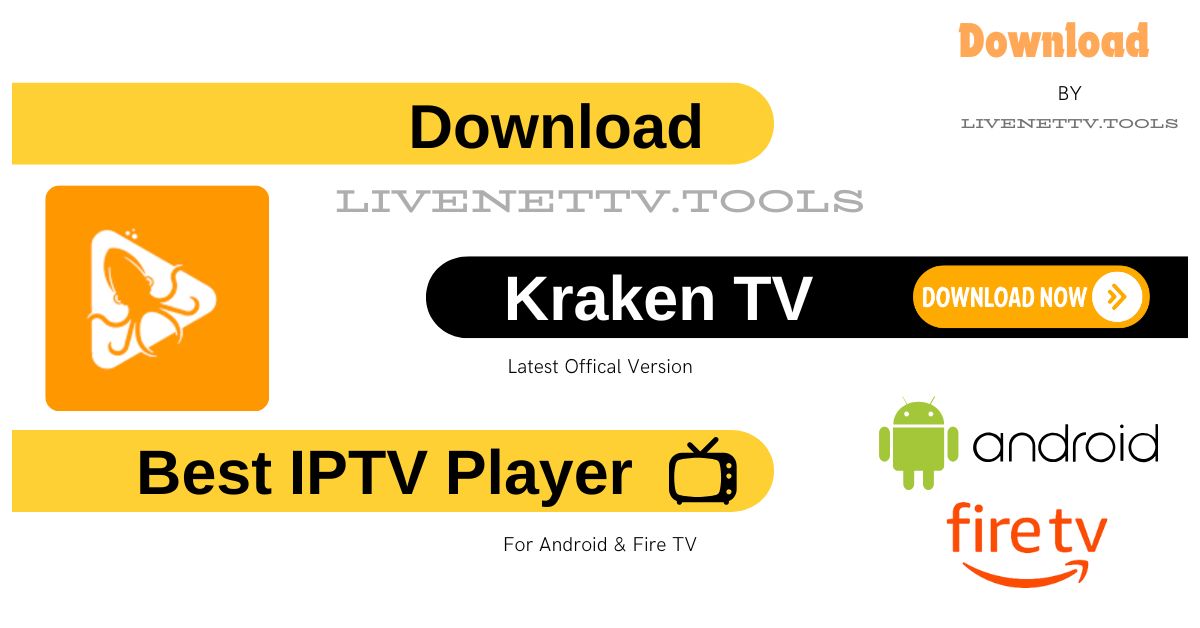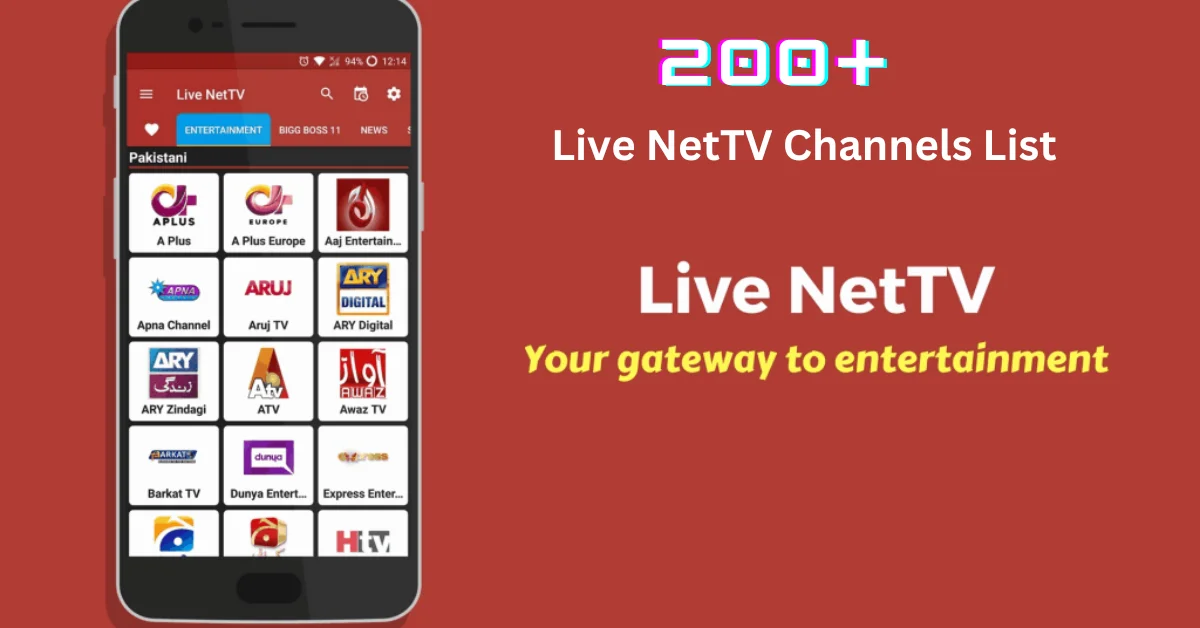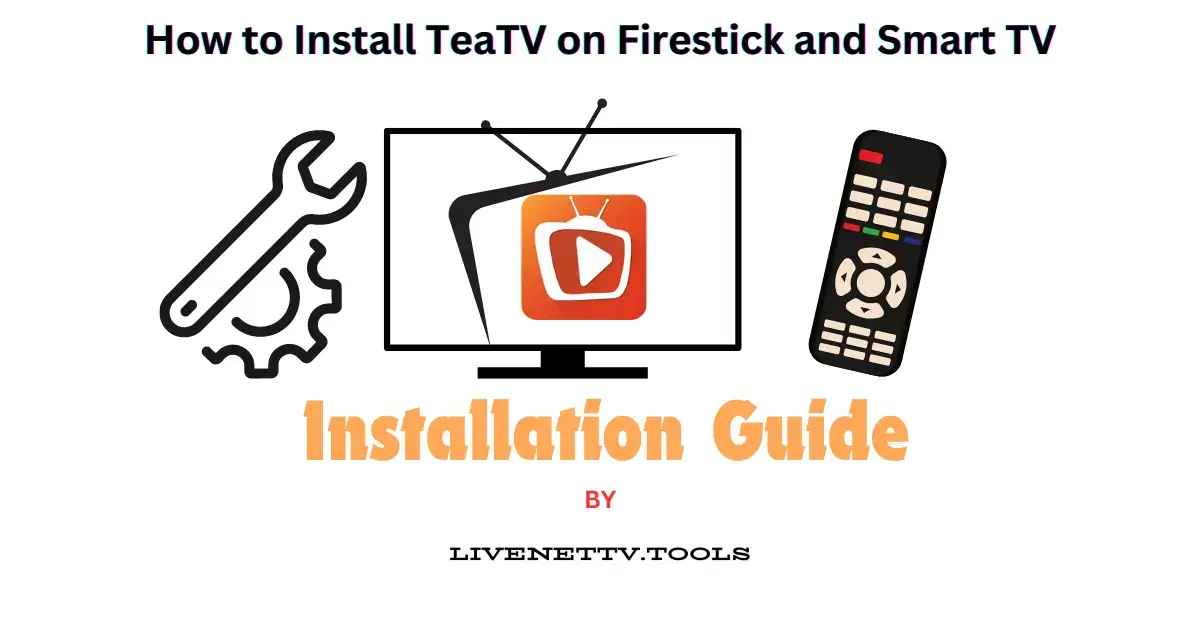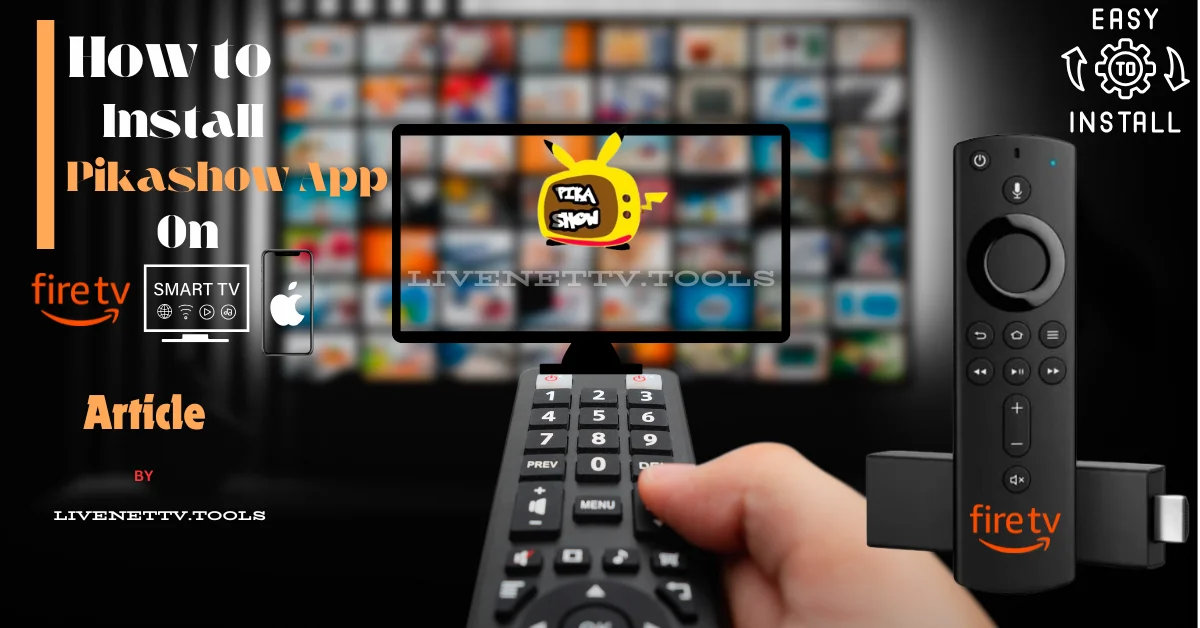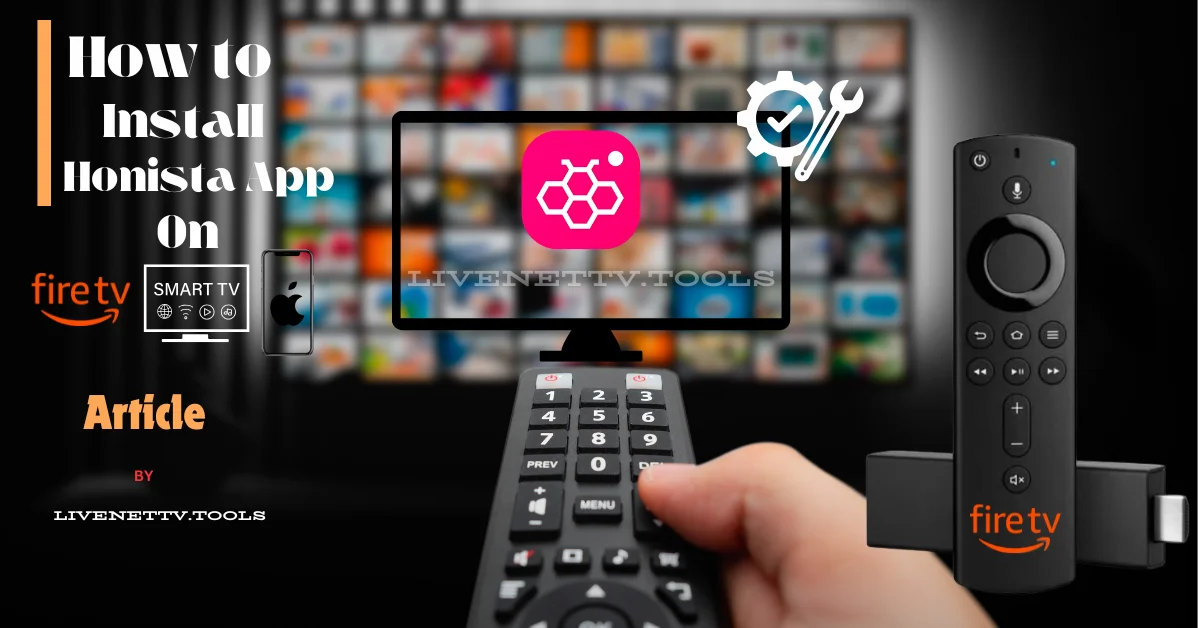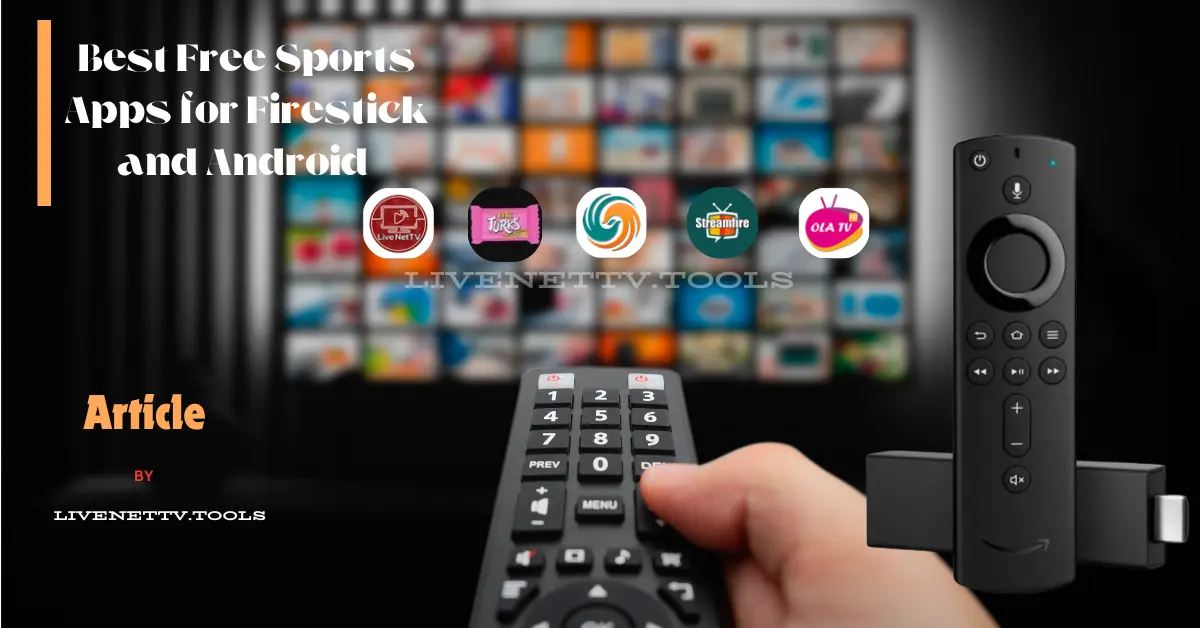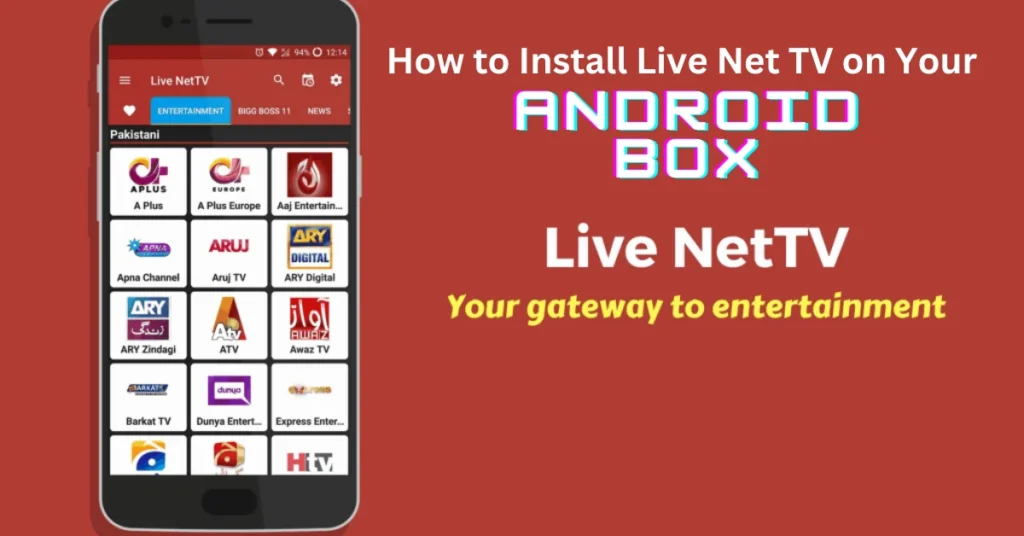
Hello everyone! If you want to turn your Android Box into the ultimate entertainment hub, Live Net TV is a fantastic app. It offers a wide range of live TV channels, from sports and news to movies and kids’ shows, all for free. Whether you’re a parent, a traveler, or someone who loves TV, this guide will walk you through the simple steps to install Live Net TV on your Android Box.
Why Choose Live Net TV?
Before we dive into the installation process, let me tell you why Live Net TV is worth your time. This app provides:
- Over 800 live TV channels: From various countries and genres.
- User-friendly interface: Easy to navigate, even for beginners.
- Free updates: Regularly updated with new channels and features.
- High-quality streams: Enjoy HD streaming with minimal buffering.
With these benefits in mind, let’s get started!
Install Live Net TV on Your Android Box
Quick Overview
Here’s a quick rundown of what we’ll cover:
- Enable Unknown Sources
- Download Live Net TV APK
- Install Live Net TV
- Launch and Enjoy
Step 1: Enable Unknown Sources
First, we must allow our Android Box to install apps from sources other than the Google Play Store.
- Go to Settings: Navigate to the home screen of your Android Box and select “Settings.”
- Select Security & Restrictions: Scroll down and click on “Security & Restrictions.”
- Enable Unknown Sources: Toggle the option to allow installations from unknown sources.
Step 2: Download Live Net TV APK
Now, we’ll need to download the Live Net TV APK file containing the app.
- Open Browser: Launch your preferred web browser on your Android Box.
- Visit Download Link: Go to the official Live Net TV download page:
https://www.livenettv.tools - Download APK: Click the download button for the Live Net TV APK file.
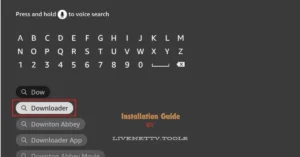
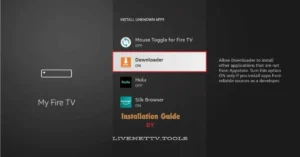
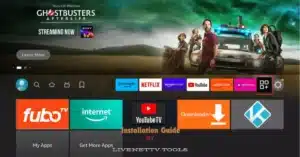
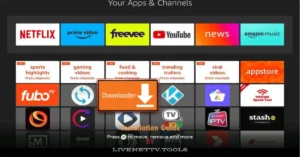
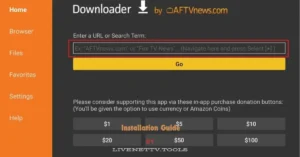
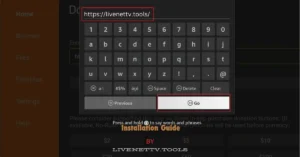
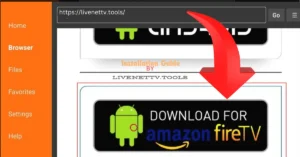
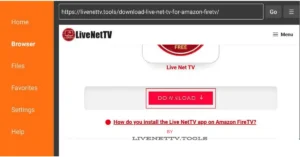
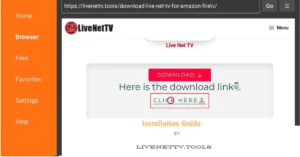
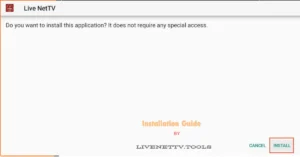
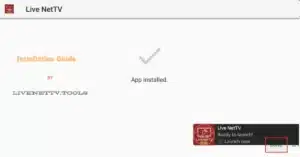
Step 3: Install Live Net TV
With the APK file downloaded, it’s time to install it.
- Open File Manager: The app can locate the downloaded APK file.
- Locate APK: Find the Live Net TV APK in the “Downloads” folder.
- Install APK: Tap the APK file and select “Install.”
- Launch Live Net TV: Open Live Net TV from your apps menu once installed.
Step 4: Launch and Enjoy
You’re all set! Open the Live Net TV app and start exploring. You can browse the various categories and channels to find something interesting.
Tips for a Smooth Experience
To ensure you have the best experience with Live Net TV, here are a few tips:
- Stable Internet Connection: Ensure you have a stable internet connection for uninterrupted streaming.
- Use a VPN: For added security and to access geo-restricted content, consider using a VPN.
- Keep the App Updated: Check for updates regularly to enjoy new features and channels.
Common Issues and Solutions
Even though Live Net TV is user-friendly, you might encounter some issues. Here are some common problems and their solutions:
- Buffering Issues: If you experience buffering, try lowering the stream quality or switching to a different channel.
- App Crashes: If the app crashes, clear the cache or reinstall the app.
- No Sound: Ensure your device’s volume is up and check the app’s settings.
FAQ
What is Live Net TV?
Live Net TV is a free streaming app that offers access to over 800 live TV channels from various genres and countries. It includes sports, news, movies, entertainment, and kids’ channels.
Is Live Net TV Free?
Yes, Live Net TV is completely free to use. You don’t need to pay any subscription fees to access its content.
Is Live Net TV Safe to Use?
Live Net TV is generally considered safe to use. However, since you’re downloading it from a third-party source, it’s always a good idea to use antivirus software and a VPN for added security.
Do I Need a VPN to Use Live Net TV?
While a VPN is not required to use Live Net TV, it is recommended for several reasons:
- Security: Protects your online privacy.
- Access to Geo-Restricted Content: Helps you access channels that may be restricted in your region.
- Prevent ISP Throttling: Stops your Internet Service Provider from slowing down your connection.
How Do I Enable Unknown Sources on My Android Box?
- Go to Settings: From the home screen, select “Settings.”
- Select Security & Restrictions: Scroll down and click on “Security & Restrictions.”
- Enable Unknown Sources: Toggle the option to allow installations from unknown sources.
Where Can I Download the Live Net TV APK?
You can download the Live Net TV APK from the official website: https://www.livenettv.tools. Always ensure you download APK files from trusted sources to avoid malware.
How Do I Install the APK on My Android Box?
- Open File Manager: The app can locate the downloaded APK file.
- Locate APK: Find the Live Net TV APK in the “Downloads” folder.
- Install APK: Tap the APK file and select “Install.”
- Launch Live Net TV: Open Live Net TV from your apps menu once installed.
What Should I Do If the App Crashes or Freezes?
If the app crashes or freezes, try the following solutions:
- Clear Cache: Go to Settings > Apps > Live Net TV > Clear Cache.
- Reinstall the App: Uninstall the app and then reinstall it.
- Check for Updates: Make sure you are using the latest version of the app.
Why Is My Live Net TV Buffering?
Buffering can occur due to various reasons:
- Internet Connection: Ensure you have a stable and fast internet connection.
- Stream Quality: Lower the stream quality in the app settings.
- Server Issues: Try switching to a different channel or server.
How Can I Keep the App Updated?
To keep the app updated:
- Visit the Official Website. Regularly check
https://www.livenettv.tools For new versions. - Enable Notifications: Allow the app to send notifications for updates.
Can I Use Live Net TV on Other Devices?
Yes, Live Net TV is compatible with various devices, including:
- Android Smartphones and Tablets
- Firestick and Fire TV
- Android TV Boxes
- PC and Mac (using an Android emulator)
How Do I Search for Channels on Live Net TV?
To search for channels:
- Open Live Net TV: Launch the app on your device.
- Use the Search Bar: Use the search bar at the top to type in the name of the channel you’re looking for.
Is There Customer Support for Live Net TV?
Since Live Net TV is a free app, it doesn’t have official customer support. However, you can find plenty of tutorials, forums, and user communities online that can help with any issues you encounter
Final Thoughts
Installing Live Net TV on your Android Box is straightforward and opens up a world of entertainment possibilities. Whether catching up on the latest news, watching live sports, or enjoying movies with your family, Live Net TV has something for everyone.
Remember, a stable internet connection and keeping the app updated are key to a great streaming experience. Happy streaming!
Related Keywords
- Install Live Net TV
- Live Net TV Android Box
- Stream live TV
- Free TV app
- Live Net TV APK
With these simple steps, you can easily install Live Net TV on your Android Box and enjoy endless entertainment. If you found this guide helpful, feel free to share it with others. Happy watching!