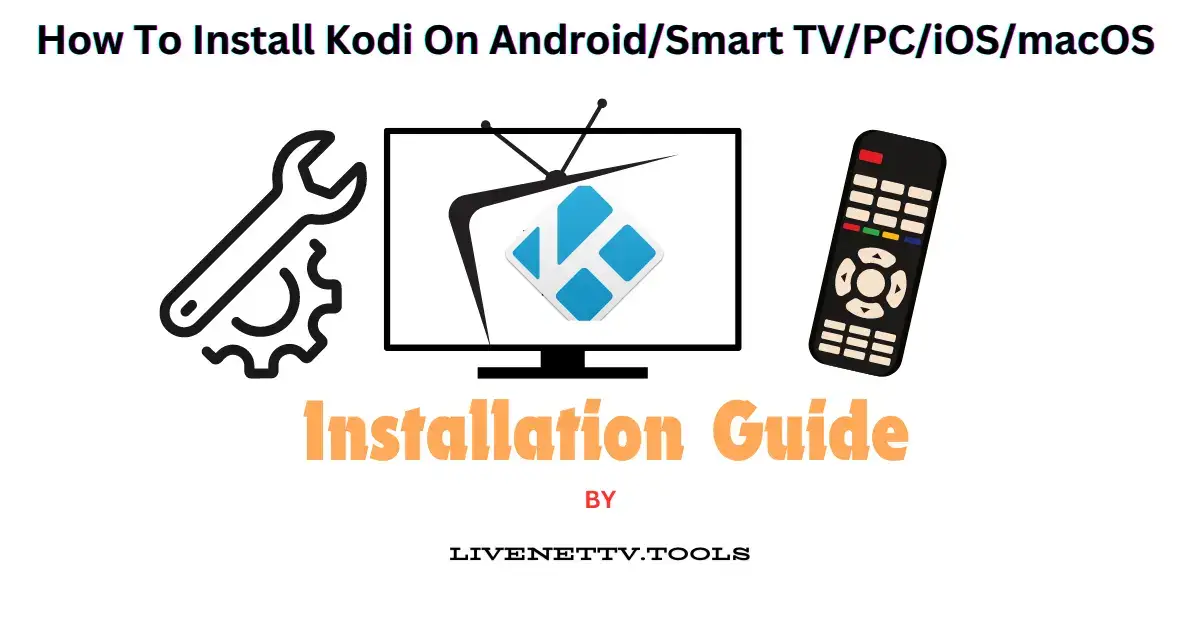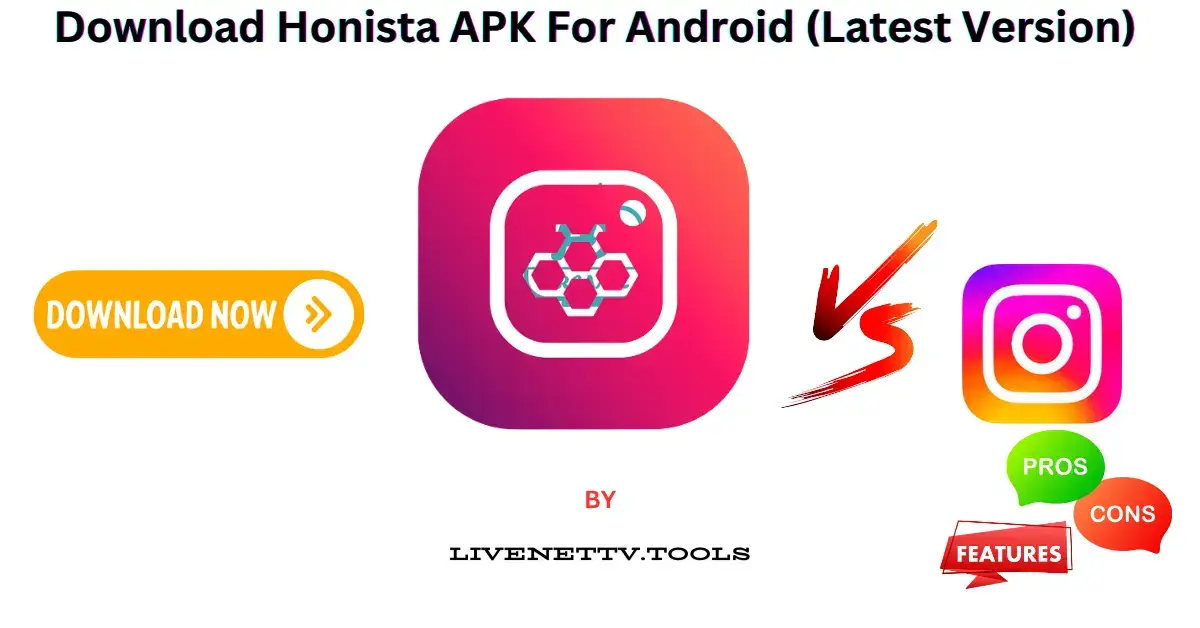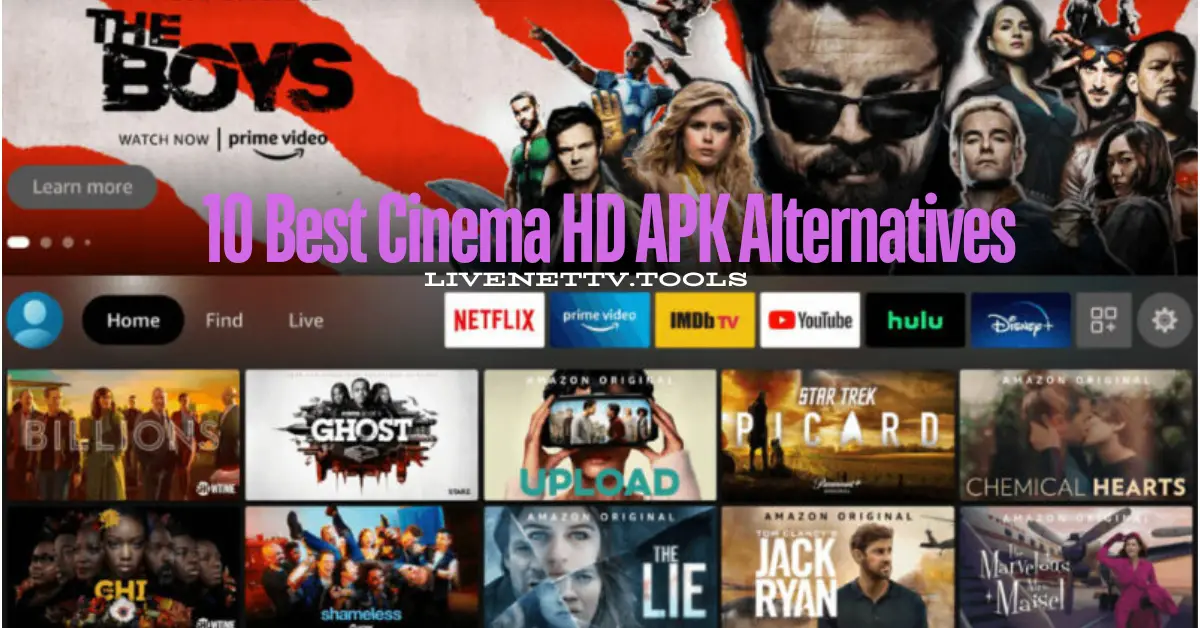How to Installing Third-Party Apps on TVStick/Firestick
Streaming content has become a popular way to enjoy movies, TV shows, and live broadcasts. While Firestick/TVStick offers a variety of official apps, numerous third-party streaming apps (APKs) provide access to a broader range of content. Installing these third-party apps can enhance your viewing experience by offering more customization options and access to exclusive content. This guide will help you install third-party apps (APKs) on your TVStick/Firestick. It covers all methods, step-by-step processes, popular apps, FAQs, and tips.
Why Install Third-Party Apps on TVStick/Firestick?
Access to More Content
Third-party apps often provide access to a broader range of content that might not be available through official channels.
Customization Options
These apps can offer unique features and settings that allow you to customize your viewing experience.
Early Access to New Features
Third-party developers frequently release updates and new features faster than official app developers.
Flexibility
Installing third-party apps can give you more control over your device and how you consume content.
Requirements
TVStick/Firestick Requirements
Ensure your TVStick/Firestick is running the latest FireOS to support third-party app installations.
Necessary Tools
You will need a file manager app, a USB drive or cloud storage service, and a computer or smartphone to download APKs.
File Manager App
Install a reliable file manager app like ES File Explorer or X-Plore to easily locate and install downloaded APK files.
Safety Considerations
Always download APKs from trusted sources to avoid malware and ensure your device’s security.
Step-by-Step Installation Guide
Enable Developer Options
Go to Settings, select My Fire TV, and click Developer Options to unlock developer options.
Enable Unknown Sources
In Developer Options, turn on Install Unknown Apps to install APKs safely.
Install Using File Manager
Use a file manager to locate and install APK files on your Firestick/TVStick.
Using Downloader App to Install APKs
Step 1: Install Downloader
Go to the Amazon Appstore on your Firestick and search for the Downloader app. Install it on your device.
Step 2: Enter URL
Open Downloader and enter the URL of the APK you want to download and install.
Step 3: Install APK
Once the APK is downloaded, click Install to complete the installation process.
Common Issues and Troubleshooting
Sometimes, you may encounter issues while installing or using third-party apps on your TVStick/Firestick. Here are some common problems and their solutions:
APK Not Installing
Solution: Make sure that you have enabled Install Unknown Apps in the Developer Options. Also, verify that the APK file is not corrupted and is compatible with your Firestick version.
App Crashes or Freezes
Solution: Try clearing the app cache by going to Settings > Applications > Manage Installed Applications, then select the app and clear its cache. If the issue persists, reinstall the app.
Streaming Quality Issues
Solution: Check your internet connection speed. Streaming apps often require a stable and fast internet connection. You may also consider using a VPN to improve speed or access geo-restricted content.
App Not Found in Search
Solution: If the app is not appearing in your Firestick search, you can try manually entering the URL in the Downloader app or use a file manager to locate the APK and install it manually.
Firestick Not Recognizing the APK
Solution: Ensure that your file manager or Downloader app is properly configured to access your device’s storage. If using an external USB drive, try re-plugging it and ensuring that the file is accessible from the device.
Download Your Favorite Apps
Click the button below to download your chosen third-party app safely and securely.
FAQs
Is installing third-party apps safe?
Yes, as long as you download APKs from trusted sources and take proper safety precautions.
What should I do if an app doesn’t install?
Make sure the APK is compatible with your Firestick version, check if you’ve enabled Unknown Sources, and retry the installation process.
Tips for Safe Streaming
- Use a VPN to protect your privacy while streaming.
- Always use legitimate APKs to avoid malware.
- Keep your Firestick updated to the latest FireOS version.