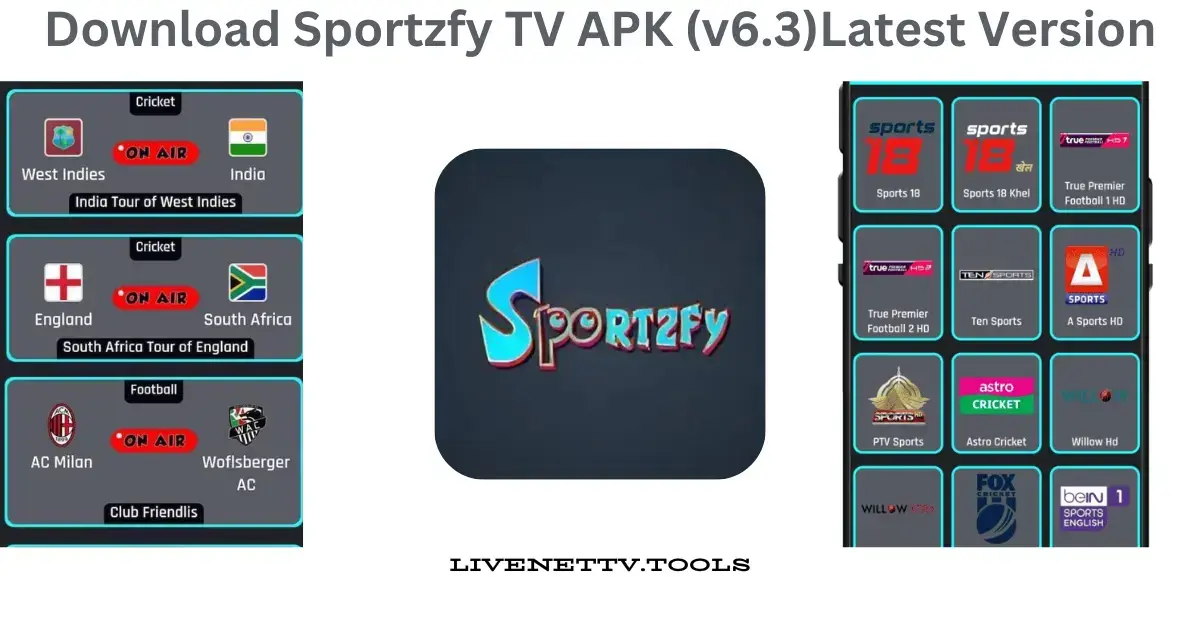When streaming your favorite TV shows, movies, and live channels, Live Net TV is one of the top choices. Whether you’re a tech-savvy teenager, a busy parent, or a traveller, Live Net TV offers a simple way to access various content. These are detailed manual instructions for setting up Live Net TV on your FireStick. These steps apply to all Fire TV models, including the Fire TV Cube, FireStick 2nd and 3rd Gen, FireStick Lite, FireStick 4K, New FireStick 4K, New FireStick 4K Max, and 4K Max Max. Moreover, the Live Net TV APK is compatible with Android TV devices, Android smartphones, NVIDIA Shield, smart TVs, and PCs (using emulators). Continue reading to discover more!
What is Live Net TV?
Before diving into the installation process, let’s get to know Live Net TV better. This app is a free streaming service that provides access to over 800 live channels worldwide. You can find channels that cater to sports, news, movies, TV shows, and even kids’ programming. It’s like having cable TV without the hefty subscription fees. And the best part? You can easily install it on your Amazon Fire Stick or TV Stick.
Why Choose Live Net TV?
You might wonder, “Why should I choose Live Net TV?” Well, here are a few reasons why this app stands out:
- Variety of Channels: Live Net TV covers everything, from local news to international sports. With over 800 channels, you’ll never run out of things to watch.
- User-Friendly Interface: The app is designed to be intuitive and easy to navigate. It’s simple to use even if you’re not a tech expert.
- High-Quality Streaming: No one likes buffering, right? Live Net TV offers high-quality streams that let you enjoy your shows without interruptions.
- No Subscription Fees: Unlike other streaming services requiring a monthly fee, Live Net TV is free. All you need is a good internet connection.
- Regular Updates: The app is updated to ensure you have access to the latest channels and features.
How to Install Live Net TV on FireStick
Live Net TV is unavailable in the Amazon App Store, so you must install it manually on your FireStick. The following steps will guide you through getting your FireStick ready for sideloading and installing Live Net TV.
Quick Guide
- Enable Apps from Unknown Sources: Since Live Net TV isn’t available on the Amazon App Store, you’ll need to enable the option to install apps from unknown sources.
- Go to Settings on your Fire Stick/TV Stick.
- Turn on Apps from Unknown Sources.
- Install a Downloader App: You’ll need a downloader app to download Live Net TV. The most popular one is called “Downloader” (yes, it’s straightforward).
- Go to the Amazon App Store on your device.
- Search for Downloader.
- Click Download and then Install.
Preparing Your Fire Stick/TV Stick
Before jumping into the installation steps, let’s ensure your Fire Stick or TV Stick is ready for action. Here’s what you need to do:
Step 1: Launch the Downloader App
- Go to the FireStick home screen, Find > Search, and type Downloader. Select Downloader and open its dashboard. Then, click Get/Download.
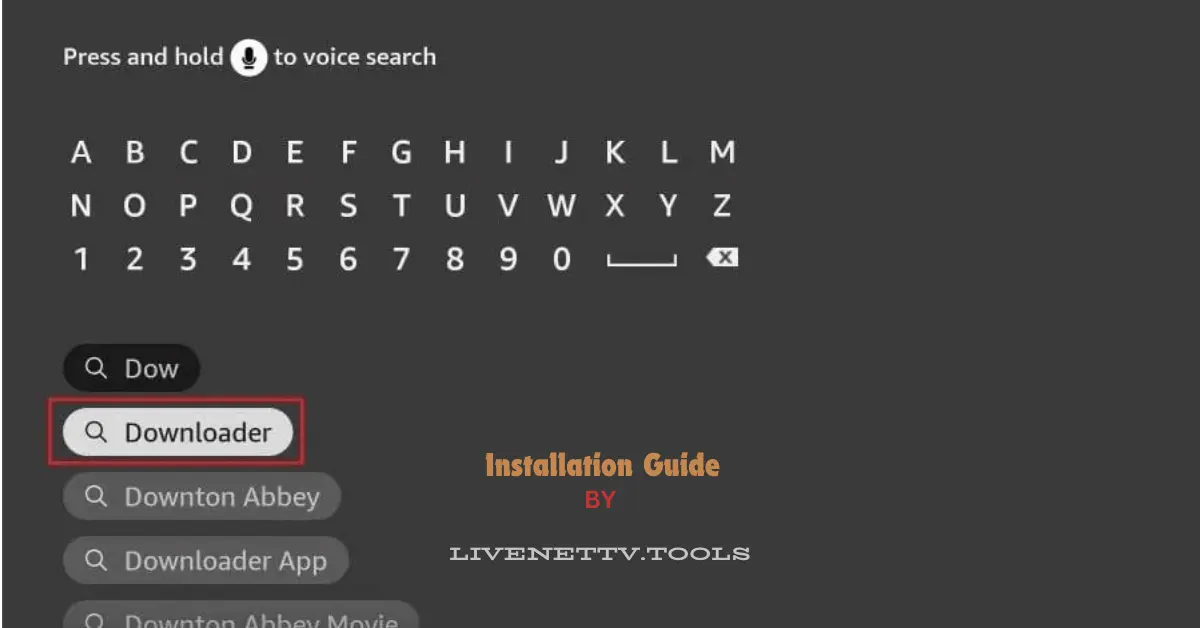
- Select Settings>My FireTV>Developer Options>Install Unknown Apps. Choose Downloader and turn it on.
Note: If you do not see Developer Options, go to Settings > My Fire TV > About Select Fire TV Stick and click it seven times to enable Developer Options.
You will see one of the following two options depending on your FireStick device version:
- Option 1 – Install Unknown Apps: Click it and proceed to the next step to enable Downloader.
- Option 2 – Apps from Unknown Sources: Click this option and then click Turn On at the following prompt. Skip the next step.
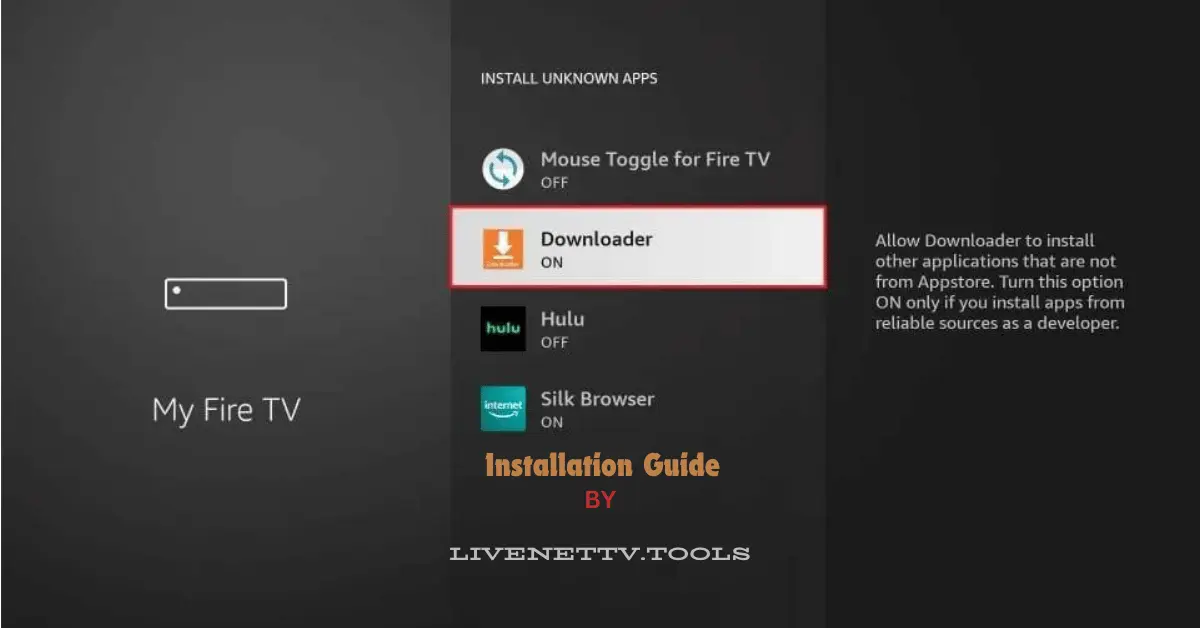
Your FireStick has been set up to install any third-party app, including Live Net TV.
Step 2: Sideloading/Installing Live Net TV
Here are the steps to install Live Net TV on FireStick:
- Select the See All icon on your home screen.
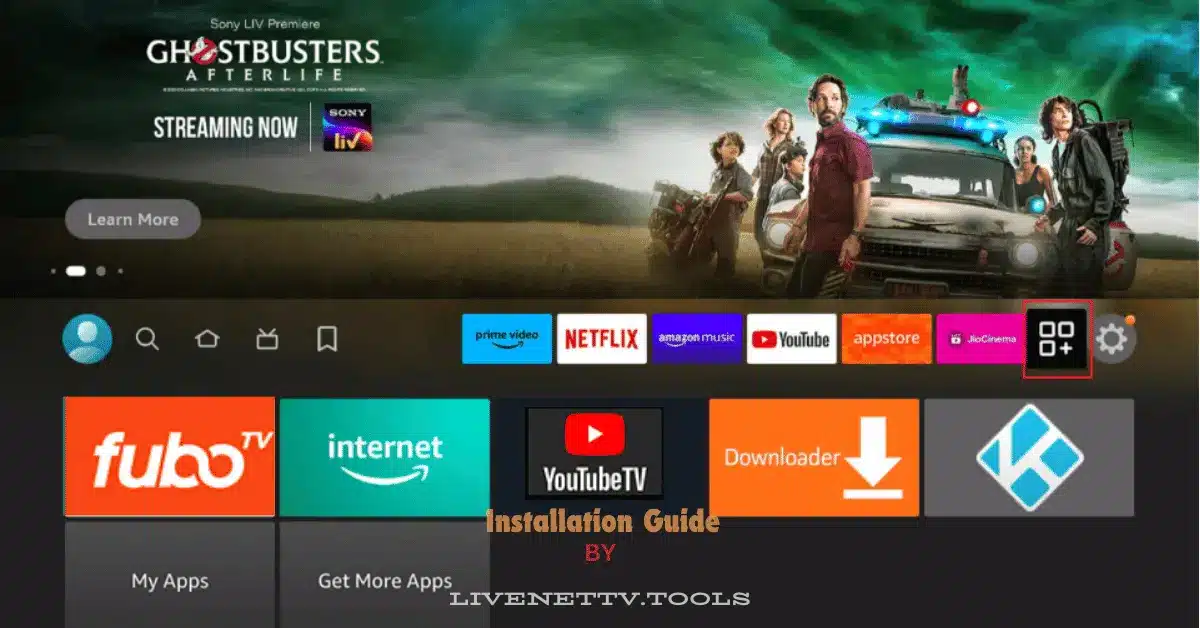
- Select the Downloader app from Your Apps and Channel.
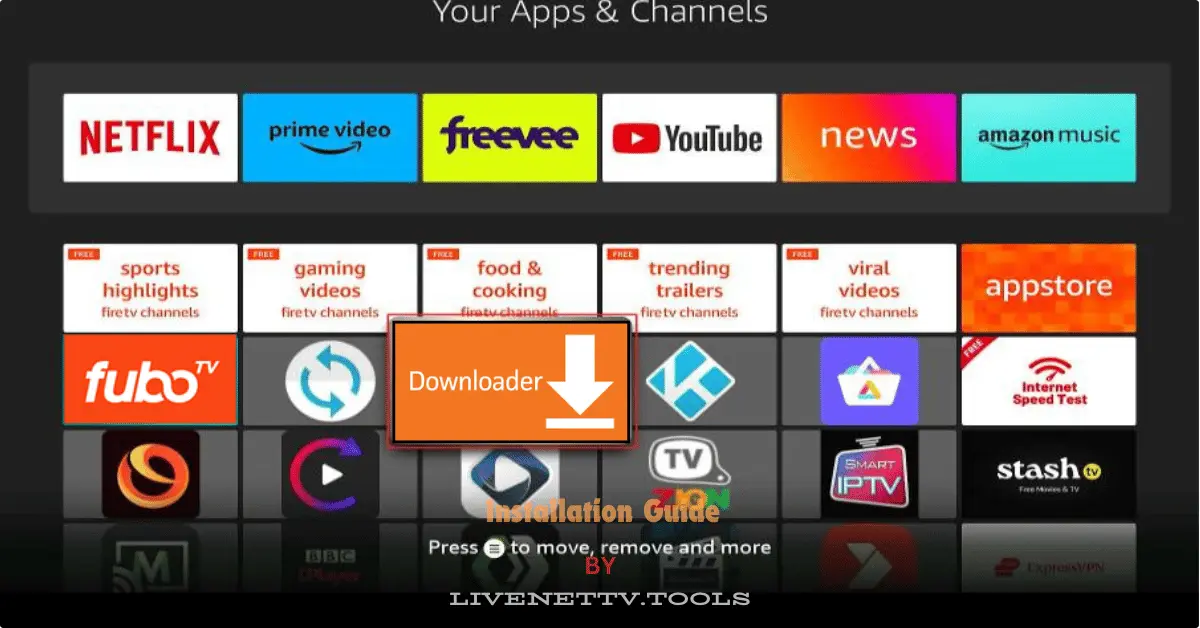
- Choose the URL field on your right side.
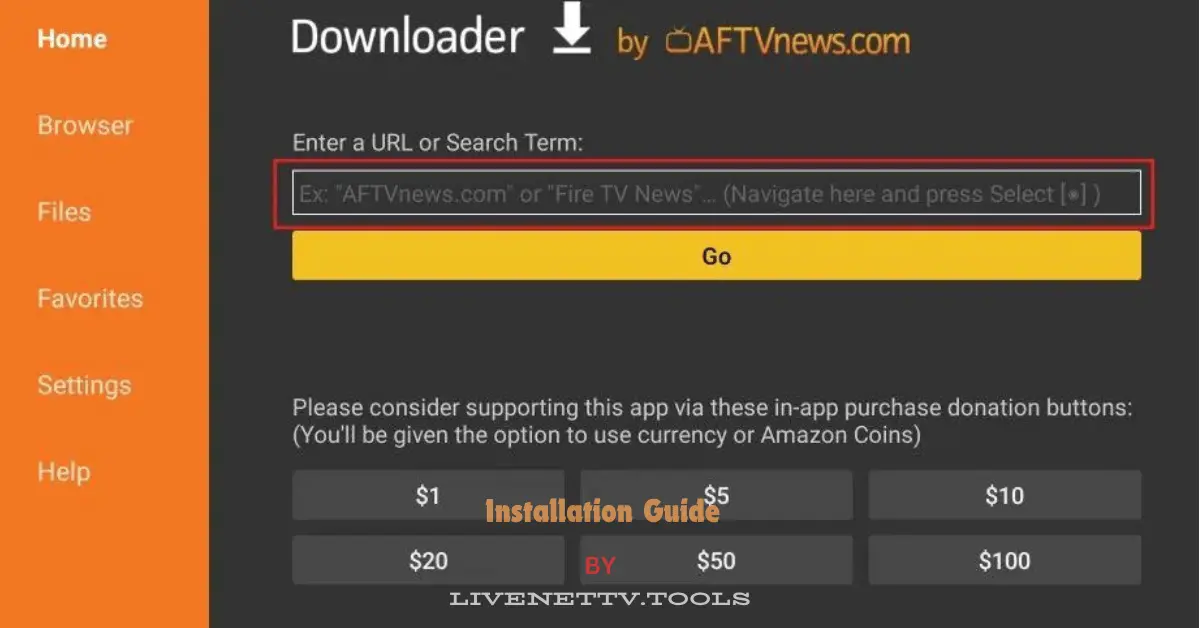
- Enter the following link https://livenettv.tools to visit the official website of Live Net TV APK on FireStick. Then, click GO.
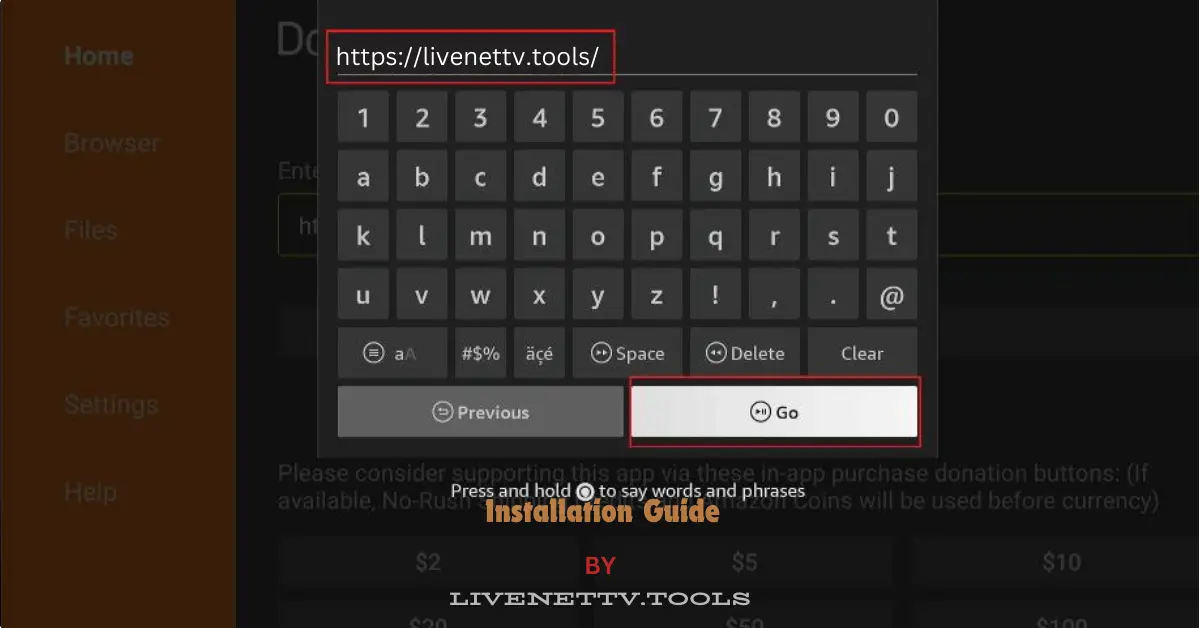
- Scroll down once the Live Net TV website loads and click Download for Amazon Fire TV.
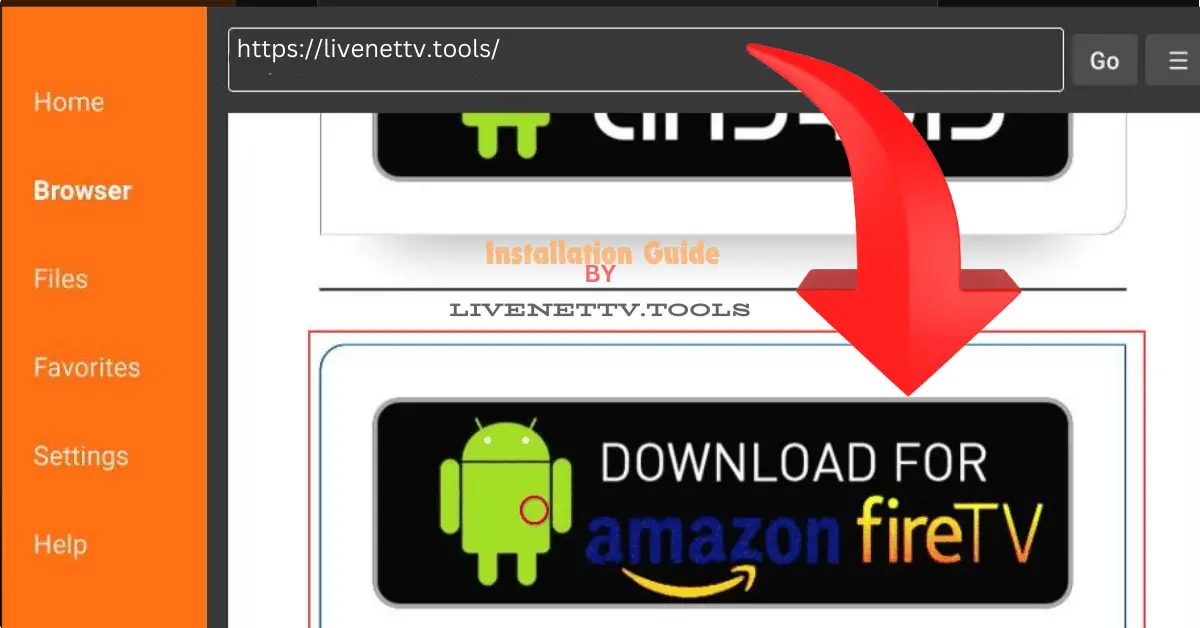
- Scroll and select Download and wait for 5 sec
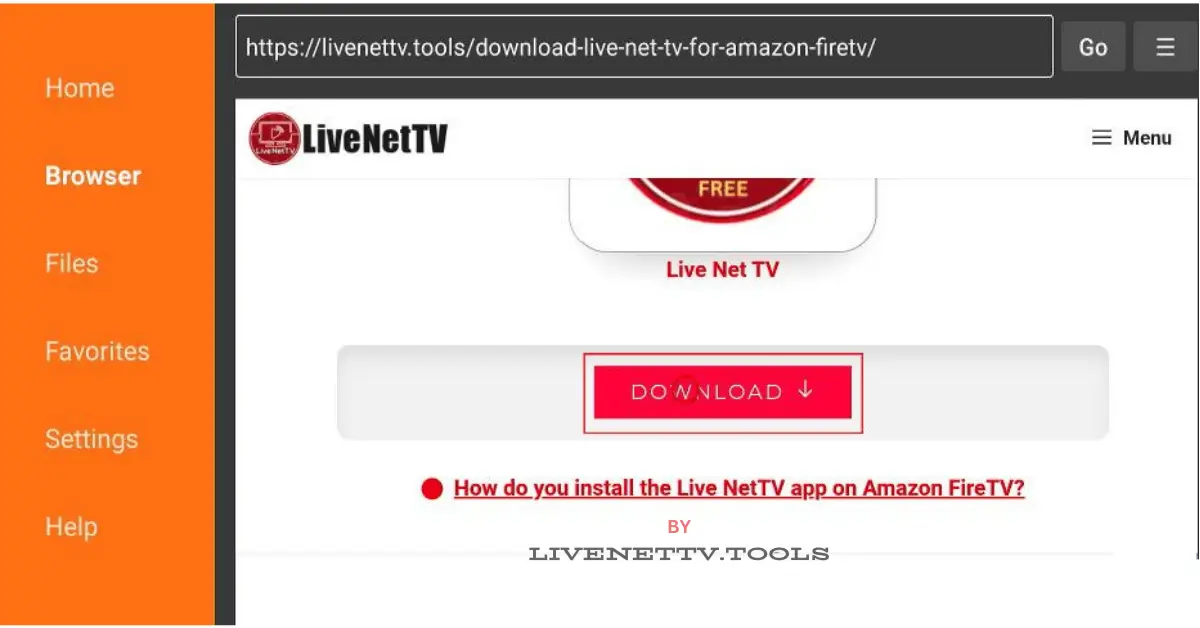
- Select Click Here.
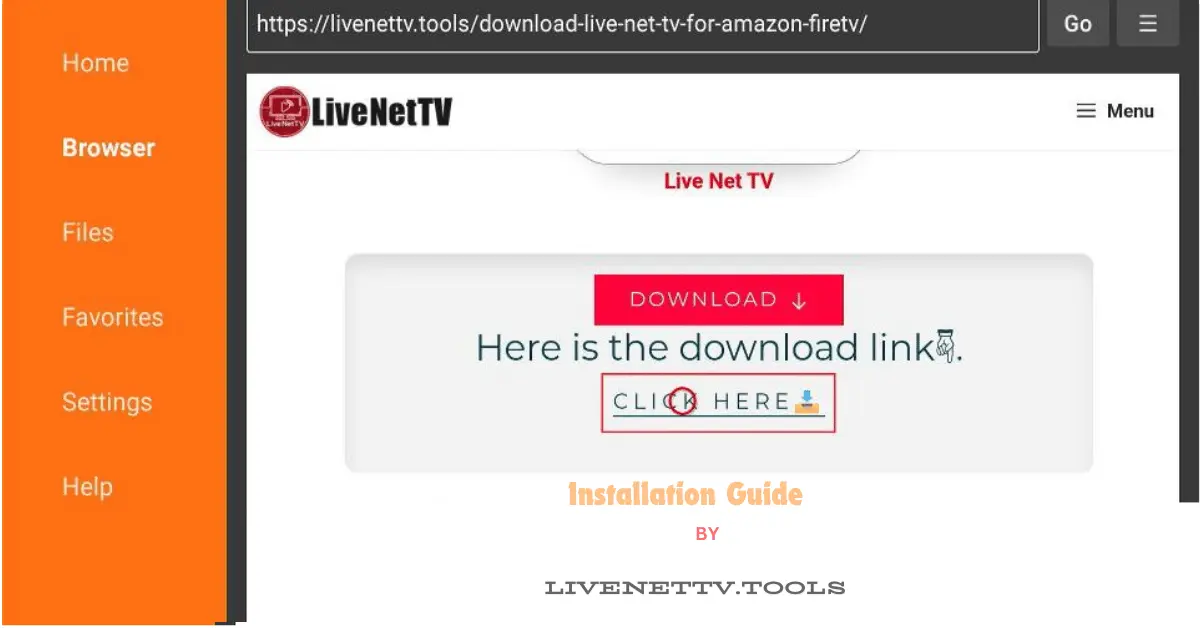
- The Live Net TV APK file will start to download.
Step 3: Install Live Net TV App
- Once the download is complete, the Downloader app will automatically prompt you to install the APK. Click Install and wait for the installation process to finish.
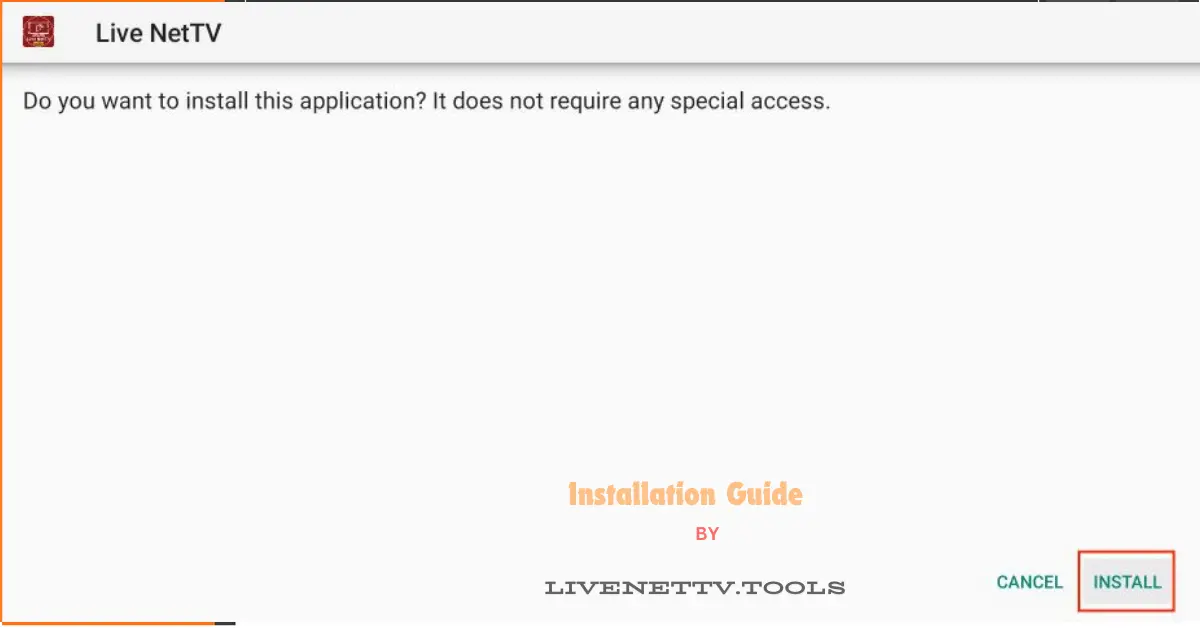
- FireStick must now start to install the Live NetTV app. Again, it might take a little while (a couple of minutes).
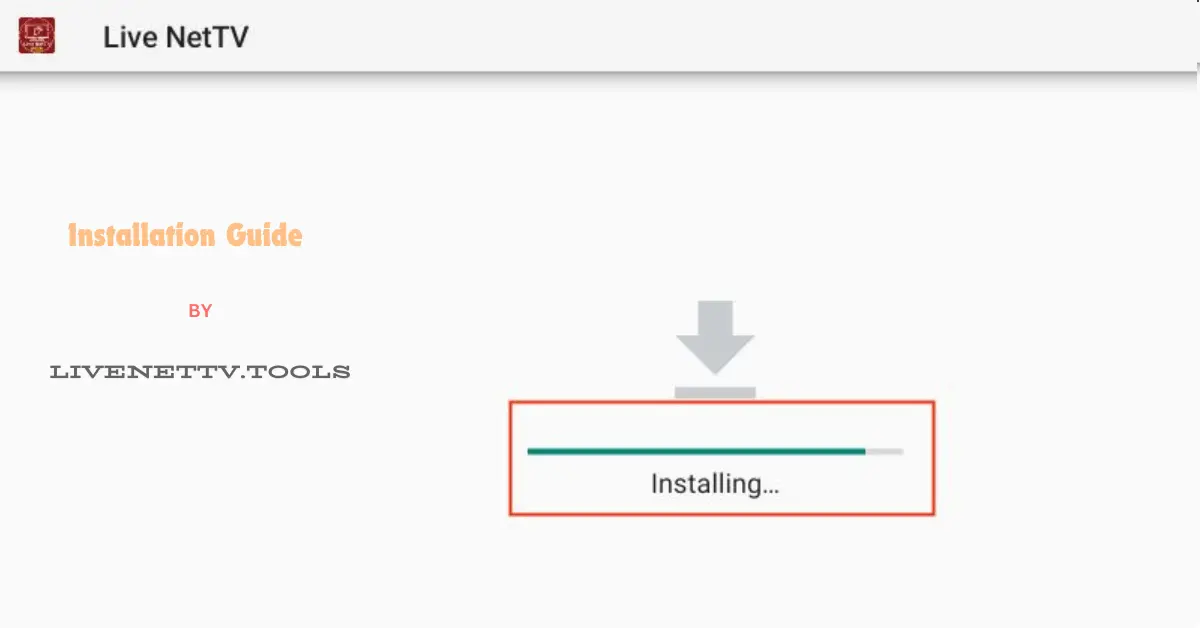
- You’ll notice a notification saying the app has been installed when the Live Net TV app is fully set up. Just tap Done.
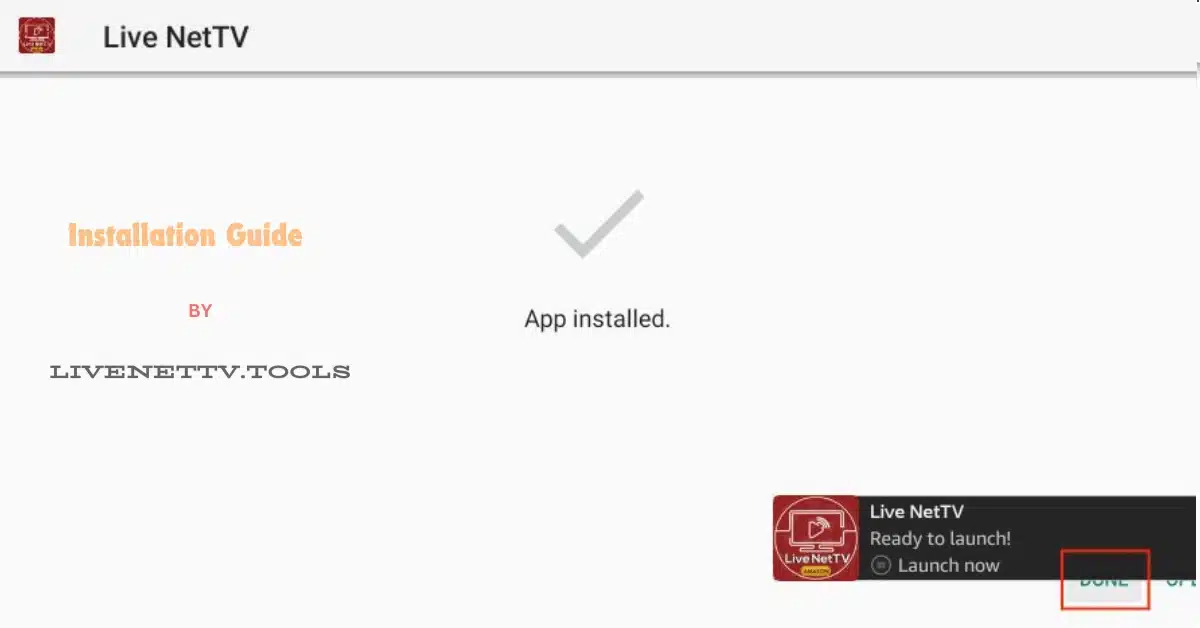
Navigating Live Net TV
Now that you have Live Net TV installed let’s take a quick tour of the app. The main screen features different categories such as Sports, News, Movies, and Kids. You can browse through these categories or use the search function to find a specific channel.
One cool feature is creating a list of your favorite channels. Just press and hold on a channel to add it to your favorites, so you can easily access it later.
Step 4: Explore Live Net TV App
- Click open Live Net TV App
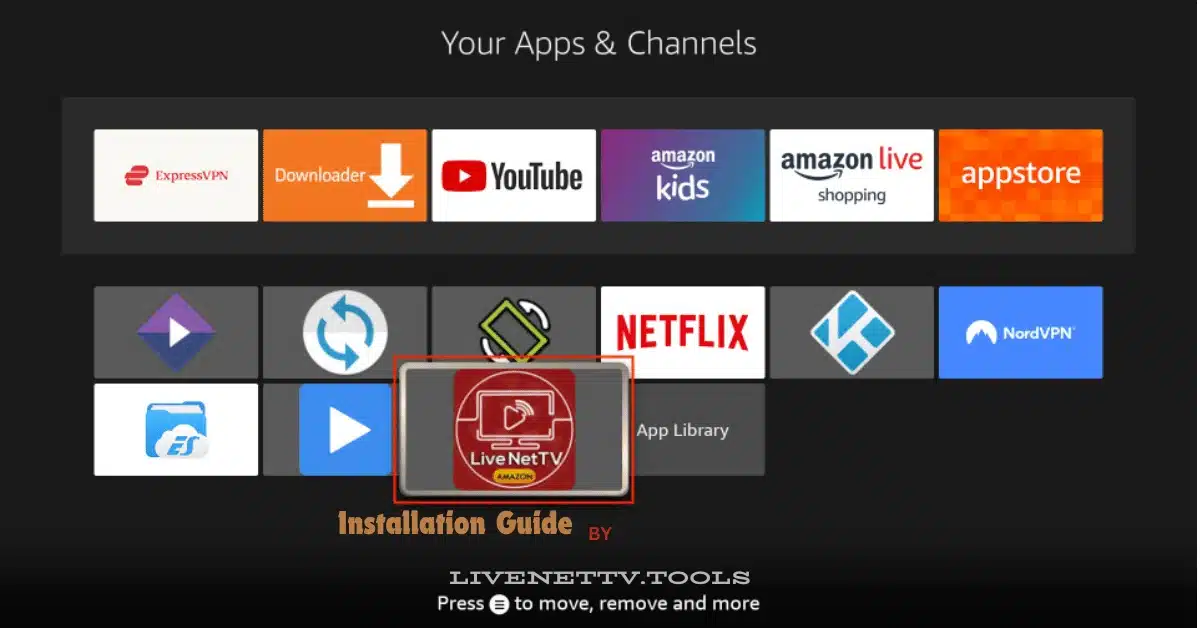
- Wait a second to load the channels.
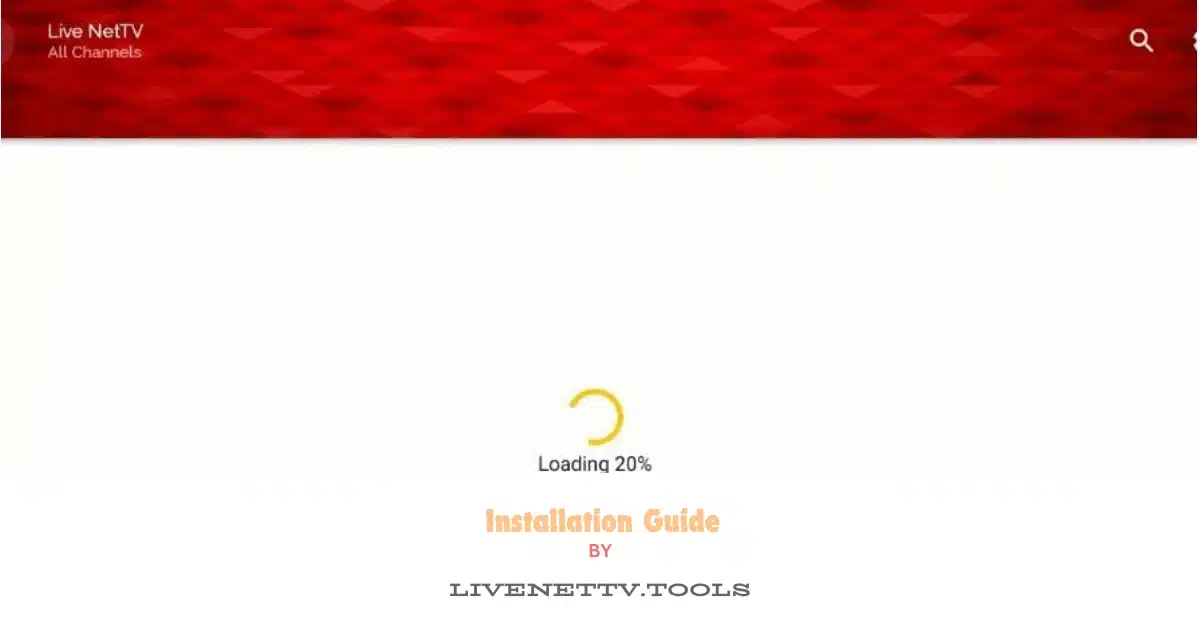
- Click Continue to accept the Live Net TV Privacy Policy
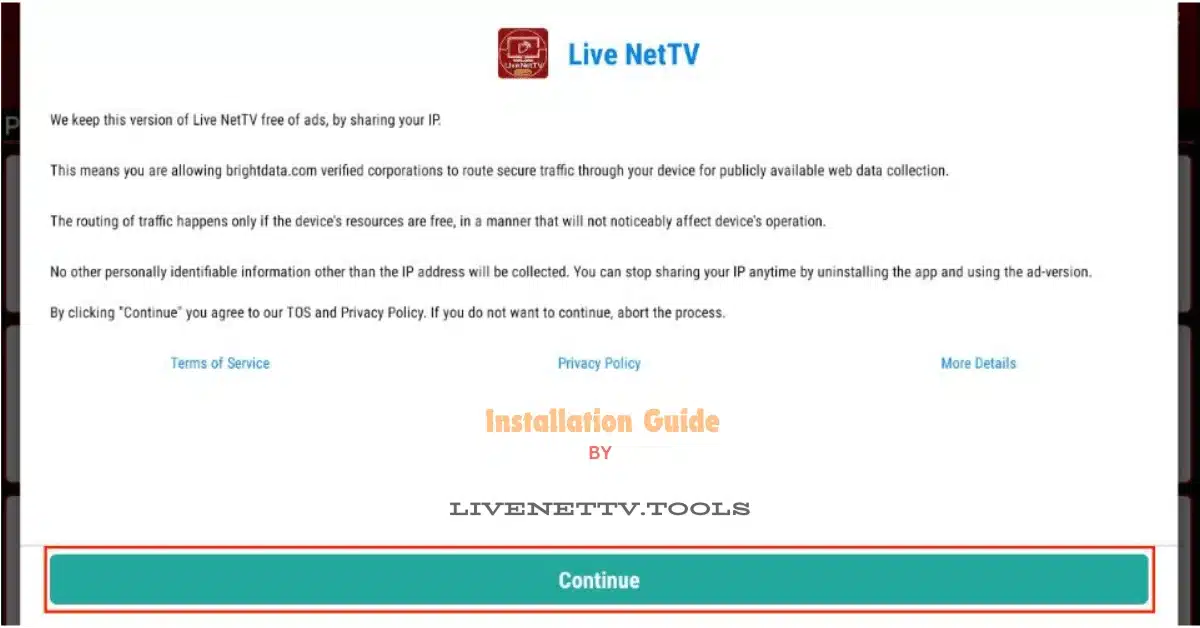
The following image shows the home screen of the Live Net TV app on FireStick. Various live TV categories are laid out as tabs on the top. By default, the Entertainment tab is selected.
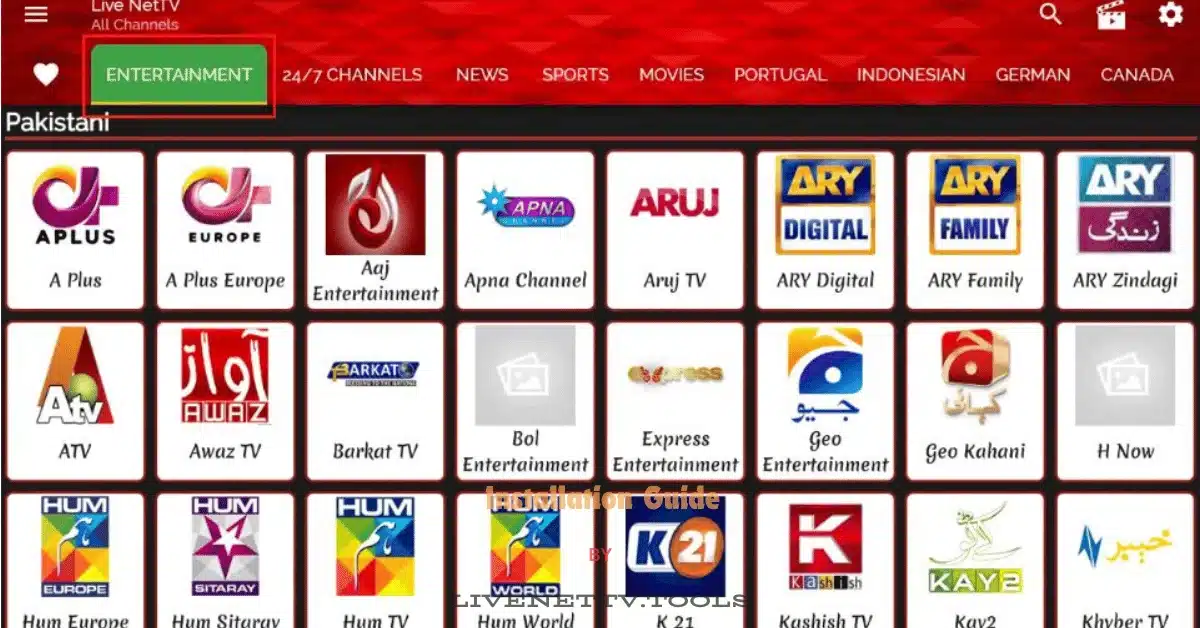
- When you click a category, the related channels populate in the area below. There are nearly a dozen categories, including Canada, News, Sports, Movies, Portugal, German, and more. Let’s explore the News.
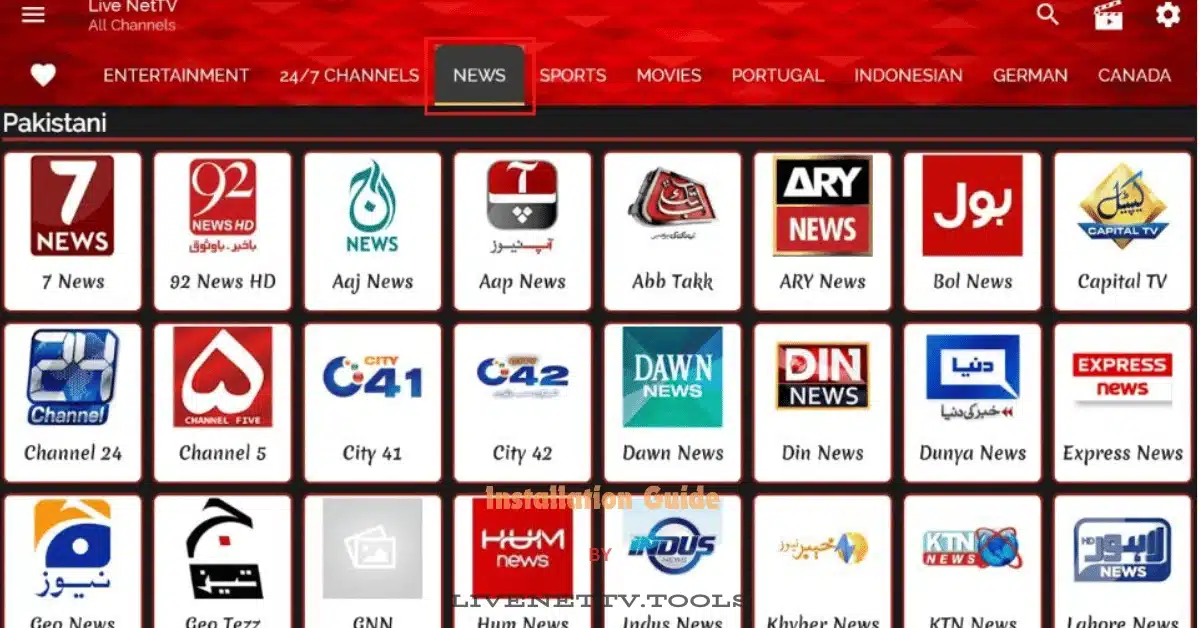
- If you are looking for any channel, there is a Search option on the top right.
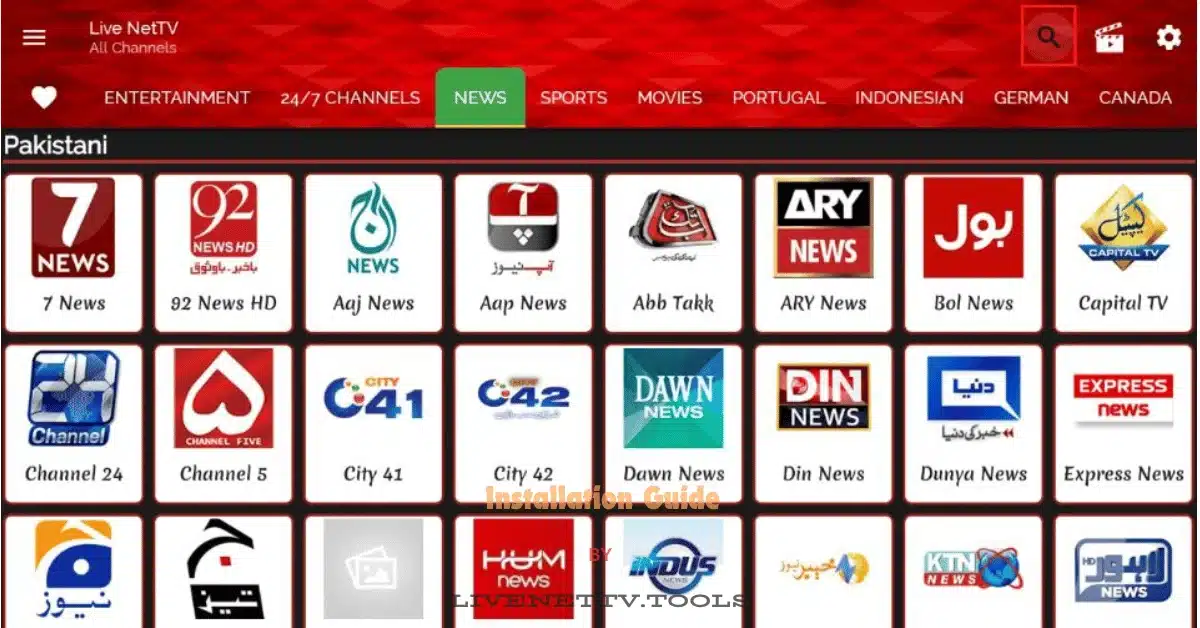
- Enter your Search Terms and click Next to find your favorite channel on Live Net TV.
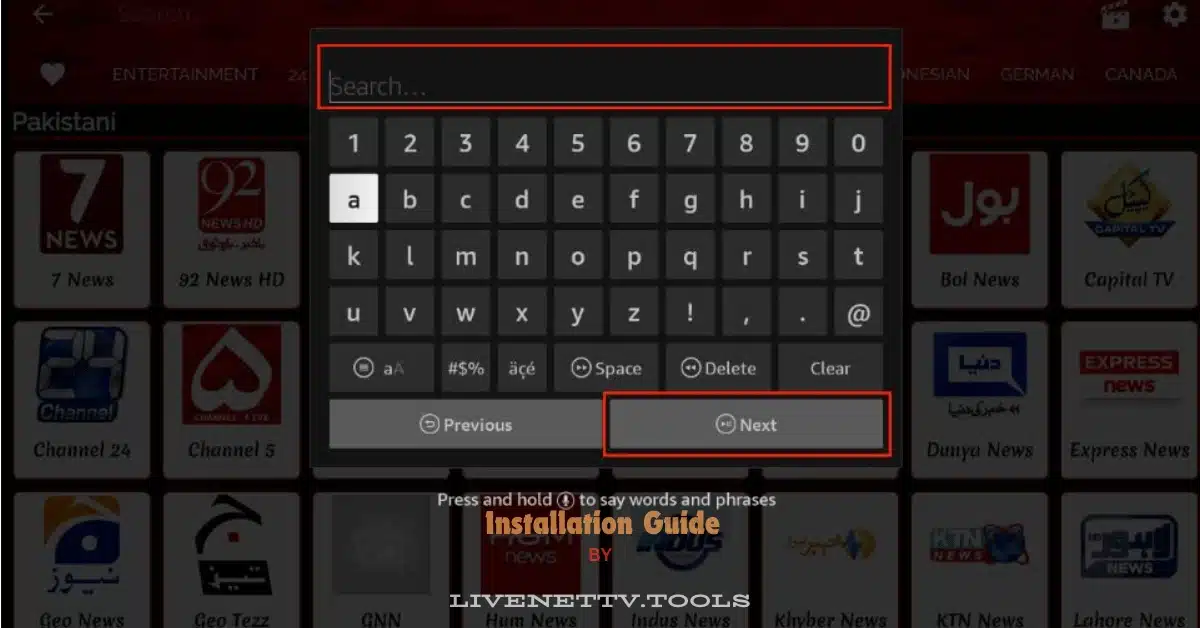
- Click The Three-Tiles button on the top left side.
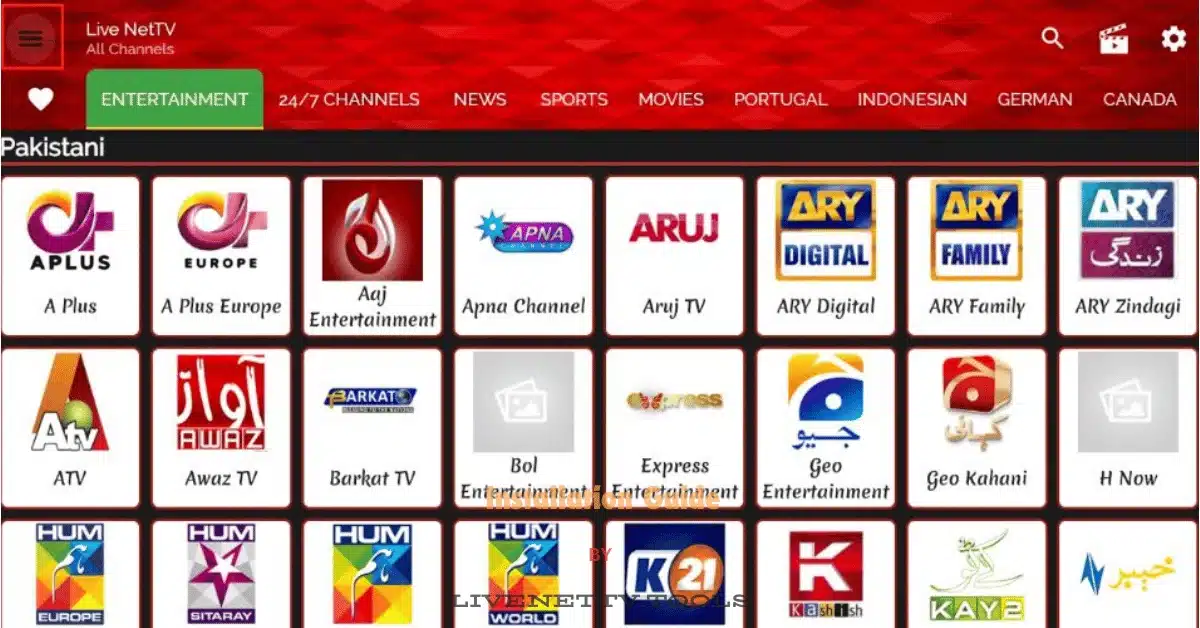
Explore Live Events and stay updated.
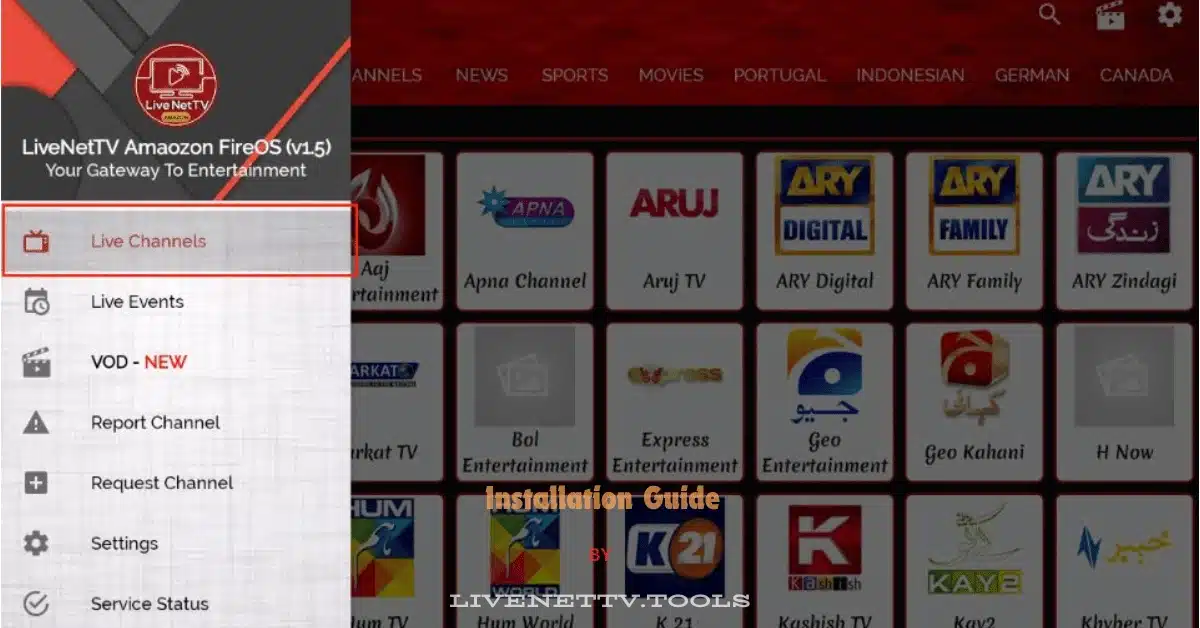
- Here, you can see live events that are currently ongoing and upcoming.
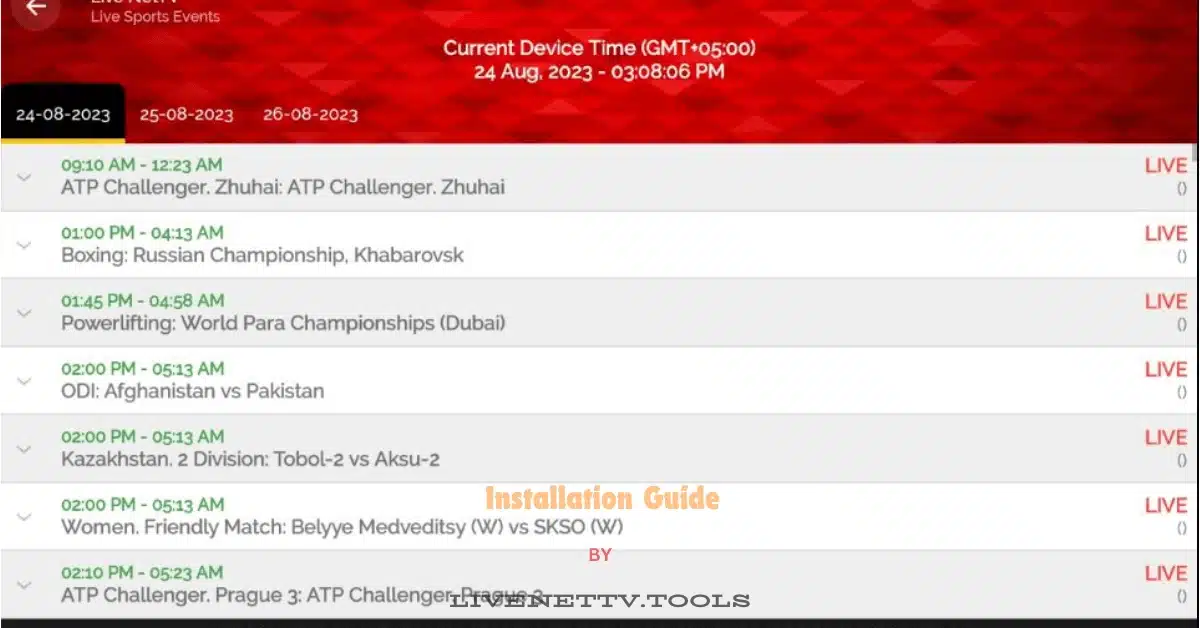
- Next, open VOD to access a large number of movies.
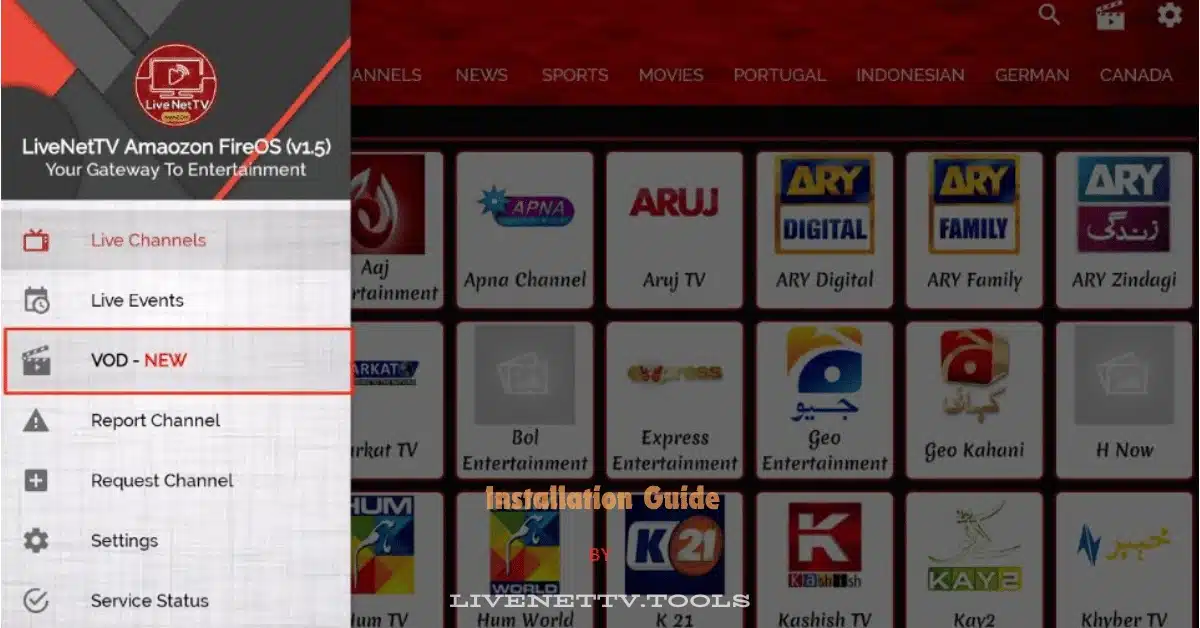
- Here, you can play video-on-demand. This section is split into Indian, English, Pakistani, and more.
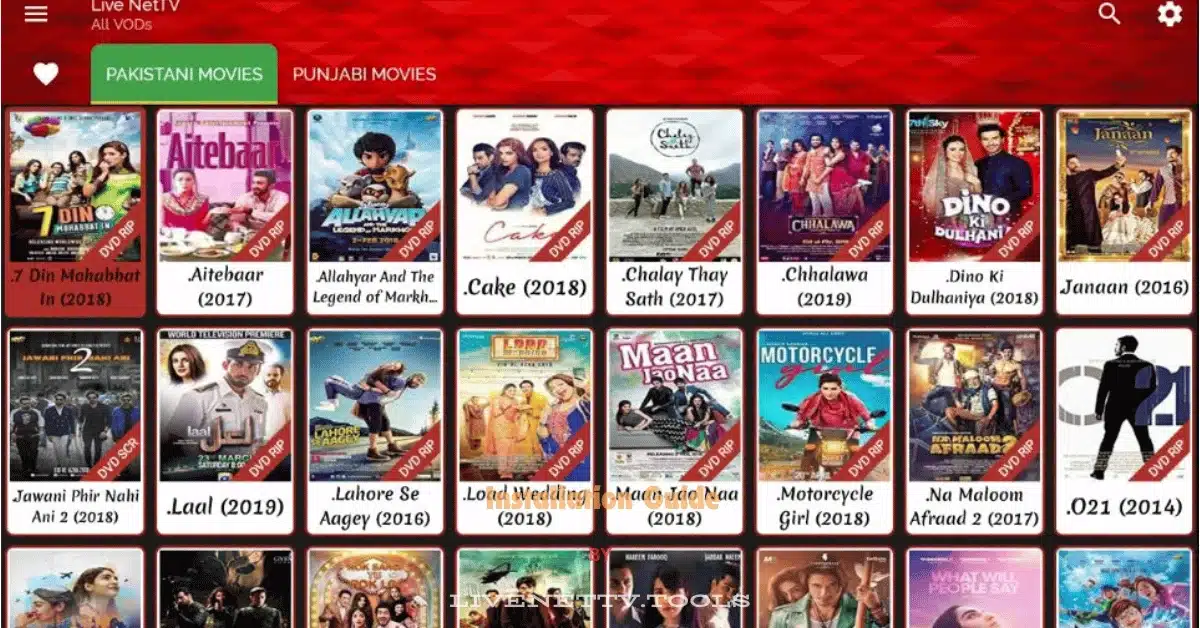
- Lastly, select the Settings Cog icon on the top right side.
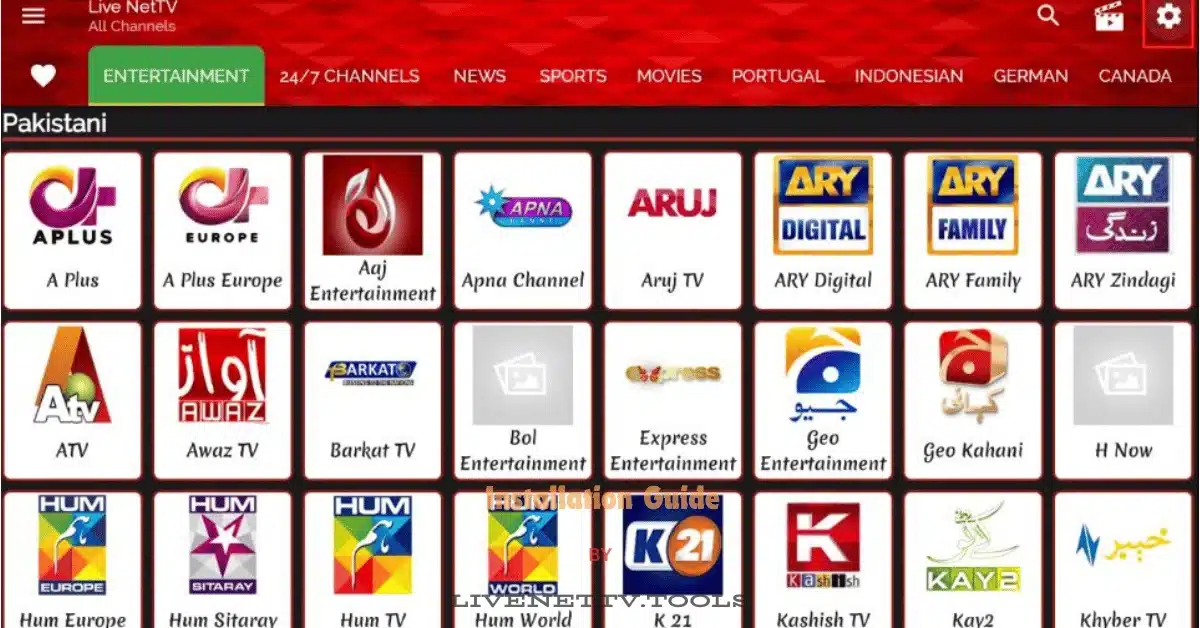
- You can configure Lock Settings, Theme Selection, External Video Player, and more.
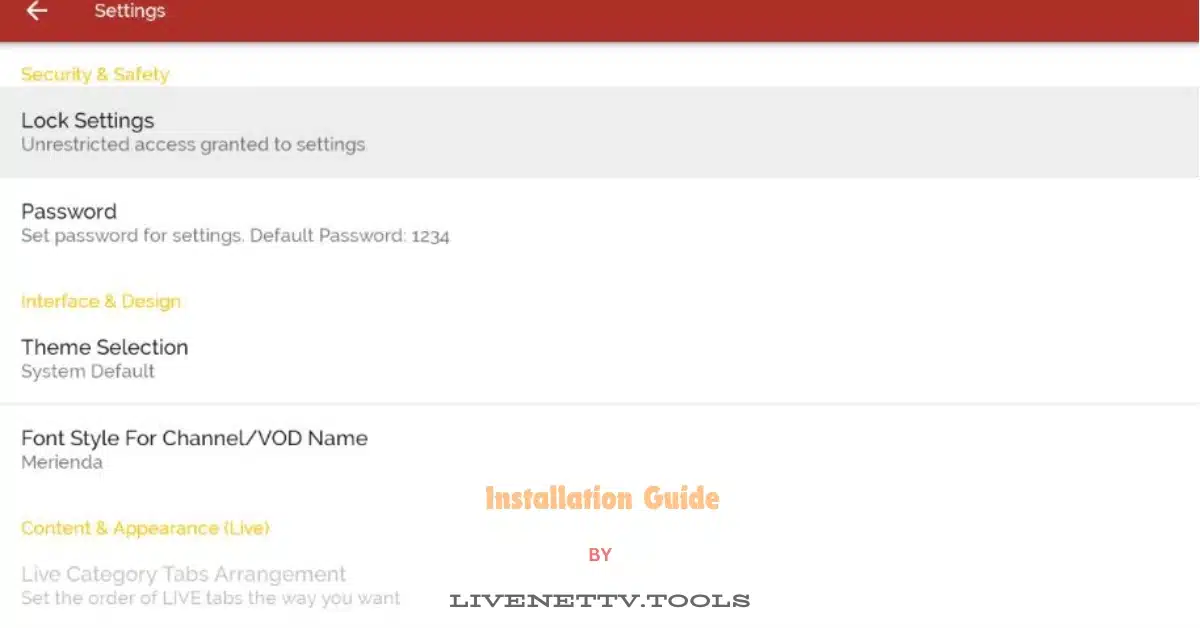
Troubleshooting Tips
While the installation process is straightforward, you might run into a few hiccups along the way. Here are some common issues and how to fix them:
- Problem: Unable to Download APK
Solution: Check your internet connection and make sure you entered the correct URL. If the problem persists, try restarting your Fire Stick or TV Stick. - Problem: App Crashes on Launch
Solution: This can happen if the app doesn’t install correctly. Uninstall Live Net TV and repeat the installation process. - Problem: Channels Not Loading
Solution: This could be due to a slow internet connection. Try switching to a different Wi-Fi network or moving closer to your router.
Is Live Net TV Legal and Safe?
This question arises frequently, and it’s essential to address it. Live Net TV is a legal app that provides free access to channels available over the internet. However, the legality of streaming certain content can vary by region, so it’s good to check local laws before using the app.
Live Net TV is generally safe to use. However, since it’s not available on the official app stores, it’s crucial to download it from a reliable source like the official Live Net TV website.
FAQs
1. Can I use Live Net TV on other devices? Live Net TV is compatible with Android smartphones, tablets, and even Windows PCs using an Android emulator.
2. Do I need a VPN to use Live Net TV? While a VPN isn’t required, it can enhance your streaming experience by protecting your privacy and potentially improving streaming speeds.
3. Is Live Net TV free forever? Yes, it is entirely free with no hidden costs. However, you may see occasional ads within the app.
4. How often is the channel list updated? The developers regularly update the channel list to add new content and remove broken links.
5. Can I record live TV with Live Net TV? Live Net TV has no recording feature, but you can use third-party apps to record content.
6. Is there a risk of malware with Live Net TV? The risk of malware is minimal as long as you download the app from a trusted source.
7. How do I update Live Net TV? You can update the app by downloading the latest version from the official website and installing it over the existing app.
8. What internet speed do I need for Live Net TV? A minimum of 5 Mbps is recommended for smooth streaming, but faster speeds will provide a better experience.
9. Can I use Live Net TV outside the USA? Yes, Live Net TV is available globally, but the content availability may vary by region.
10. What should I do if a channel is down? Channels may go down temporarily. If this happens, try switching to a different server or check back later.
Conclusion
Installing Live Net TV on your Fire Stick or TV Stick is a great way to expand your entertainment options without breaking the bank. Whether catching up on the latest news, watching a movie with the family, or keeping the kids entertained, Live Net TV has something for everyone.
The process is simple, even for non-tech experts. With patience and the proper steps, you can stream your favorite content quickly.
Remember, the key to enjoying Live Net TV is to download it from a reliable source and ensure your internet connection is strong enough for smooth streaming. So go ahead, try it, and dive into the world of free live TV!
Related Keywords:
Install Live Net TV on Fire Stick, Live Net TV Fire Stick 2024, download Live Net TV APK, Live Net TV for TV Stick, streaming free live TV, how to use Live Net TV, best free streaming apps 2024.