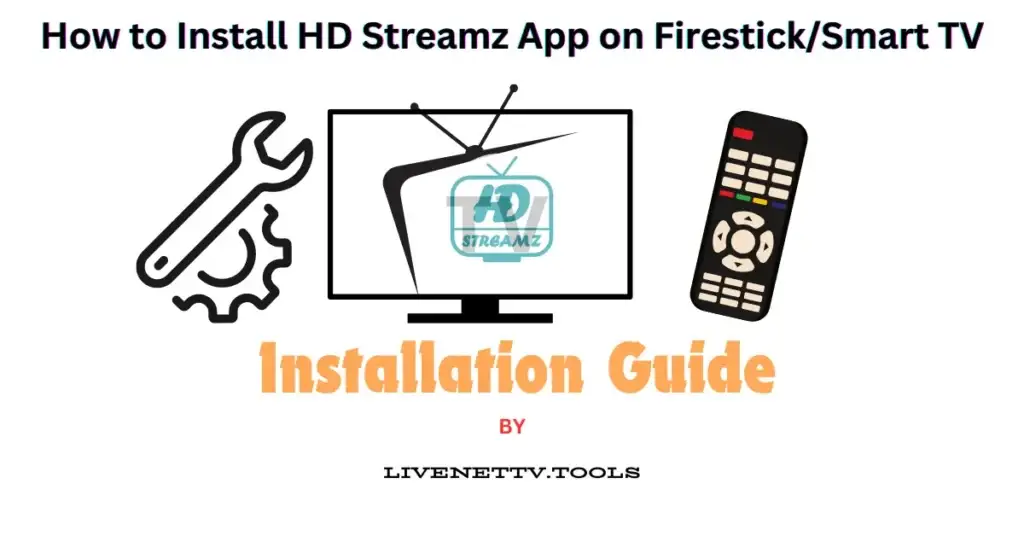
If you want to expand your streaming options on your Firestick or Smart TV, the HD Streamz app is a fantastic choice. This app provides access to hundreds of live TV channels, radio stations, and on-demand content worldwide. Whether you’re a sports fanatic, a news junkie, or just love watching TV shows, HD Streamz has something for everyone. In this guide, I’ll walk you through the process of installing the HD Streamz app on your Firestick or Smart TV, step by step, so you can start enjoying your favourite content in no time.
What You Need
Before we dive into the installation process, let’s make sure you have everything you need:
Necessary Equipment
- Firestick or Smart TV: This guide works for both Amazon Firestick and Smart TVs.
- Remote Control: You’ll need the remote that came with your device.
- Stable Internet Connection: A reliable Wi-Fi connection is crucial for downloading and streaming content.
Requirements
- Amazon Account: Ensure your Firestick is linked to your Amazon account.
- Basic Technical Knowledge: You don’t need to be a tech wizard, but familiarity with your device will help.
Step 1: Preparing Your Firestick/Smart TV
First things first, let’s get your device ready for the installation.
Connecting Firestick to TV
- Plug in Your Firestick: Insert the Firestick into an available HDMI port on your TV.
- Power Up: Connect the Firestick to a power source using the USB cable and adapter provided.
- Switch Input: Use your TV remote to switch to the HDMI input where your Firestick is connected.
Setting Up Internet Connection
- Turn on Firestick: Use the Firestick remote to power on the device.
- Navigate to Settings: Go to the home screen and select “Settings.”
- Select Network: Choose “Network” and select your Wi-Fi network.
- Enter Password: Enter your Wi-Fi password and connect.
Step 2: Enabling Apps from Unknown Sources
To install HD Streamz, you need to allow your device to install apps from unknown sources.
Accessing Settings
- Go to Settings: From the home screen, navigate to “Settings.”
- Select My Fire TV: Scroll down and select “My Fire TV.”
Enabling Unknown Sources
- Developer Options: Select “Developer options.”
- Apps from Unknown Sources: Toggle “Apps from Unknown Sources” to “On.”
- Confirm: Confirm the change when prompted.
Step 3: Installing Downloader App
The Downloader app is essential for downloading the HD Streamz APK.
What is a Downloader?
Downloader is a free app that lets you download files from the internet directly to your Firestick or Smart TV.
Steps to Install Downloader
- Go to Home Screen: Return to the home screen.
- Search for Downloader: Use the search function to find “Downloader.”
- Install: Select the Downloader app and click “Download” or “Get” to install it.
Step 4: Downloading HD Streamz APK
Now that you have the Downloader app, you can download the HD Streamz APK file.
Finding a Reliable Source
- Open Downloader: Launch the Downloader app.
- Enter URL: In the URL field, enter the address of a reliable source to download the HD Streamz APK.
Downloading the APK File
- Navigate to the Download Page: Use the built-in browser in Downloader to access the download page.
- Download: Click on the download link for the HD Streamz APK file and wait for the download to complete.
Step 5: Installing the HD Streamz App
With the APK file downloaded, you’re ready to install the HD Streamz app.
Using Downloader to Install APK
- Open File: Once the download is complete, Downloader will prompt you to open the file.
- Install: Click “Install” and wait for the installation process to finish.
Completing the Installation
- Done: After the installation is complete, click “Done.”
- Delete APK: You can delete the APK file to free up space by selecting “Delete” when prompted.
Step 6: Configuring HD Streamz
After installation, you must configure the app to give you the best experience.
Initial Setup
- Launch HD Streamz: Open the app from your app’s menu.
- Permissions: Allow any necessary permissions for the app to function correctly.
Customizing Settings
- Explore Settings: Navigate through the settings menu to adjust the app according to your preferences.
- Add Favorites: Customize your favourite channels for quick access.
Step 7: Navigating the HD Streamz Interface
HD Streamz has a user-friendly interface, making it easy to find and watch content.
Exploring Main Features
- Live TV: Access live TV channels from various countries.
- Radio: Listen to radio stations from around the world.
- On-Demand Content: Watch movies and TV shows on demand.
How to Search for Channels
- Search Function: Use the search bar to find specific channels or content.
- Browse Categories: Explore sports, news, entertainment, etc.
Troubleshooting Common Issues
Sometimes, you might encounter issues. Here are some common problems and their solutions.
Common Problems and Fixes
- Buffering Issues: Ensure you have a stable internet connection and try clearing the app cache.
- App Crashes: Restart your Firestick or Smart TV and try reinstalling the app.
When to Seek Help
- Persistent Issues: If problems persist, consider contacting HD Streamz support or visiting forums for help.
Frequently Asked Questions (FAQs)
How to Update HD Streamz
To update the app, download the latest APK from the official website and install it using the same steps as above.
Is HD Streamz Legal?
HD Streamz operates in a legal grey area. Ensure you are compliant with your local laws and regulations.
How to Use VPN with HD Streamz
Using a VPN can help protect your privacy and bypass geo-restrictions. Install a VPN app on your Firestick and connect to a server before launching HD Streamz.
Best Alternatives to HD Streamz
Some popular alternatives include Live NetTV, Mobdro, and Redbox TV.
Safety Tips for Using Streaming Apps
Always use a VPN, avoid sharing personal information, and be cautious of malware when downloading APK files.
Conclusion:
Installing the HD Streamz app on your Firestick or Smart TV is a straightforward process that opens up a world of streaming possibilities. By following the steps outlined in this guide, you can enjoy a wide variety of live TV channels, radio stations, and on-demand content from the comfort of your home. Whether you’re looking to catch up on the latest news, watch your favourite sports, or discover new shows and movies, HD Streamz has something for everyone. Always use a VPN to protect your privacy and stay compliant with local laws. Happy streaming!
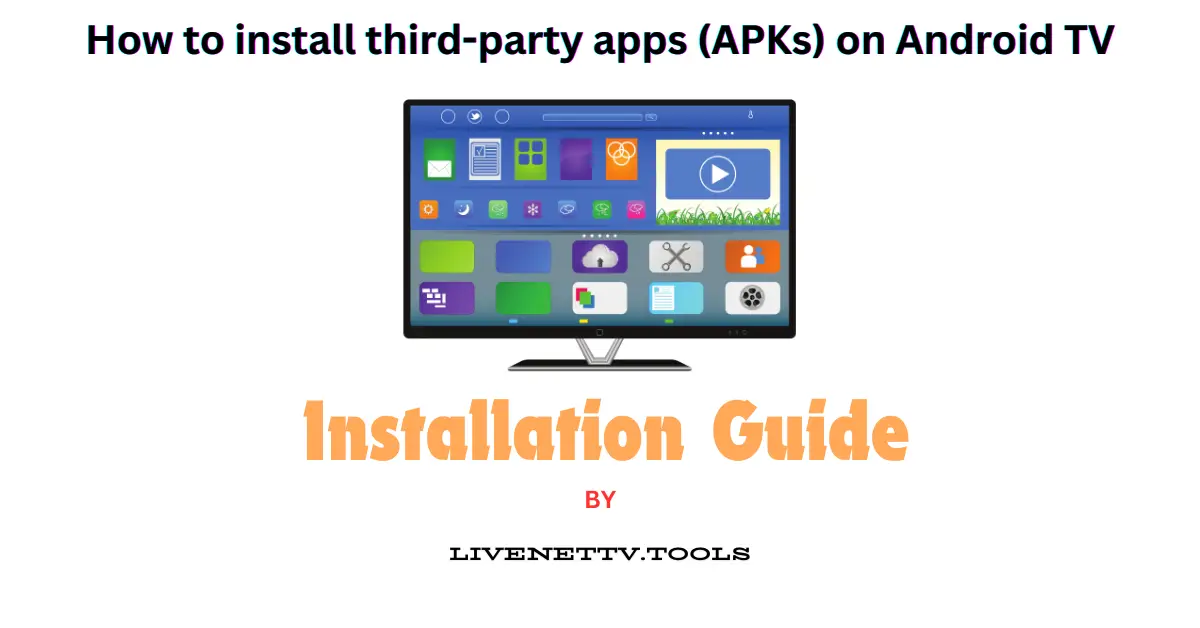
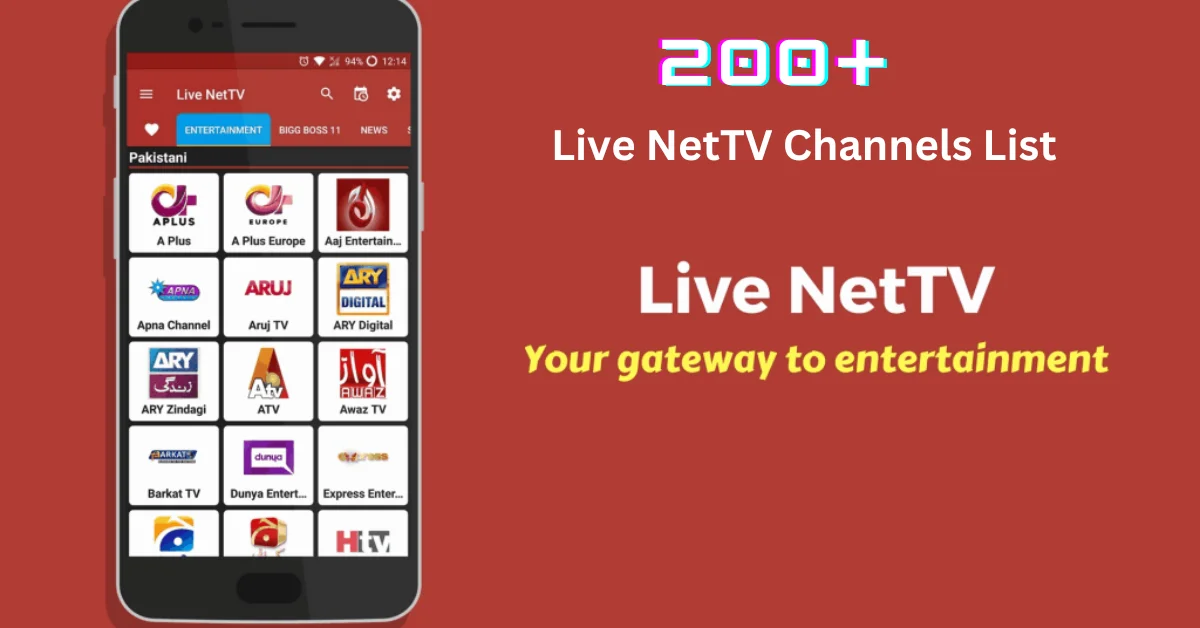










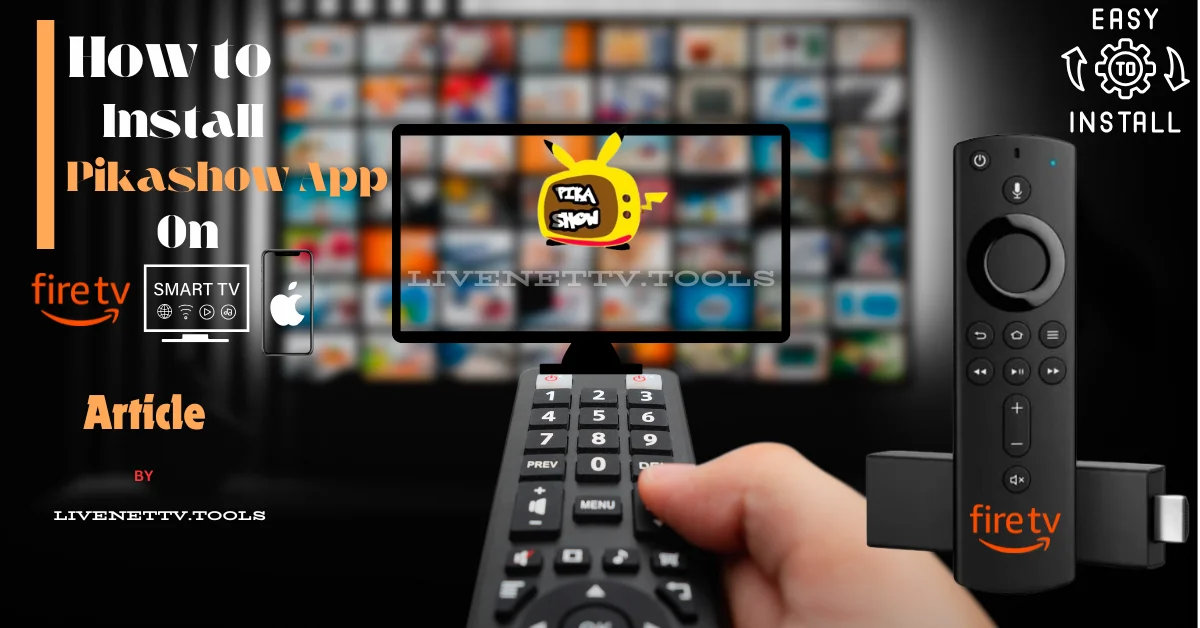
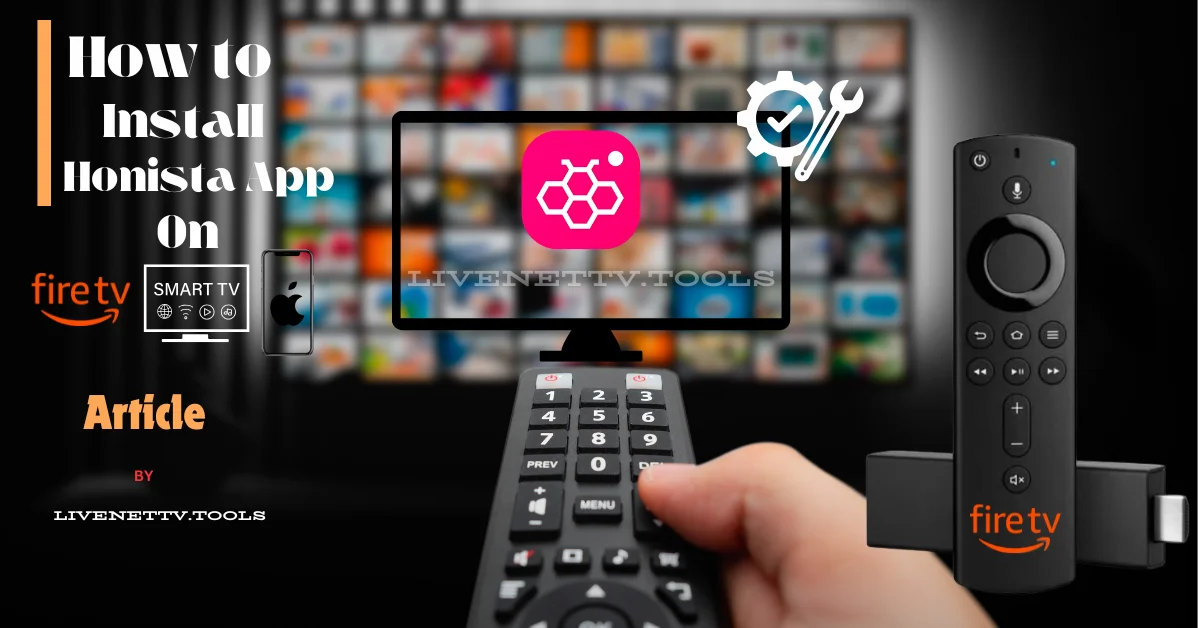



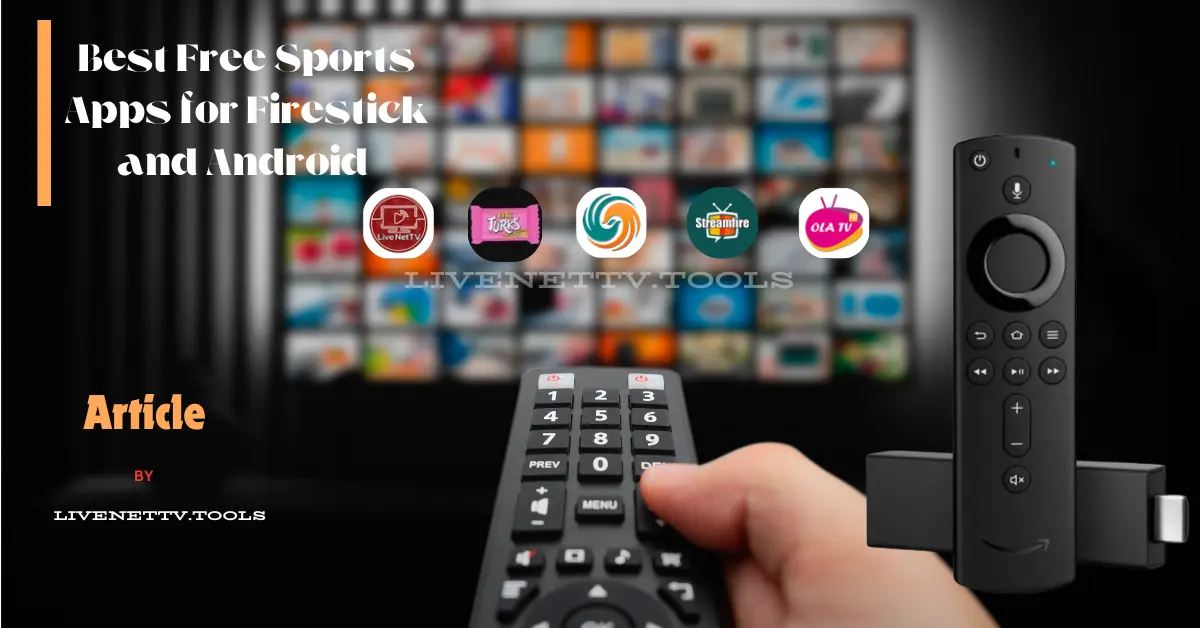
Comments are closed.