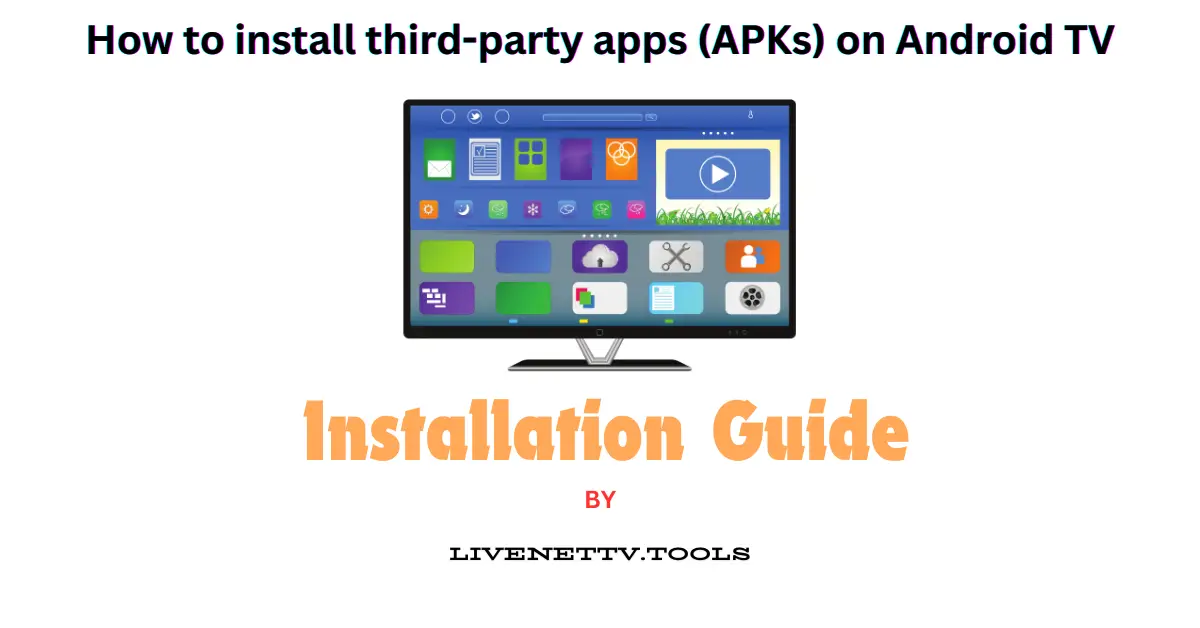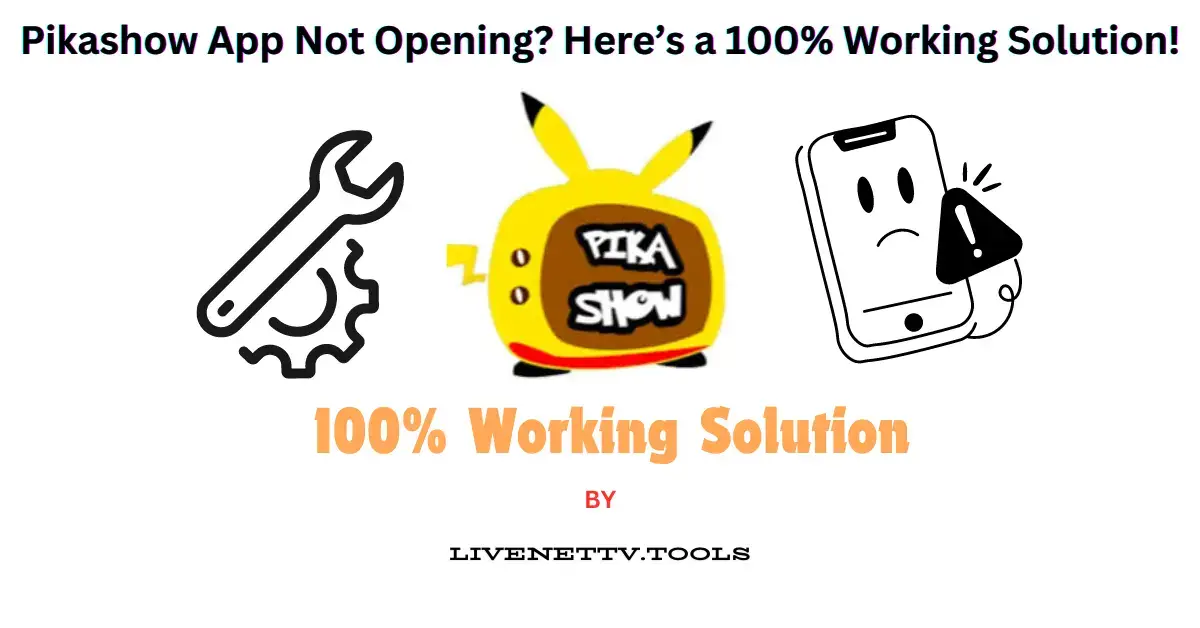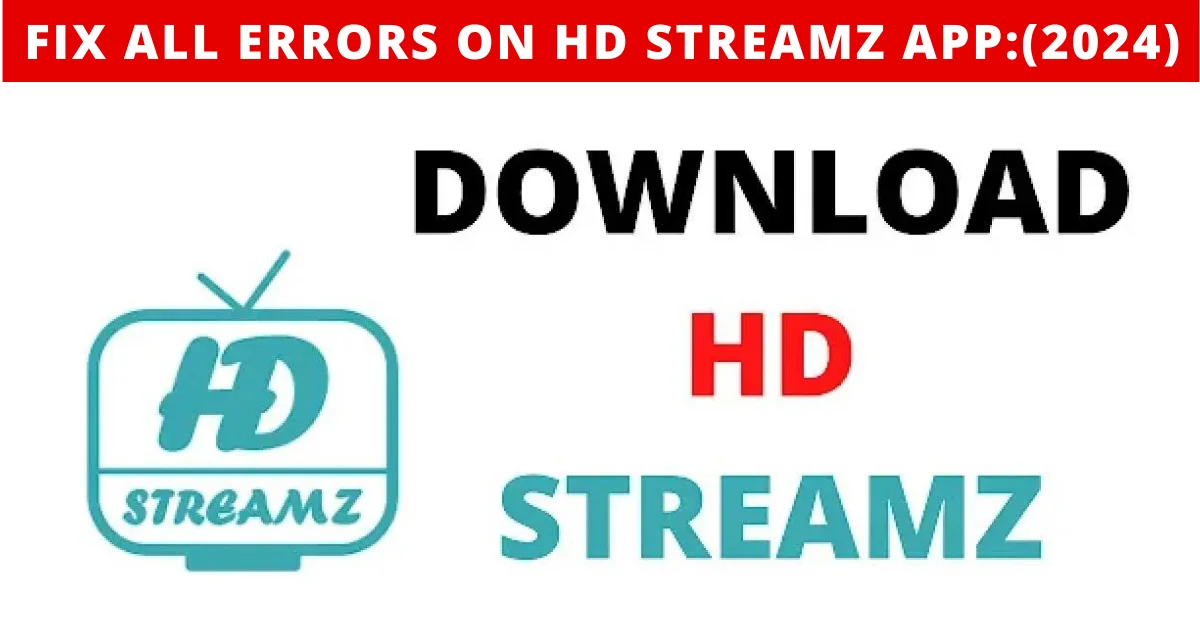How to Install Third-Party Streaming Apps (APKs) on Android Phones
Ever felt limited by the Google Play Store’s offerings? While the official Play Store on Android has thousands of apps, there’s a whole world beyond it known as third-party apps or APKs. These apps, created by developers outside of the Play Store ecosystem, can offer unique features or functionalities that might not be available on the Play Store or even provide earlier access to beta versions. This guide covers all essential aspects of installing third-party apps, Here’s a step-by-step guide to installing third-party APKs on your Android device:
What is an APK?
Definition
An APK (Android Package Kit) is the file format used to install applications on Android devices. It contains all the components an app needs to function.
Purpose
APKs allow users to manually install apps that are not available on the official Google Play Store, offering access to a broader range of applications.
How Do APKs Work?
Installation Process
When you download an APK, you’re obtaining the installer file for an application. Opening this file launches the installation process, similar to installing apps from the Google Play Store.
Why Use APKs?
APKs provide a way to access apps not available in your region, beta versions of apps, or features that may be restricted in standard app stores.
Benefits and Risks
Benefits
- Access exclusive content unavailable on official platforms.
- Enjoy ad-free experiences and high-quality streams.
- Wider variety of international media content.
Risks
- Potential malware or data theft from unverified sources.
- Lack of official customer support.
- Legal risks from accessing pirated content.
Steps to Install Third-Party Streaming APKson Android Phones
Enable Unknown Sources
Go to Settings > Security > Install Unknown Apps. Enable it for the browser or file manager.
Install the App
Open the downloaded APK and follow on-screen instructions to complete installation.
Popular Third-Party Streaming Apps
Live Net TV
Offers hundreds of live TV channels across genres and regions.
Cinema HD
A go-to app for high-quality movies and TV shows.
Kodi
A versatile media player that also supports streaming plugins.
Trusted Sources for Third-Party APK Downloads
APKMirror
A highly reputable source for downloading verified APK files, ensuring they are safe and free of malware.
APKPure
An extensive library of APKs with regular updates, making it a reliable option for third-party app downloads.
Aptoide
An alternative app store offering a variety of apps, with features like community ratings and malware protection.
LiveNetTV.Tools
A specialized source for downloading apps focused on live TV and streaming entertainment.
F-Droid
An open-source repository offering only free and open-source software, making it one of the safest APK sources.
Uptodown
A popular third-party app store with a large variety of apps, including older versions and region-specific applications.
FAQs
- Are APKs safe? Yes, if downloaded from reputable sources like APKMirror or APKPure.
- Can APKs harm my device? Only if they contain malware. Always scan APKs with antivirus software.
- How do I uninstall a third-party app? Go to Settings > Apps > [Your App] > Uninstall.
- Do I need root access? No, most APKs can be installed without rooting your device.
Security Tips
- Always download APKs from trusted sources.
- Use antivirus software to scan APKs before installation.
- Regularly update your device and apps for better security.
Legal Considerations
- Only use third-party apps for legal purposes.
- Avoid pirated content to respect intellectual property laws.
Conclusion
Installing third-party streaming apps opens up endless entertainment options. By following this guide, you can safely enjoy apps while staying secure and respecting legal boundaries.