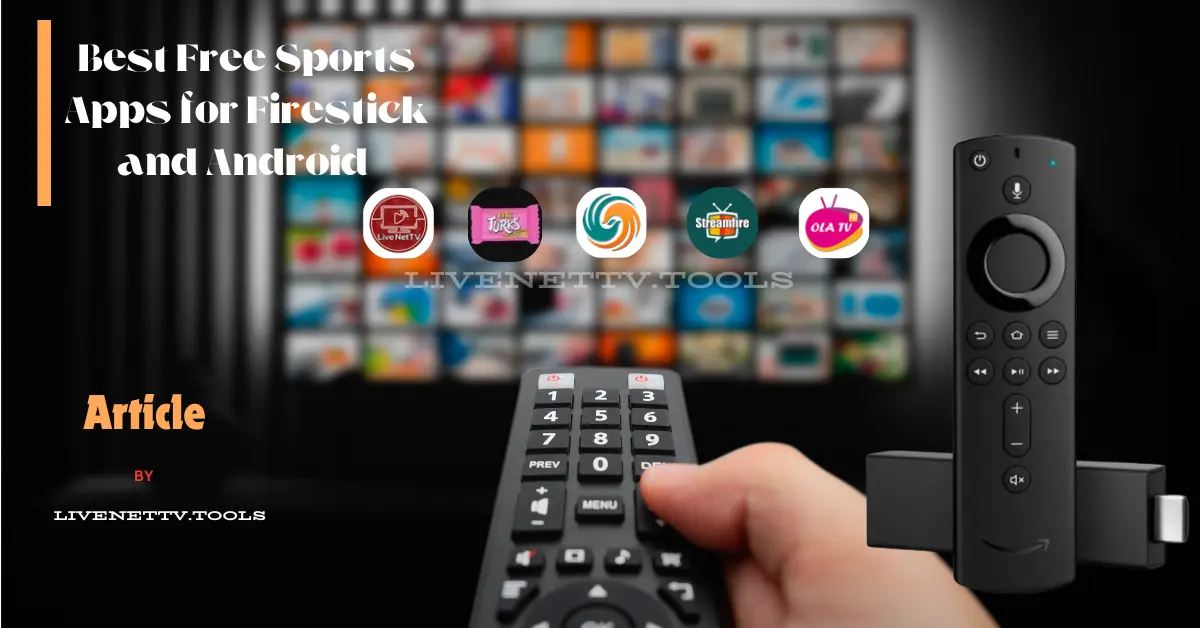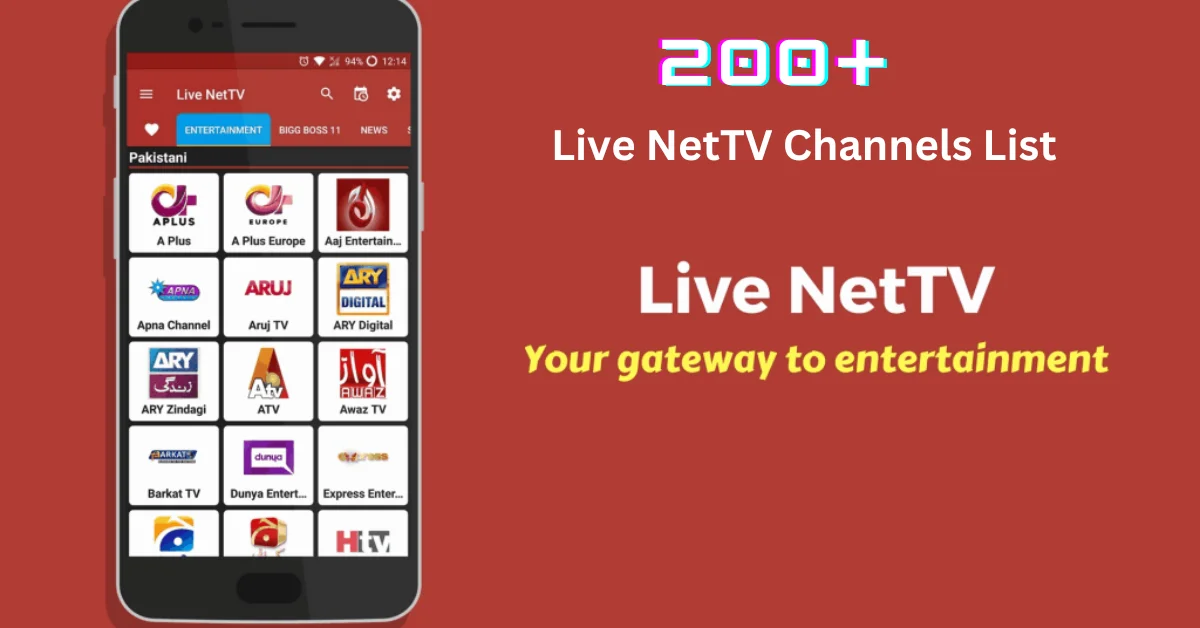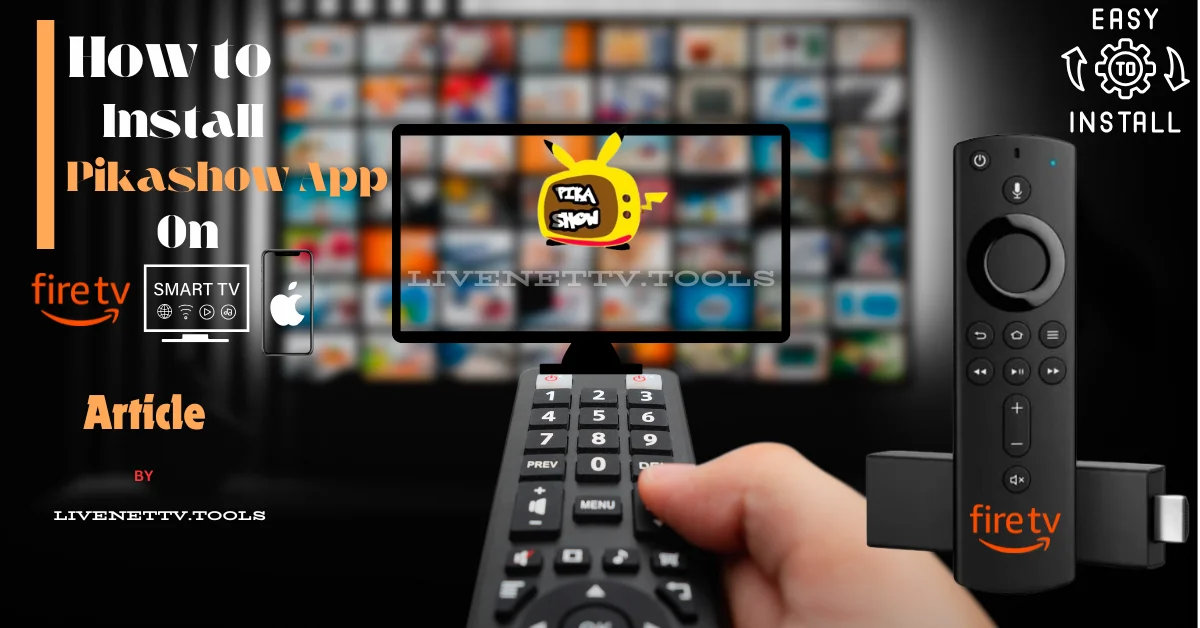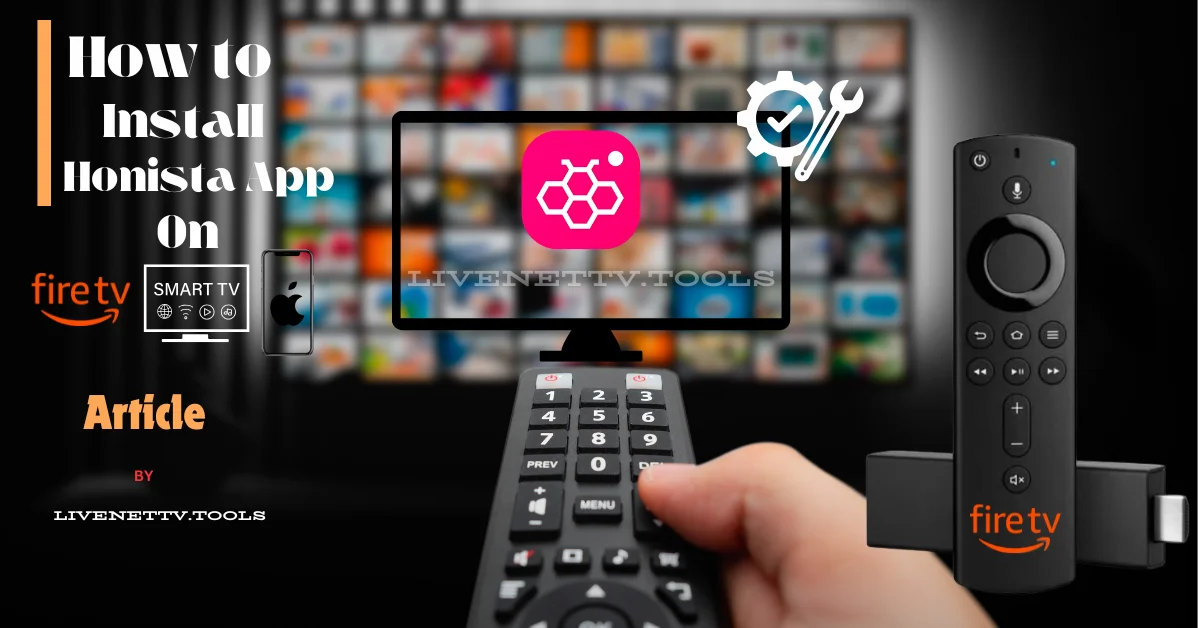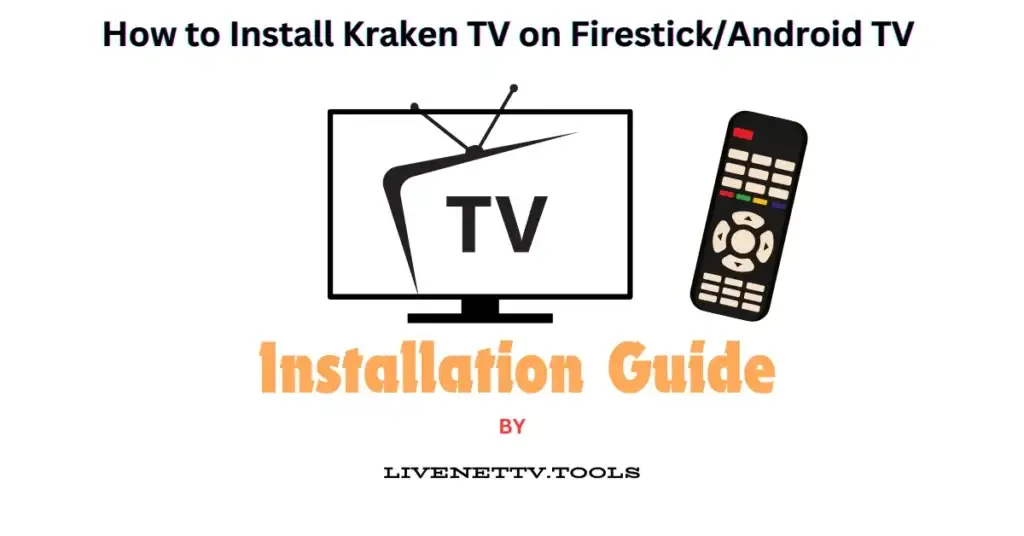
Hey there! If you’re looking to enjoy a plethora of live TV channels from around the globe right on your Firestick or Android TV, you’ve come to the right place. Kraken TV is one of the best apps out there for streaming live TV channels, offering a variety of content that suits everyone in the family. Whether you’re a parent, a teenager, a traveler, or someone who loves watching TV, Kraken TV has something for you. Let’s dive into installing this amazing app on your device.
What is Kraken TV?
Kraken TV is an app that allows you to stream live TV channels from all over the world. It’s free to use and provides various channels, including sports, news, entertainment, and more. The app is popular because of its user-friendly interface and the quality of its streams.
Why Choose Kraken TV?
Here are a few reasons why Kraken TV is a must-have app on your Firestick or Android TV:
- Wide Range of Channels: Kraken TV has everything from sports and news to movies and kids’ shows.
- User-Friendly Interface: The app is easy to navigate, making it simple for everyone in the family to find what they want to watch.
- High-Quality Streams: Enjoy your favorite shows and live events in high definition.
- Free to Use: No subscription fees or hidden charges.
Requirements
Before we get started with the installation, make sure you have the following:
- A Firestick or Android TV device
- A stable internet connection
- A bit of patience (it’s not difficult, but it does take a few steps)
How to Install Kraken TV on Firestick
Step 1: Enable Apps from Unknown Sources
First, we need to allow the installation of apps from unknown sources. Here’s how to do it:
- Go to Settings: Navigate to the home screen and select “Settings” from the top menu.
- Select My Fire TV: Scroll down and select “My Fire TV” or “Device.”
- Developer Options: Select “Developer Options.”
- Turn On Apps from Unknown Sources: Toggle the option to enable it.
Step 2: Install Downloader App
Next, we must install the Downloader app to help us download Kraken TV.
- Go to Search: From the home screen, select the search icon (magnifying glass) in the top-left corner.
- Search for Downloader: Type “Downloader” and select it from the search results.
- Install Downloader: Click on the “Downloader” app and select “Download” or “Get” to install it.
Step 3: Download and Install Kraken TV
Now, we can use the Downloader app to get Kraken TV.
- Open Downloader: Launch the Downloader app from your apps list.
- Enter URL: In the URL field, type the following URL:
https://livenettv.tools/kraken-tv/and click “Go.” - Download Kraken TV APK: Wait for the APK file to download.
- Install the APK: Once the download is complete, you will see a prompt to install the APK. Select “Install.”
- Launch Kraken TV: After the installation is complete, you can open Kraken TV directly from the installation screen or find it in your apps list.
How to Install Kraken TV on Android TV
Installing Kraken TV on Android is quite similar to installing a Firestick. Here’s how to do it:
Step 1: Enable Unknown Sources
- Go to Settings: Navigate to the home screen and select “Settings.”
- Select Security & Restrictions: Scroll down and find “Security & Restrictions.”
- Enable Unknown Sources: Toggle the option to allow installations from unknown sources.
Step 2: Install a File Manager App
You’ll need a file manager app to download and install the APK.
- Go to Google Play Store: Open the Google Play Store on your Android TV.
- Search for File Manager: Type “File Manager” and select a reputable app (e.g., File Commander).
- Install File Manager: Download and install the app.
Step 3: Download and Install Kraken TV
- Open File Manager: Launch the file manager app.
- Enter URL: Navigate to the download section and enter the URL:
https://bit.ly/krakentv2024. - Download Kraken TV APK: Download the APK file.
- Install the APK: Once the download is complete, open the APK file and select “Install.”
- Launch Kraken TV: After installation, you will find Kraken TV on your apps list.
Tips for Using Kraken TV
Here are some tips to enhance your Kraken TV experience:
- Use a VPN: It’s always a good idea to use a VPN to protect your privacy while streaming.
- Keep the App Updated: Check for updates regularly to ensure you have the latest features and bug fixes.
- Explore the Categories: Kraken TV offers various categories to find the content you love.
Troubleshooting
If you encounter any issues during installation, here are some common solutions:
- Download Fails: Ensure you have a stable internet connection.
- Installation Blocked: Make sure “Apps from Unknown Sources” is enabled.
- App Crashes: Clear the app cache and try again.
Conclusion
Installing Kraken TV on your Firestick or Android TV is straightforward and opens up a world of entertainment. With a wide range of channels and high-quality streams, it’s perfect for everyone in the family. Follow the steps outlined above, and you’ll enjoy your favorite shows and live events in no time. Happy streaming!
Keywords:
- Install Kraken TV
- Kraken TV Firestick
- Kraken TV Android TV
- Stream live TV
- Free TV app
- Live TV channels
I hope this guide helps you install Kraken TV easily. If you have any questions or have any issues, feel free to comment below. Happy streaming!