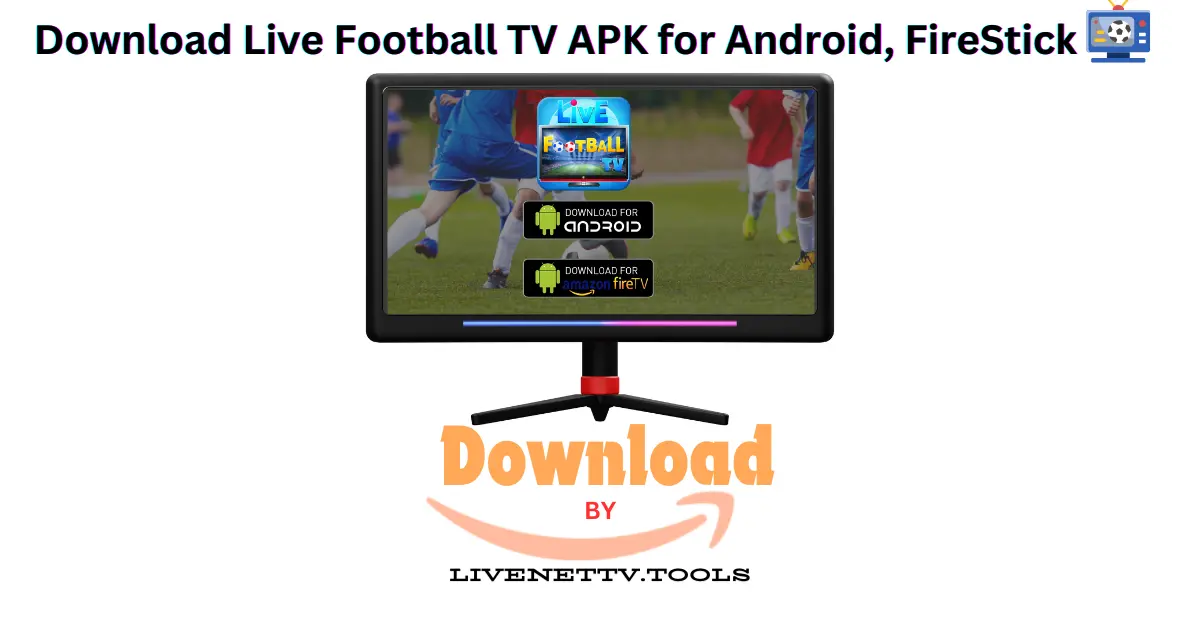In 2025, sideloading apps on devices like Android phones, FireStick, Smart TVs, Windows PCs, and iOS devices has become easier and more essential than ever. Many users want to install apps outside official stores like Google Play Store and Apple App Store to access restricted content, third-party apps, and custom software.
In this guide, you will learn how to sideload apps on different devices using safe and reliable methods.
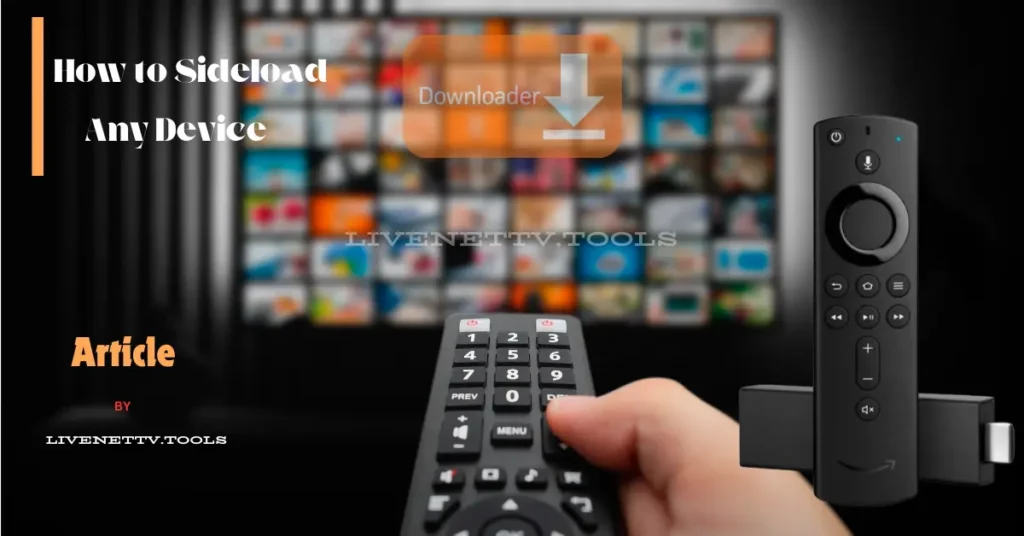
Legal Copyright Disclaimer: As has been noted, streaming copyrighted content is unlawful and could get you into legal trouble. On account of this, we do not condone the streaming of copyrighted content. Therefore, check your local laws for streaming content online before doing so. Consequently, this website’s information is for general and educational purposes only.
- What is Sideloading?
- How to Sideload on Different Devices
- FAQs
- Conclusion
What is Sideloading?
Sideloading means installing apps manually instead of downloading them from the Google Play Store, Apple App Store, or Microsoft Store. It allows you to install third-party apps, modified APKs, or software unavailable in your region.
🔹 Why sideload apps?
✔ Access geo-restricted apps
✔ Install apps removed from official stores
✔ Get beta versions of apps before official release
✔ Avoid ads and tracking in some apps
How to Sideload on Different Devices
1️⃣ How to Sideload Apps on Android (Smartphones & Tablets)
Method 1: Using APK Files
🔹 Step 1: Enable Unknown Sources
- Go to Settings > Apps & Notifications.
- Select Special App Access > Install Unknown Apps.
- Choose your browser and enable Allow from this source.
🔹 Step 2: Download APK File
- Visit a trusted website like APKMirror or APKPure.
- Download the latest version of the app’s APK file.
🔹 Step 3: Install the APK
- Open the File Manager and locate the downloaded APK.
- Tap on the file and select Install.
Method 2: Using ADB (Advanced Users)
- Enable Developer Options in Settings > About Phone > Tap Build Number 7 times.
- Enable USB Debugging in Developer Options.
- Connect your phone to a PC via USB and use the following command in ADB (Command Prompt or Terminal)
adb install app-name.apk
2️⃣ How to Sideload Apps on FireStick & Fire TV
Method 1: Using Downloader App
- Enable Unknown Sources:
- Go to Settings > My Fire TV > Developer Options.
- Enable Apps from Unknown Sources.
- Install Downloader App:
- Open Amazon App Store and search for Downloader.
- Install and open Downloader.
- Download & Install APK:
- Enter the APK URL in Downloader’s search bar and hit Go.
- Once downloaded, select Install and open the app.
Method 2: Using ADB Commands (PC Method)
- Enable ADB Debugging in Fire TV Developer Options.
- Connect FireStick to PC via WiFi using the command:
adb connect FIRESTICK-IP-ADDRESS
3. Use the ADB command to install an APK:
adb install app-name.apk
3️⃣ How to Sideload Apps on Windows PC
Method 1: Using EXE or MSI Files
- Download the EXE or MSI file from a trusted source.
- Double-click the file and follow the installation prompts.
Method 2: Using PowerShell for Unverified Apps
- Download the Appx or AppxBundle file.
- Open PowerShell as Administrator.
- Run the following command
Add-AppxPackage -Path "C:\path\to\appxfile.appx"
4️⃣ How to Sideload Apps on iPhone & iPad (Without Jailbreak)
🔹 Method: Using AltStore
- Download AltStore on your PC (Mac/Windows).
- Install AltServer and connect your iPhone via USB.
- Open AltStore and sideload IPA files of third-party apps.
Also Read: How to Jailbreak a Firestick (2025)
Free vs. Paid Sideloading Methods
| Feature | Free Sideloading (Manual) | Paid Sideloading Services (AltStore Pro, Cydia Impactor) |
|---|---|---|
| Cost | Free | $5-$15/month |
| Ease of Use | Moderate | Easy |
| App Revocation Risk | High | Low |
| Number of Apps | Limited | Unlimited |
| Updates | Manual | Automatic |
Best Apps & Tools for Sideloading
| Device | Best Sideloading Tools | Price |
|---|---|---|
| Android | APKMirror, APKPure, ADB | Free |
| FireStick | Downloader, ES File Explorer, ADB | Free |
| Windows | PowerShell, EXE/MSI installers | Free |
| iOS | AltStore, Cydia Impactor | Free / Paid |
FAQs
1. Is sideloading safe?
Yes, if you download APKs or software from trusted sources. Always scan files for malware.
2. Can I sideload apps on iPhone without jailbreaking?
Yes, using tools like AltStore or Sideloadly.
3. How do I enable unknown sources on FireStick?
Go to Settings > My Fire TV > Developer Options > Enable Unknown Sources.
4. What is the best way to sideload on Android?
Using APK files from trusted sources or ADB commands.
5. Can sideloaded apps get updates?
No, you must manually update sideloaded apps.
Conclusion
Sideloading is a great way to install apps outside official app stores on Android, FireStick, iPhone, Windows, and Smart TVs. While it offers freedom and flexibility, always use trusted sources to avoid security risks.
✅ Best methods:
- Use Downloader App for FireStick.
- Use APK files for Android.
- Use AltStore for iPhones.
- Use PowerShell for Windows.